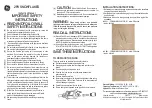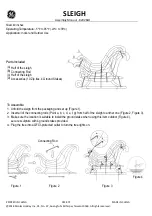Atom Operator Manual
Fade Times & Channel Levels
LSC Lighting Systems (Aust) Pty. Ltd.
17
7.0 FADE TIMES AND CHANNEL LEVELS
7.1 Overview Of Fade Times
•
All individual channel faders perform manual fades.
•
The In and Out fade times of the two Preset masters are
always
controlled by the Time faders.
•
When a Submaster contains a
Scene
, its In and Out fade times may be controlled by the Time faders
(default) or its In and Out fade times may be recorded in memory as part of the scene.
•
When a Submaster contains a Chase, its In and Out fade times are controlled manually. The transitions
between steps of a chase may be instantaneous (snaps) or crossfades.
•
When the Grab master contains a “grab”, its In and Out fade times are controlled by the Time faders but
you may Preview/Edit the Grab master to set individual times as with scenes.
•
When a “Scene” is copied to the Grab master, its In and Out fade times are controlled by the settings
recorded in that scene.
Time Faders
The time faders allow individual IN (up) and OUT (down) fade times to be set. The times may range from 0
seconds up to 120 seconds (2 minutes).
•
When either Time faders is moved, its current time setting is shown on the display.
•
Tapping [FUNCTION] will briefly display the current time setting of the IN time fader.
•
Tapping [FUNCTION] a second time
whilst the IN time is still displayed
will briefly display the current time
setting of the OUT time fader.
Timed Fades
When a Preset master or Submaster is moved, the output level of that master will always progress towards
the current physical position of that master at a rate set by the relevant time setting.
•
On
upward
movements of masters the IN time will be used
•
On
downward
movements of masters the OUT time will be used.
For example, if an IN fade time of 3 seconds has been set, then to execute a fade in exactly 3 seconds, the
master must be moved from bottom to top in less than 3 seconds. If you take longer than 3 seconds to move
the master, then the fade will keep pace with the fader movement. If the master was only faded to the half way
position, then the fade would take 1.5 seconds to reach that point and then stop. If the master was then
moved to the end of its travel, the fade would take another 1.5 seconds to complete.
Manual Fades
A fully manual fade is achieved by setting the fade times to 0 seconds. The fade will then
instantly
follow the
position of the faders movement.
Fading Chases
Chases may snap (instantly switch) or crossfade from step to step. See the “CHASES” chapter for details.
7.2 Channel Capacity
In all 3 modes of operation, the maximum number of channels, 24 (48) will always be
available
on the output.
In Preset or Scene mode where only the low channels may be controlled with manual faders,
both low and
high
channels may still appear on the output in the form of
scenes,
chases,
or
grabs
and the level of
any
channel in a scene, grab or chase may always be controlled by editing it with the Edit wheel.
Channel Levels
A special page of memory, Page “C” (Channels) allows you to read the level of any channel (as a value
between 0 and 100 %) at the output of the Atom and also to see which dimmer(s) are patched to a channel if
the Softpatch is selected. See the “PATCH” chapter for details on “Dimmers patched to Channel”.
To read the level of a channel at the output, press; [PREVIEW/EDIT]
Press and hold [PAGE], tap [S/A] (Red 10). This directly selects page “C”;
Press; [S/A] (Channel number).
The level of the channel is shown on the LED display. To read other channel levels, simply press other S/A
keys. When finished reading levels, press; [PREVIEW/EDIT].
If a VGA monitor is fitted (optional), all channel levels are displayed on the monitor.
Hint; If a Video terminal or computer is connected to the RS232C port, double click [PREVIEW/EDIT] to
display the current output levels.