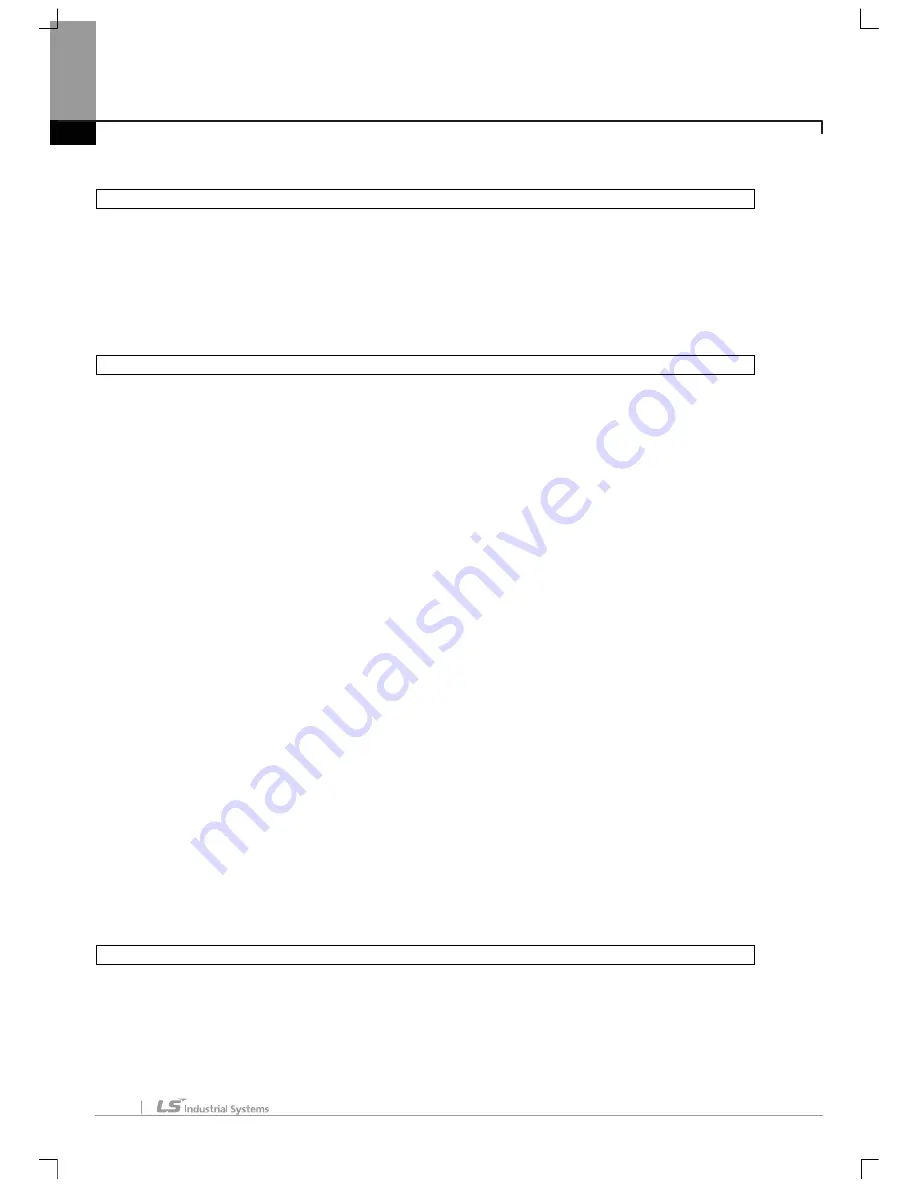
Table of Contents
Chapter 1 Introduction.......................................................................................................... 1-1 ~ 1-20
1.1 Features of XG5000………………………………………………………………………………………………… ..........1-1
1.2 System Requirements necessary for XG5000…………………………………………………………………….. ..........1-3
1.3 Installation of XG5000………………………………………………………………………………………………............1-4
1.4 Installation of USB Device Driver…………………………………………………………………………………… ..........1-9
1.5 Confirmation of Installed USB Device Driver………………………………………………………………………..........1-13
Chapter 2 Basic Application ................................................................................................ 2-1 ~ 2-40
2.1 Screen Configuration.............................................................................................................................................................2-1
2.1.1 Menu Configuration .......................................................................................................................................................2-2
2.1.2 Tool Box ..........................................................................................................................................................................2-8
2.1.3 Status Display Line....................................................................................................................................................... 2-11
2.1.4 Change View Window................................................................................................................................................. 2-11
2.1.5 Application of Dialog Box.............................................................................................................................................2-14
2.2 Open/Close Project..............................................................................................................................................................2-16
2.2.1 Open Project.................................................................................................................................................................2-16
2.2.2 Close Project ................................................................................................................................................................2-16
2.2.3 Save Project .................................................................................................................................................................2-16
2.3 Convenient Edit Functions ..................................................................................................................................................2-17
2.3.1 Cut-Paste......................................................................................................................................................................2-17
2.3.2 Copy - Paste.................................................................................................................................................................2-18
2.3.3 Drag & Drop..................................................................................................................................................................2-20
2.4 Shortcut Setting....................................................................................................................................................................2-23
2.5 Edit Window Zoom In, Zoom Out.......................................................................................................................................2-25
2.6 Options..................................................................................................................................................................................2-27
2.6.1 Option Configuration....................................................................................................................................................2-27
2.6.2 Option Configuration....................................................................................................................................................2-28
2.6.3 Option Configuration....................................................................................................................................................2-29
2.6.4 XG5000 font/color option.............................................................................................................................................2-30
2.6.5 XG5000 online option..................................................................................................................................................2-31
2.6.6 LD option.......................................................................................................................................................................2-34
2.6.7 LD Font/Color option....................................................................................................................................................2-35
2.6.8 SFC option....................................................................................................................................................................2-36
2.6.9 SFC Font/Color ............................................................................................................................................................2-37
2.6.10 ST option ....................................................................................................................................................................2-38
2.6.11 ST Font/Color .............................................................................................................................................................2-35
Chapter 3 Project................................................................................................................... 3-1 ~ 3-38
3.1 Project Configuration ................................................................................................................................................................3-1
3.2 Project File Management.........................................................................................................................................................3-3
3.2.1 New Project ....................................................................................................................................................................3-3
3.2.2 Open Project...................................................................................................................................................................3-5
Содержание XG5000
Страница 24: ...Chapter 1 Introduction 1 8 11 Wait a second for the installation to be complete...
Страница 55: ...Chapter 2 Basic Application 2 19...
Страница 62: ...Chapter 2 Basic Application 2 26...
Страница 129: ...Chapter 4 Variable 4 15...
Страница 131: ...Chapter 4 Variable 4 17...
Страница 154: ...Chapter 4 Variable 4 40 Global variable item All Global variable item General Variable...
Страница 155: ...Chapter 4 Variable 4 41 Global variable item special module related variable...
Страница 166: ...Chapter 4 Variable 4 52...
Страница 168: ...Chapter 4 Variable 4 54...
Страница 172: ...Chapter 4 Variable 4 58 Global variable item All Global variable item General Variable...
Страница 173: ...Chapter 4 Variable 4 59 Global variable item special module related variable...
Страница 182: ...Chapter 4 Variable 4 68 Notes If no cell is selected Delete Line will not be executed...
Страница 198: ...Chapter 4 Variable 4 84...
Страница 200: ...Chapter 4 Variable 4 86...
Страница 204: ...Chapter 4 Variable 4 90 2 Select Project Save Variable Names to File Dialog box a b d e c...
Страница 210: ...Chapter 4 Variable 4 96 5 In High Speed Link window Read area variable variable comment is shown as below...
Страница 257: ...Chapter 5 LD Edit 5 47...
Страница 258: ...Chapter 5 LD Edit 5 48 3 Reset All Bookmark Steps 1 Select Edit Bookmark Remove All on the menu...
Страница 259: ...Chapter 5 LD Edit 5 49 4 Previous Bookmark Steps 1 Select Edit Bookmark Previous Bookmark on the menu...
Страница 289: ...Chapter 6 SFC Edit 6 25 4 Move the cursor to the location you want to paste 5 Select menu Edit Paste...
Страница 291: ...Chapter 6 SFC Edit 6 27 3 Move the cursor to the location to paste 4 Select edit paste on the menu...
Страница 298: ...Chapter 6 SFC Edit 6 34 6 Utilize SFC split window With split window Without split window...
Страница 300: ...Chapter 6 SFC Edit 6 36 Viewing the fix split window contents displays the previous screen 8 Split window position Right...
Страница 317: ...Chapter 7 Programming Convenience 7 4...
Страница 406: ...Chapter 10 Online 10 12 z Check if the status of PLC is normal...
Страница 417: ...Chapter 10 Online 10 23 Dialog Box Description of Dialog Box a List shows the list and size of the programs saved a...
Страница 429: ...Chapter 10 Online 10 35 Dialog Box a b c d f i e h k g j l...
Страница 433: ...Chapter 10 Online 10 39 2 Select the flag and data of the bit 3 QW0 0 0 is registered to the established device...
Страница 531: ...Chapter 11 Monitoring 11 59...
Страница 532: ...Chapter 11 Monitoring 11 60...
Страница 543: ...Chapter 11 Monitoring 11 71...
Страница 575: ...Chapter 11 Monitoring 11 103 Dialog Box a c d b e...
Страница 600: ...Chapter 12 Debugging 12 8 1 Select Debug Step Into on the menu...
Страница 602: ...Chapter 12 Debugging 12 10 Sequence 1 Select Debug Step Out on the menu...
Страница 604: ...Chapter 12 Debugging 12 12...
Страница 611: ...Chapter 12 Debugging 12 19...
Страница 632: ...Chapter 15 User Function Function Block 15 6 2 Create a program based on the variable input in the local variable screen...
Страница 668: ...Chapter 17 ST Edition 17 5 2 Select ST as Language in theAdd Program window...
Страница 689: ...Chapter 17 ST Edition 17 26 2 Press TAB 2 Outdent 1 Select area to make outdent...
Страница 690: ...Chapter 17 ST Edition 17 27 2 Press Shift TAB...





















