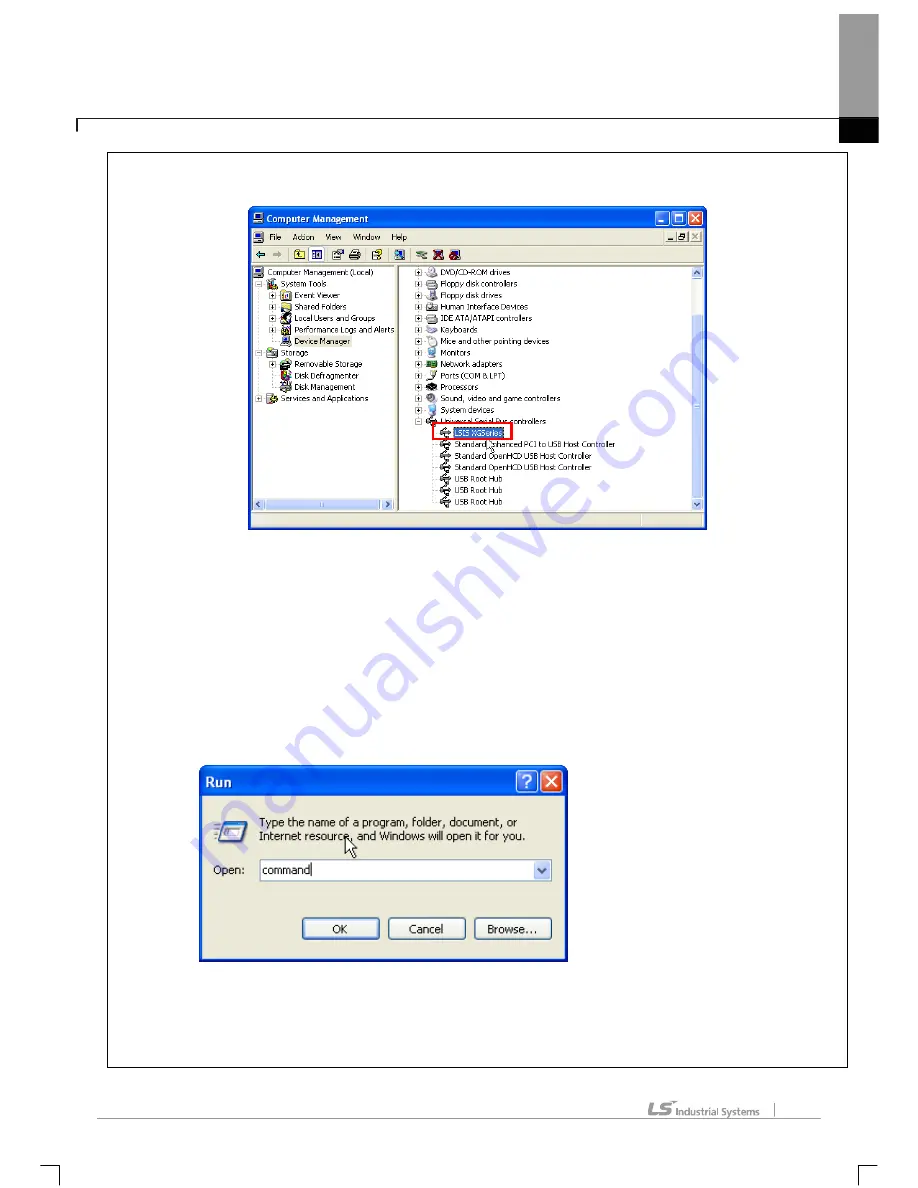
Chapter 10 Online
10-11
* Normal connection state
3) Ethernet
z
Check if Ethernet cable (LAN cable) connection between Computer and PLC is correct.
z
Check if the IP and Gateway of Ethernet module is correct. The IP and Gateway of Ethernet module
can be read or written with XG-PD software, which can be executed when [Tools]-[Network Manager]
on the XG5000 menu bar is clicked.
z
Check if the Ethernet module responds correctly, if the IP and Gateway of Ethernet module is correct.
a) Click “Execute” which can be seen when Start button of Windows is clicked.
b) Input “command” in the Execute dialog box
c) Execute ping test for Ethernet module in the Command Prompt. Type “ping IP address” and press
‘Enter’ key. If the Ethernet module responds normally, the screen will show the communication
status as below. And if the Ethernet module does not respond, the screen will show “Time out”
message.
Содержание XG5000
Страница 24: ...Chapter 1 Introduction 1 8 11 Wait a second for the installation to be complete...
Страница 55: ...Chapter 2 Basic Application 2 19...
Страница 62: ...Chapter 2 Basic Application 2 26...
Страница 129: ...Chapter 4 Variable 4 15...
Страница 131: ...Chapter 4 Variable 4 17...
Страница 154: ...Chapter 4 Variable 4 40 Global variable item All Global variable item General Variable...
Страница 155: ...Chapter 4 Variable 4 41 Global variable item special module related variable...
Страница 166: ...Chapter 4 Variable 4 52...
Страница 168: ...Chapter 4 Variable 4 54...
Страница 172: ...Chapter 4 Variable 4 58 Global variable item All Global variable item General Variable...
Страница 173: ...Chapter 4 Variable 4 59 Global variable item special module related variable...
Страница 182: ...Chapter 4 Variable 4 68 Notes If no cell is selected Delete Line will not be executed...
Страница 198: ...Chapter 4 Variable 4 84...
Страница 200: ...Chapter 4 Variable 4 86...
Страница 204: ...Chapter 4 Variable 4 90 2 Select Project Save Variable Names to File Dialog box a b d e c...
Страница 210: ...Chapter 4 Variable 4 96 5 In High Speed Link window Read area variable variable comment is shown as below...
Страница 257: ...Chapter 5 LD Edit 5 47...
Страница 258: ...Chapter 5 LD Edit 5 48 3 Reset All Bookmark Steps 1 Select Edit Bookmark Remove All on the menu...
Страница 259: ...Chapter 5 LD Edit 5 49 4 Previous Bookmark Steps 1 Select Edit Bookmark Previous Bookmark on the menu...
Страница 289: ...Chapter 6 SFC Edit 6 25 4 Move the cursor to the location you want to paste 5 Select menu Edit Paste...
Страница 291: ...Chapter 6 SFC Edit 6 27 3 Move the cursor to the location to paste 4 Select edit paste on the menu...
Страница 298: ...Chapter 6 SFC Edit 6 34 6 Utilize SFC split window With split window Without split window...
Страница 300: ...Chapter 6 SFC Edit 6 36 Viewing the fix split window contents displays the previous screen 8 Split window position Right...
Страница 317: ...Chapter 7 Programming Convenience 7 4...
Страница 406: ...Chapter 10 Online 10 12 z Check if the status of PLC is normal...
Страница 417: ...Chapter 10 Online 10 23 Dialog Box Description of Dialog Box a List shows the list and size of the programs saved a...
Страница 429: ...Chapter 10 Online 10 35 Dialog Box a b c d f i e h k g j l...
Страница 433: ...Chapter 10 Online 10 39 2 Select the flag and data of the bit 3 QW0 0 0 is registered to the established device...
Страница 531: ...Chapter 11 Monitoring 11 59...
Страница 532: ...Chapter 11 Monitoring 11 60...
Страница 543: ...Chapter 11 Monitoring 11 71...
Страница 575: ...Chapter 11 Monitoring 11 103 Dialog Box a c d b e...
Страница 600: ...Chapter 12 Debugging 12 8 1 Select Debug Step Into on the menu...
Страница 602: ...Chapter 12 Debugging 12 10 Sequence 1 Select Debug Step Out on the menu...
Страница 604: ...Chapter 12 Debugging 12 12...
Страница 611: ...Chapter 12 Debugging 12 19...
Страница 632: ...Chapter 15 User Function Function Block 15 6 2 Create a program based on the variable input in the local variable screen...
Страница 668: ...Chapter 17 ST Edition 17 5 2 Select ST as Language in theAdd Program window...
Страница 689: ...Chapter 17 ST Edition 17 26 2 Press TAB 2 Outdent 1 Select area to make outdent...
Страница 690: ...Chapter 17 ST Edition 17 27 2 Press Shift TAB...






























