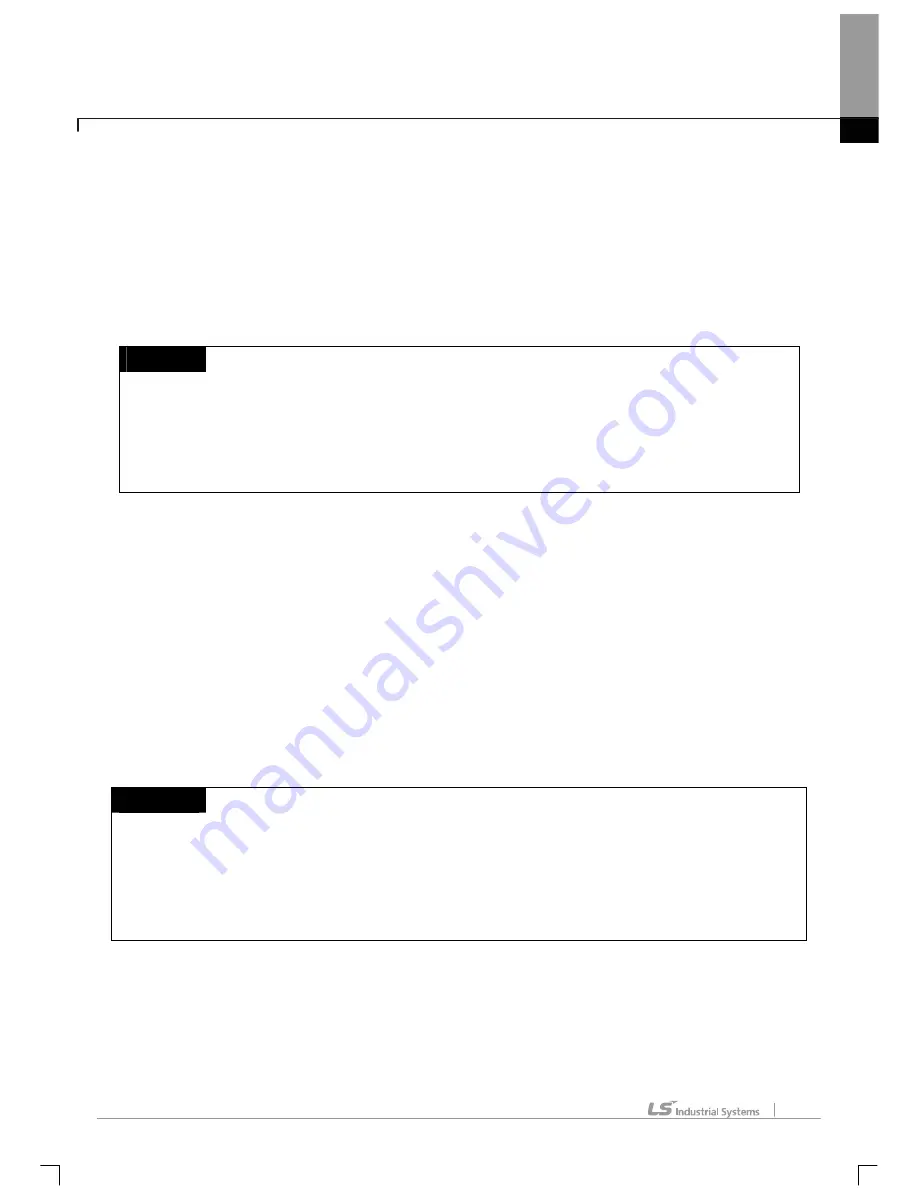
Chapter 7 Programming Convenience
7-11
[Description of Dialog Box]
a. Logic Error: used to check for program’s logic errors such as LD connection errors and short circuit.
b. Grammar Error: used to check for errors in application instructions such as CALL/SBRT, MCS/MCSCLR,
etc.
c. Unreferenced label: used to specify the processing range of the declared label which was not used.
[Ignore], [Warning] or [Error] can be selected.
Notes
-
Ignore: used not to check for any error.
-
Warning: If any error occurs, [Warning] will be displayed on the Result Window and writing a program on
PLC is available.
-
Error: If any error occurs, [Error] will be displayed on the Result Window and writing a program on PLC
is unavailable.
d. Unreferenced subroutine: used to specify the processing range of the declared subroutine which was not
used. [Ignore], [Warning] or [Error] can be selected.
e. Duplicated coil error: used to check for the Duplicated Coil error, used to select [Error] or [Warning] for the
Duplicated Coi.
f. Strict check on data type: If it is not checked, it checks only the size of input/output parameter of function
(function block).
g.
Check program size: displays program capacity information when checking.
h. Report unused variables: displays unused variables in program.
i. Current program (modbus): used to inspect the present program only.
j. All programs: used to inspect all the programs listed on the present PLC item.
Notes
-
Refer to 7.3.3 and 7.3.4 for details on Logic Error and Grammar Error.
-
If the present program only is selected while one or more programs are listed on the present PLC item,
inspection of CALL/SBRT will not be executed.
-
When writing a program on PLC, all the items except the Duplicated Coil will be always inspected if
specified or not by the user.
Содержание XG5000
Страница 24: ...Chapter 1 Introduction 1 8 11 Wait a second for the installation to be complete...
Страница 55: ...Chapter 2 Basic Application 2 19...
Страница 62: ...Chapter 2 Basic Application 2 26...
Страница 129: ...Chapter 4 Variable 4 15...
Страница 131: ...Chapter 4 Variable 4 17...
Страница 154: ...Chapter 4 Variable 4 40 Global variable item All Global variable item General Variable...
Страница 155: ...Chapter 4 Variable 4 41 Global variable item special module related variable...
Страница 166: ...Chapter 4 Variable 4 52...
Страница 168: ...Chapter 4 Variable 4 54...
Страница 172: ...Chapter 4 Variable 4 58 Global variable item All Global variable item General Variable...
Страница 173: ...Chapter 4 Variable 4 59 Global variable item special module related variable...
Страница 182: ...Chapter 4 Variable 4 68 Notes If no cell is selected Delete Line will not be executed...
Страница 198: ...Chapter 4 Variable 4 84...
Страница 200: ...Chapter 4 Variable 4 86...
Страница 204: ...Chapter 4 Variable 4 90 2 Select Project Save Variable Names to File Dialog box a b d e c...
Страница 210: ...Chapter 4 Variable 4 96 5 In High Speed Link window Read area variable variable comment is shown as below...
Страница 257: ...Chapter 5 LD Edit 5 47...
Страница 258: ...Chapter 5 LD Edit 5 48 3 Reset All Bookmark Steps 1 Select Edit Bookmark Remove All on the menu...
Страница 259: ...Chapter 5 LD Edit 5 49 4 Previous Bookmark Steps 1 Select Edit Bookmark Previous Bookmark on the menu...
Страница 289: ...Chapter 6 SFC Edit 6 25 4 Move the cursor to the location you want to paste 5 Select menu Edit Paste...
Страница 291: ...Chapter 6 SFC Edit 6 27 3 Move the cursor to the location to paste 4 Select edit paste on the menu...
Страница 298: ...Chapter 6 SFC Edit 6 34 6 Utilize SFC split window With split window Without split window...
Страница 300: ...Chapter 6 SFC Edit 6 36 Viewing the fix split window contents displays the previous screen 8 Split window position Right...
Страница 317: ...Chapter 7 Programming Convenience 7 4...
Страница 406: ...Chapter 10 Online 10 12 z Check if the status of PLC is normal...
Страница 417: ...Chapter 10 Online 10 23 Dialog Box Description of Dialog Box a List shows the list and size of the programs saved a...
Страница 429: ...Chapter 10 Online 10 35 Dialog Box a b c d f i e h k g j l...
Страница 433: ...Chapter 10 Online 10 39 2 Select the flag and data of the bit 3 QW0 0 0 is registered to the established device...
Страница 531: ...Chapter 11 Monitoring 11 59...
Страница 532: ...Chapter 11 Monitoring 11 60...
Страница 543: ...Chapter 11 Monitoring 11 71...
Страница 575: ...Chapter 11 Monitoring 11 103 Dialog Box a c d b e...
Страница 600: ...Chapter 12 Debugging 12 8 1 Select Debug Step Into on the menu...
Страница 602: ...Chapter 12 Debugging 12 10 Sequence 1 Select Debug Step Out on the menu...
Страница 604: ...Chapter 12 Debugging 12 12...
Страница 611: ...Chapter 12 Debugging 12 19...
Страница 632: ...Chapter 15 User Function Function Block 15 6 2 Create a program based on the variable input in the local variable screen...
Страница 668: ...Chapter 17 ST Edition 17 5 2 Select ST as Language in theAdd Program window...
Страница 689: ...Chapter 17 ST Edition 17 26 2 Press TAB 2 Outdent 1 Select area to make outdent...
Страница 690: ...Chapter 17 ST Edition 17 27 2 Press Shift TAB...






























