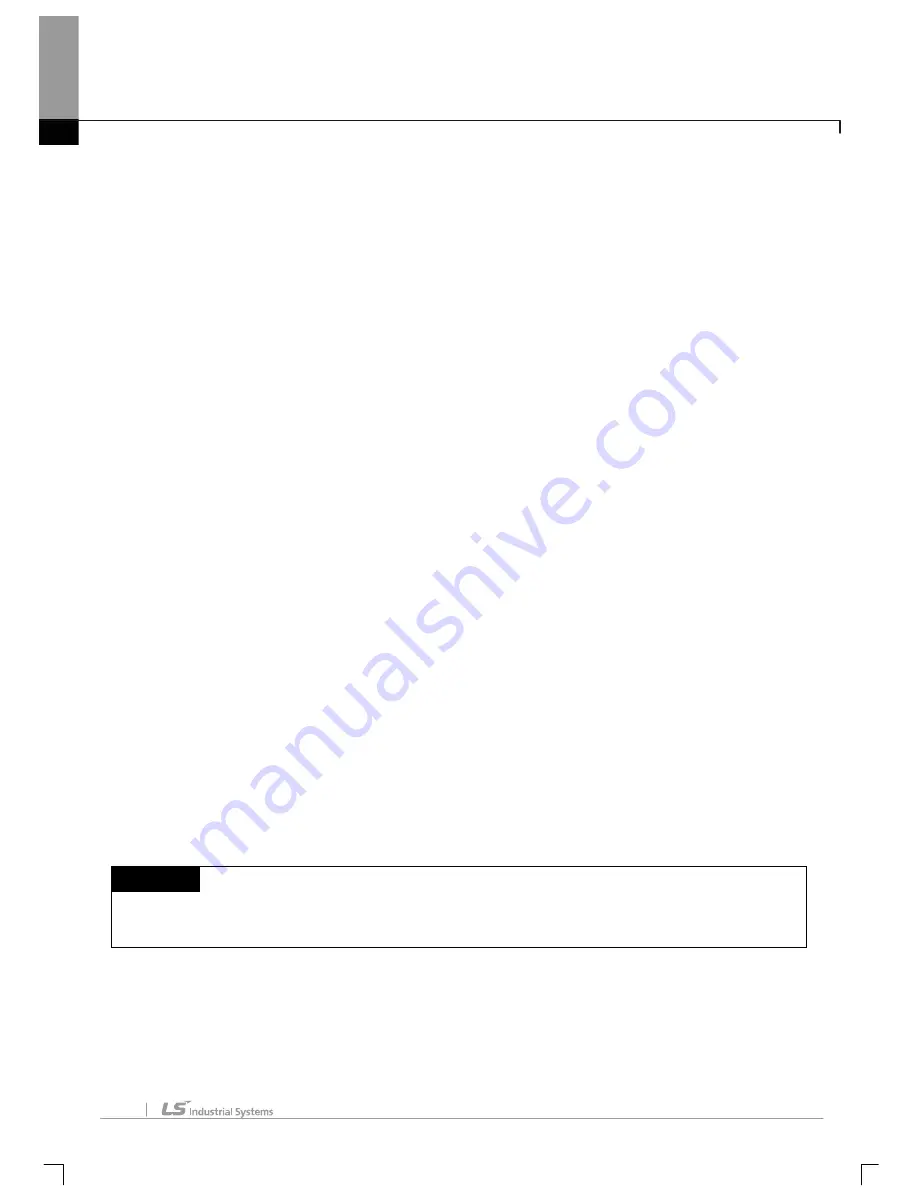
Chapter 4 Variable
4-44
[Description of Dialog Box]
a. Variable kind: VAR, VAR_CONSTANT, VAR_INPUT, VAR_OUTPUT, VAR_IN_OUT, VAR_EXTERNAL and
VAR_EXTERNAL_CONSTANT are available.
-
If a variable type is CONSTANT, the initial value is set as the default.
-
VAR_INPUT, VAR_OUTPUT and VAR_IN_OUT can not set the initial value.
b. Variable name: The declared variable can not be duplicated with the identical name.
-
A figure is unavailable for the first character.
-
A special character is unavailable. (However,‘_’ is available.)
-
Space is not available as a character.
-
A same name with a direct variable is unavailable(i.e. MB4, W4, RW9,…)
-
If a line is empty, BOOL is displayed as the default type when entering a variable.
c. Type: 23 types are available; 20 basic types and 3 induced types.
-
Basic type(20): (BOOL, BYTE, WORD, DWORD, LWORD, SINT, INT, DINT, LINT, USINT, UINT, UDINT,
ULINT, REAL, LREAL, TIME, DATE, TIME_OF_DAY, DATE_AND_TIME, STRING)
-
Induced type(3): ARRAY(
예
, ARRAY[0..6,0..2,0..4] OF BOOL) => factor limit (up to 3rd), STRUCT(i.e.
STRUCT name display) => STRUCT type is not available in STRUCT(i.e. FB name
display)
d. Trigger: it is VAR_INPUT or VAR_IN_OUT and active only in BOOL type; it can set R and F status.
e. Memory address: it can not be declared as Read Only.
f. Initial Value: it can be set.
- Initial value can not be set if the variable type is VAR_INPUT, VAR_OUTPUT or VAR_IN_OUT.
g. Retain: it can not be declared as Read Only.
h. Used: it can not be declared as Read Only.
i. Comment: every character is available.
-
Multi line entry is available by using Ctrl + Enter key.
j. Line validity: To register on global variable window, it needs variable type, variable and type.
-
If not registered on global variable, it displays in pink.
Notes
-
If any error occurs when editing a cell, it is displayed in pink.
-
Press ESC key to recover the previous value during the cell edit.
Содержание XG5000
Страница 24: ...Chapter 1 Introduction 1 8 11 Wait a second for the installation to be complete...
Страница 55: ...Chapter 2 Basic Application 2 19...
Страница 62: ...Chapter 2 Basic Application 2 26...
Страница 129: ...Chapter 4 Variable 4 15...
Страница 131: ...Chapter 4 Variable 4 17...
Страница 154: ...Chapter 4 Variable 4 40 Global variable item All Global variable item General Variable...
Страница 155: ...Chapter 4 Variable 4 41 Global variable item special module related variable...
Страница 166: ...Chapter 4 Variable 4 52...
Страница 168: ...Chapter 4 Variable 4 54...
Страница 172: ...Chapter 4 Variable 4 58 Global variable item All Global variable item General Variable...
Страница 173: ...Chapter 4 Variable 4 59 Global variable item special module related variable...
Страница 182: ...Chapter 4 Variable 4 68 Notes If no cell is selected Delete Line will not be executed...
Страница 198: ...Chapter 4 Variable 4 84...
Страница 200: ...Chapter 4 Variable 4 86...
Страница 204: ...Chapter 4 Variable 4 90 2 Select Project Save Variable Names to File Dialog box a b d e c...
Страница 210: ...Chapter 4 Variable 4 96 5 In High Speed Link window Read area variable variable comment is shown as below...
Страница 257: ...Chapter 5 LD Edit 5 47...
Страница 258: ...Chapter 5 LD Edit 5 48 3 Reset All Bookmark Steps 1 Select Edit Bookmark Remove All on the menu...
Страница 259: ...Chapter 5 LD Edit 5 49 4 Previous Bookmark Steps 1 Select Edit Bookmark Previous Bookmark on the menu...
Страница 289: ...Chapter 6 SFC Edit 6 25 4 Move the cursor to the location you want to paste 5 Select menu Edit Paste...
Страница 291: ...Chapter 6 SFC Edit 6 27 3 Move the cursor to the location to paste 4 Select edit paste on the menu...
Страница 298: ...Chapter 6 SFC Edit 6 34 6 Utilize SFC split window With split window Without split window...
Страница 300: ...Chapter 6 SFC Edit 6 36 Viewing the fix split window contents displays the previous screen 8 Split window position Right...
Страница 317: ...Chapter 7 Programming Convenience 7 4...
Страница 406: ...Chapter 10 Online 10 12 z Check if the status of PLC is normal...
Страница 417: ...Chapter 10 Online 10 23 Dialog Box Description of Dialog Box a List shows the list and size of the programs saved a...
Страница 429: ...Chapter 10 Online 10 35 Dialog Box a b c d f i e h k g j l...
Страница 433: ...Chapter 10 Online 10 39 2 Select the flag and data of the bit 3 QW0 0 0 is registered to the established device...
Страница 531: ...Chapter 11 Monitoring 11 59...
Страница 532: ...Chapter 11 Monitoring 11 60...
Страница 543: ...Chapter 11 Monitoring 11 71...
Страница 575: ...Chapter 11 Monitoring 11 103 Dialog Box a c d b e...
Страница 600: ...Chapter 12 Debugging 12 8 1 Select Debug Step Into on the menu...
Страница 602: ...Chapter 12 Debugging 12 10 Sequence 1 Select Debug Step Out on the menu...
Страница 604: ...Chapter 12 Debugging 12 12...
Страница 611: ...Chapter 12 Debugging 12 19...
Страница 632: ...Chapter 15 User Function Function Block 15 6 2 Create a program based on the variable input in the local variable screen...
Страница 668: ...Chapter 17 ST Edition 17 5 2 Select ST as Language in theAdd Program window...
Страница 689: ...Chapter 17 ST Edition 17 26 2 Press TAB 2 Outdent 1 Select area to make outdent...
Страница 690: ...Chapter 17 ST Edition 17 27 2 Press Shift TAB...






























