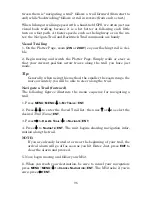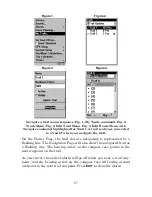82
Viewing the Plotter: Zoom & Cursor Arrow Keys
The plotter is presented from a bird's eye view perspective. The current
zoom range shows in the lower right corner of the screen.
1. Press the
ZIN
key (zoom in) to move in closer and see greater detail in
a smaller geographic area.
2. Press the
ZOUT
key (zoom out) to move farther away and see less de-
tail, but a larger geographic area.
When you are traveling, the plotter will automatically move as you
move. This keeps your current location roughly centered on the screen.
You can manually pan or scroll the plotter northward, southward,
eastward or westward by using the arrow keys, which launch the cross-
hair cursor. This allows you to look at places on the plotter other than
your current position. To clear the cursor, press
EXIT
, which jumps the
display back to the current position or the last known position.
Selecting Any Plotter Item With the Cursor
1. Use the zoom keys and the arrow keys to move around the plotter
and find the item you wish to select.
2. Use the arrow keys and center the cursor cross-hair on the desired ob-
ject. On most items, a pop-up box will give the name of the selected item.
Navigate to Cursor Position on Plotter
The
G
O
T
O
C
URSOR
command navigates to the current cursor position on
the plotter. It's a quick and handy way to navigate to anything you can
see on the plotter display.
1. Use the cursor (controlled by the arrow keys) with the zoom in and
zoom out keys to maneuver around the plotter until you find a location
you want to go to.
2. Center the cursor over the location to select it. See the example in
the following figure.
Содержание M52 S/GPS
Страница 48: ...42 Notes ...
Страница 72: ...66 Notes ...
Страница 76: ...70 Notes ...
Страница 134: ...128 Notes ...
Страница 137: ...131 Notes ...
Страница 138: ...132 Notes ...