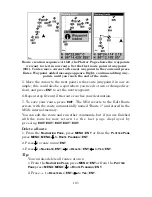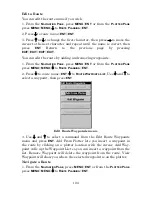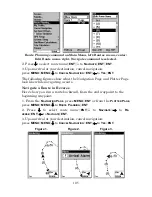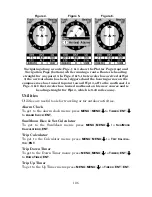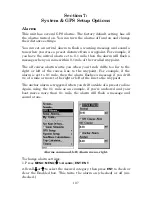117
2. Press
↓
or
↑
to select
Data Type
|
ENT.
The selected data type disap-
pears from the top of the list and reverts to its previous, unchecked po-
sition. (If you wish, you may now use
↓
or
↑
to select other Data Types
to turn off.)
3. To return to the previous page, press
EXIT
|
EXIT
.
To change displayed data font size:
1. From the Plotter or Sonar page, press
MENU
|
↓
to
O
VERLAY
D
ATA
|
ENT
.
2. Press
↓
or
↑
to select
Data Type
|press
→
or
←
to
Data Size
|
EXIT
.
The selected data type will be displayed in the new size. (To change the
font size for another Data Type, press
ENT
and repeat these steps, be-
ginning with step two above.)
3. To return to the previous page, press
EXIT
.
Tip:
If you wish, you can change the displayed data font size when you
select a data type:
1. From the Plotter or Sonar page, press
MENU
|
↓
to
O
VERLAY
D
ATA
|
ENT
.
2. Press
↓
or
↑
to select
Data Type
|press
→
or
←
to select
Data
Size
|
ENT
.
The data will be shown in the new font size. To return to the previ-
ous page, press
EXIT
|
EXIT
.
Sonar Page with Overlay Data turned on. This example shows Depth,
Water Temp. and the Distance to the next waypoint in the current route.
Distance to
destination
Water
temp.
Depth
Содержание M52 S/GPS
Страница 48: ...42 Notes ...
Страница 72: ...66 Notes ...
Страница 76: ...70 Notes ...
Страница 134: ...128 Notes ...
Страница 137: ...131 Notes ...
Страница 138: ...132 Notes ...