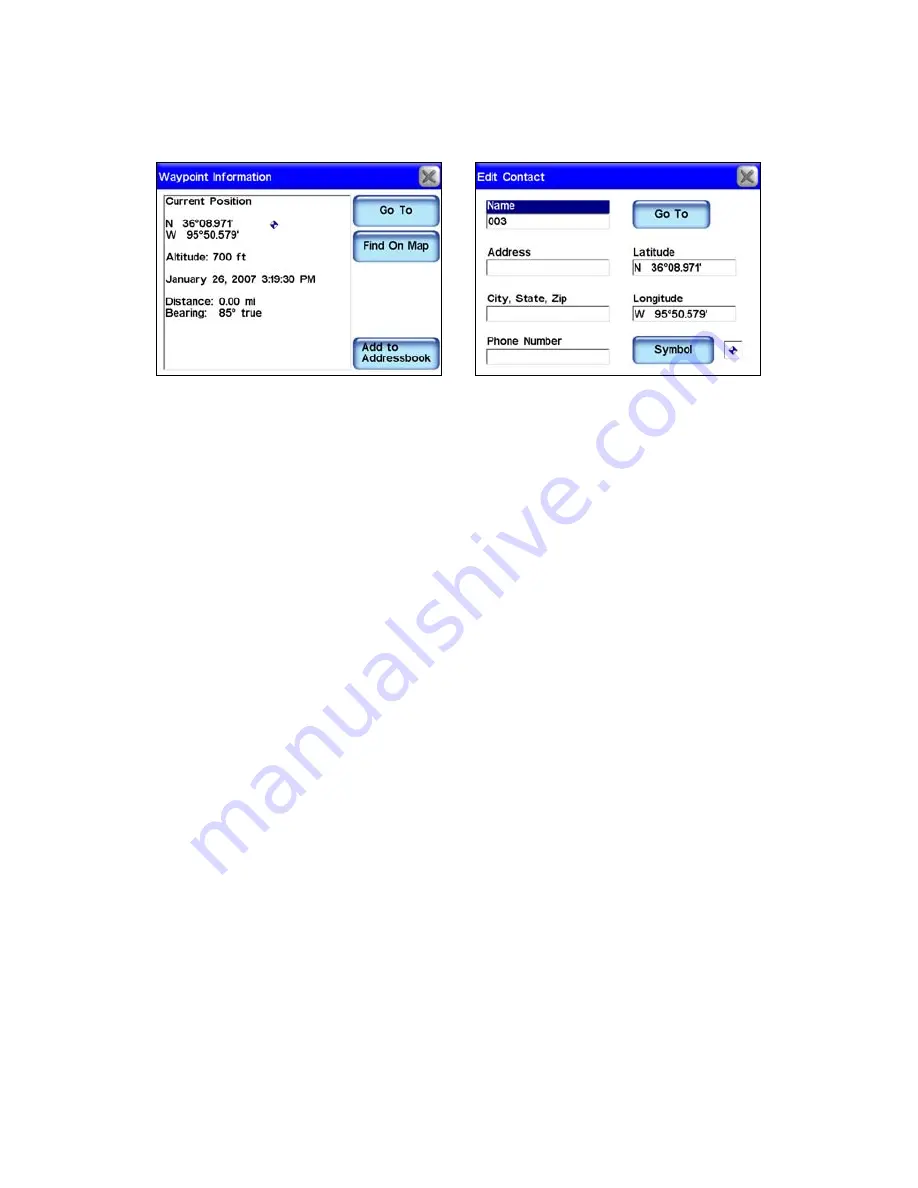
62
A
DDRESSBOOK
to create and save the waypoint. The Edit Contact (Way-
point) screen appears. You can accept the default name and symbol,
edit them, or just select
X
to close the screen.
Waypoint Information screen, left. Edit screen for this waypoint, right.
(If you do want to change the waypoint name, symbol or any of the
other information boxes, simply touch anywhere inside the relevant box
and the iWAY's virtual keyboard will appear. This allows you to enter
new information or modify the old.)
With your starting place safely marked with a waypoint, you can
now head off on your outdoor adventure. Whenever you find a spot
you may want visit again, use the Location Information button to set
a waypoint there.
Create Waypoint on Map
Let's say you're headed for a place you've never been before, but you
know approximately where it is on a map. You can use the cursor and
the Location Information button to set a waypoint there so you can
navigate to it.
Touch the screen to launch the Map Display Toolbar and the cursor ar-
row. Use the cursor and the Zoom In and Zoom Out buttons to move
around the map and find where you want to go. Zoom in close and center
the point of the cursor on your destination.
Press the
L
OCATION
I
NFORMATION
button in the upper right corner of the
map screen. This calls up the Waypoint Information screen. Select
A
DD
TO
A
DDRESSBOOK
to create and save the waypoint. The Edit Waypoint
screen appears. As before, you can change the name and symbol or just
accept the defaults. Select
X
to close the screen and select the
C
LEAR
C
UR-
SOR
button to clear the cursor and toolbar from the screen.
Содержание iWAY 600C
Страница 1: ...Pub 988 0160 191 Turn by Turn Mapping GPS and MP3 Player Operation Instructions ...
Страница 5: ...iii Notes ...
Страница 24: ...18 Notes ...
Страница 81: ...75 Notes ...
Страница 82: ...76 Notes ...
Страница 88: ...82 Notes ...






























