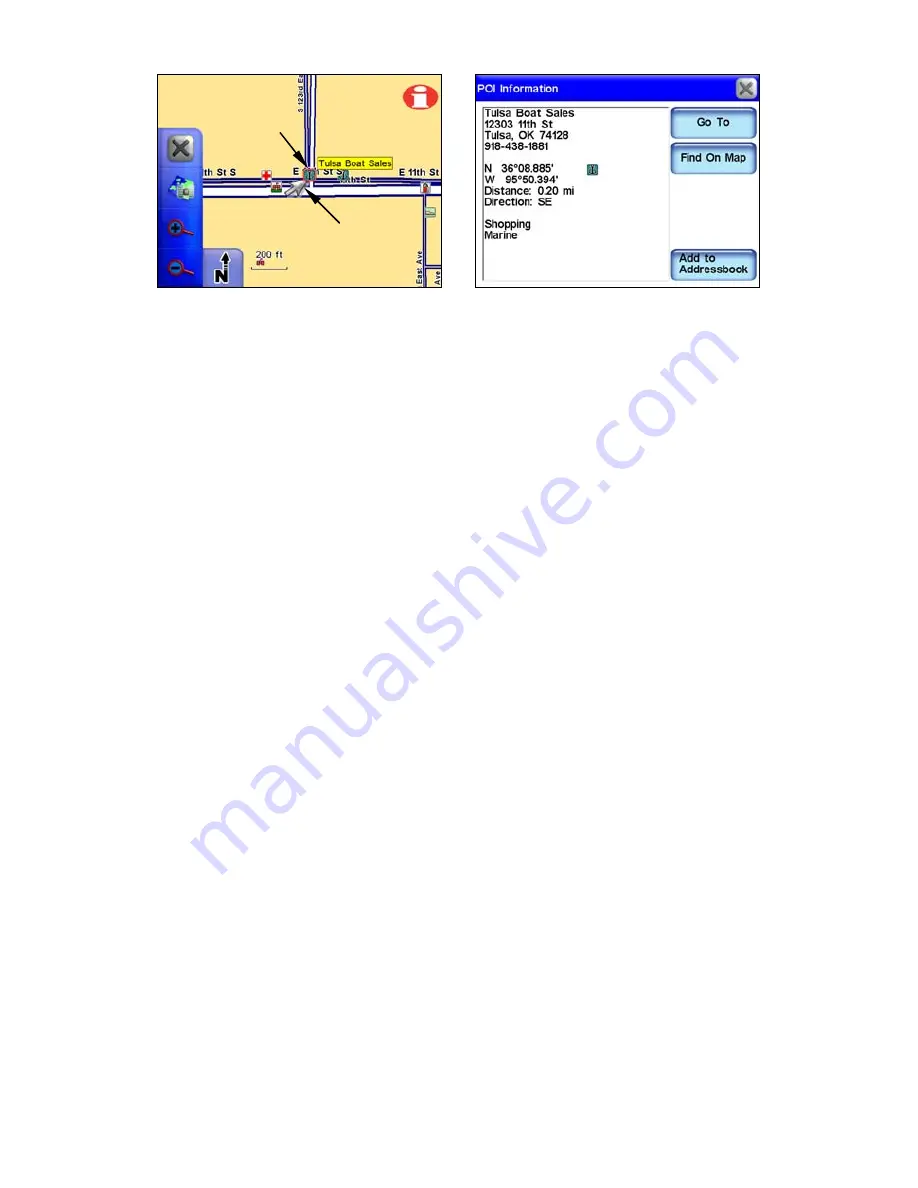
13
A business location (right) highlighted with the cursor. The cursor can
highlight other symbols on the map and provide information on those
locations, as well.
Map Mode Practice Run
The following is a 10-step "Practice Run" that will walk you through
the most basic Map Mode operation. Using the following steps, you can
learn to navigate to a destination. Begin with the unit installed in your
vehicle. You might want to start by navigating to a destination you are
familiar with. Don't be surprised if the unit shows a different route
than you would normally take.
1. Press the
P
OWER
key.
2. When your position is acquired, press anywhere on the map screen to
bring up the Map Cursor and the Map Display Toolbar.
3. Use the cursor to select a destination on the map screen; a location a
short distance away.
4. Once your desired location is selected with the map cursor press the
Location Information button in the top right corner of the map screen.
5. The Location Information screen should appear showing details
about the location you selected including its distance from your current
position and its lat/lon coordinates.
6. Press
G
O
T
O
in the Location Information screen. The unit should gen-
erate a route and ask if you wish to navigate the route. Select
Y
ES
.
7. Follow the route created by the unit.
8. If you are comfortable finding your way in the area try departing
from the route the unit creates to see how it recalculates to correct for
wrong or missed turns.
9. Once you arrive at your destination the unit will ask you if you wish
to cancel the route. Select
Y
ES
or
N
O
.
Cursor
Highlighted
location
Содержание iWAY 600C
Страница 1: ...Pub 988 0160 191 Turn by Turn Mapping GPS and MP3 Player Operation Instructions ...
Страница 5: ...iii Notes ...
Страница 24: ...18 Notes ...
Страница 81: ...75 Notes ...
Страница 82: ...76 Notes ...
Страница 88: ...82 Notes ...















































