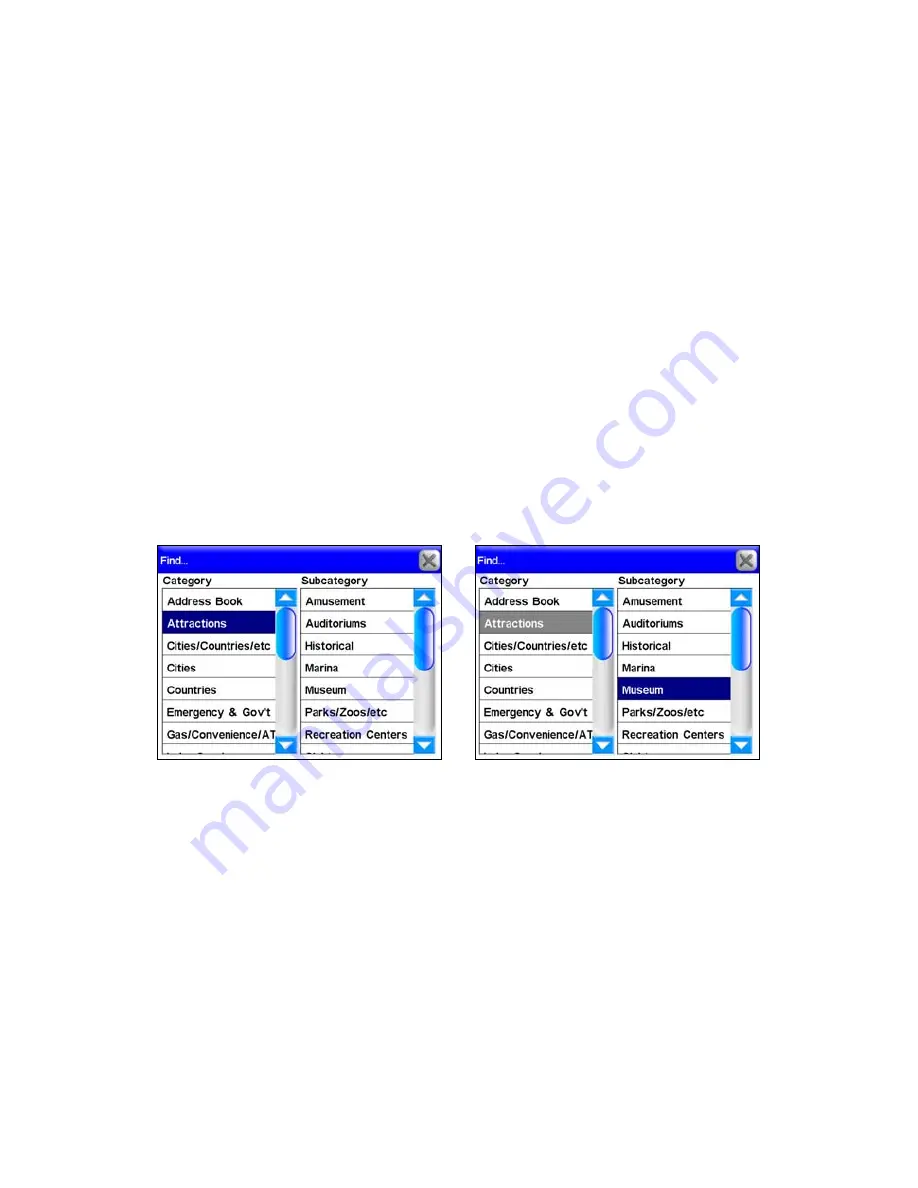
29
Once you have added all the locations in your route go back to the Route
Via Destinations menu and you should see the route you created in the
Routes list. To navigate the route, highlight it and select
START
from the
bottom of the screen.
Another way to set up a route with multiple waypoints is to perform a
search for a location, press
G
O
T
O
, and begin navigating; then search for
another location and press
G
O
T
O
for that location. The unit will provide
you with an option of detouring to that location, adding it to the begin-
ning of the route, or setting it as a new final destination which would
add it to the end of the route.
Detouring to a different location while navigating is explained under
the heading
"Choosing New Destination while Navigating"
in Section 5.
To view the destinations in a particular route select
O
PEN
and the Edit
Route screen will appear.
You will be able to see all the locations in a route in this screen. To de-
lete a route from the Routes menu press
D
ELETE
. If you select
F
ROM
F
IND
in the Edit Route screen the Find menu will appear. In this menu you
can search for a desired destination by Category and Subcategory.
The Category and Subcategory list in the Find menu. In this example a
search is being conducted for a museum to add to a route.
Selecting a Category or Subcategory will bring up the Find By menu
with three options: Name Entry, Near Current Location and Near Cur-
sor. Depending on how you want to search for a specific location will
determine which option you should select.
Содержание iWAY 600C
Страница 1: ...Pub 988 0160 191 Turn by Turn Mapping GPS and MP3 Player Operation Instructions ...
Страница 5: ...iii Notes ...
Страница 24: ...18 Notes ...
Страница 81: ...75 Notes ...
Страница 82: ...76 Notes ...
Страница 88: ...82 Notes ...






























