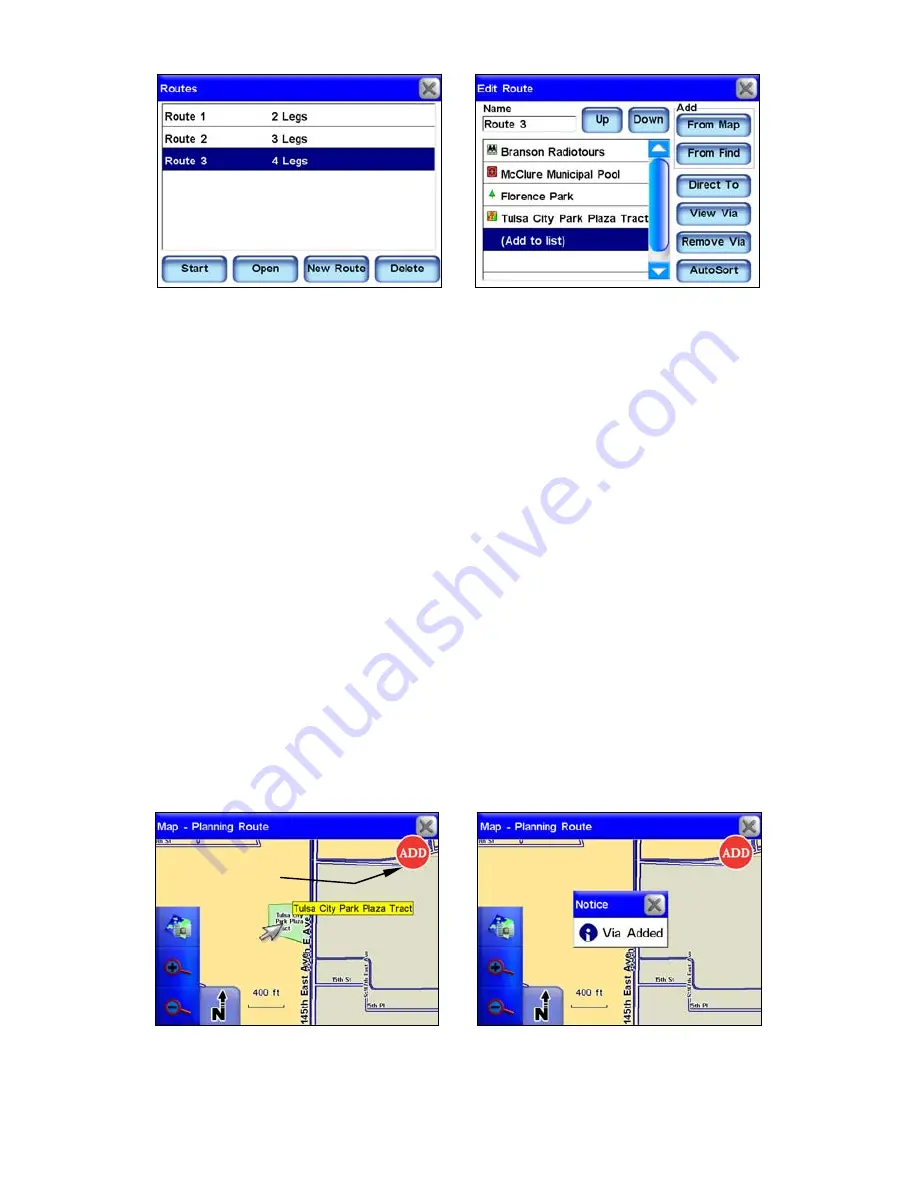
28
Use the Routes list menu (left) to store and manage different routes.
The Edit Route screen, at right, shows the details of a stored route.
Each route contains different "legs." Each leg is a destination in the
route. The Edit Route screen contains all of the routing controls for a
generated route from the Routes list.
If you have arrived in an unfamiliar town on a business trip or vacation
you can search through a list of nearest hotels, or a specific hotel, and
have the unit create a route to the hotel. If you decide to visit a local
attraction or restaurant you can add that to your route. To create a
route the unit must find your current position. Once the unit has pin
pointed your location, select
R
OUTE
V
IA
D
ESTINATIONS
from Menu 1. This
will bring up the Routes menu. Select
N
EW
R
OUTE
and the Edit Route
screen will appear.
From the Edit Route screen you have two options to choose from in or-
der to find a specific location and begin to generate a route. Select ei-
ther the
F
ROM
M
AP
button or the
F
ROM
F
IND
button. If you select
F
ROM
M
AP
the map screen will appear. Use the cursor arrow on-screen to select a
specific location (or address) then press the
A
DD
button on-screen. A
dialog box will appear notifying you the location has been added to your
route. You can continue to select and add other locations in this same
manner.
The Add to route button is shown at left. When you select a location to
add to a route you will see a dialog box like the one at right.
Add to route
button
Содержание iWAY 600C
Страница 1: ...Pub 988 0160 191 Turn by Turn Mapping GPS and MP3 Player Operation Instructions ...
Страница 5: ...iii Notes ...
Страница 24: ...18 Notes ...
Страница 81: ...75 Notes ...
Страница 82: ...76 Notes ...
Страница 88: ...82 Notes ...






























