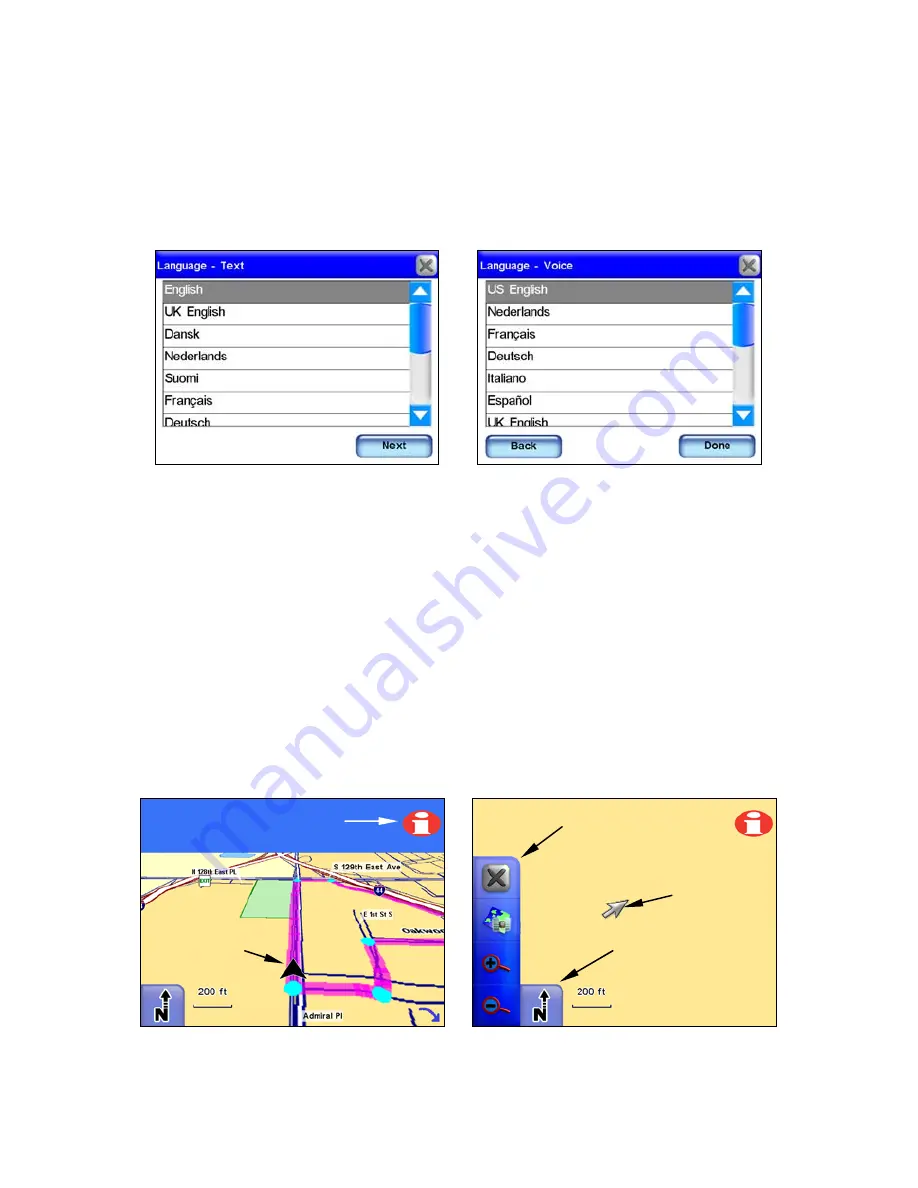
9
When you press
N
EXT
the Language – Voice menu will appear. Use this
menu to select the spoken language used by the unit while giving turn-
by-turn voice instructions. When you make your selection the unit will
speak a short test message. Press
B
ACK
if you would like to reselect the
text language or press
D
ONE
to continue to the map screen. You must
press
D
ONE
in the Language – Voice menu to continue to the map
screen. Pressing
X
will not close the Language - Voice menu.
The opening Language – Text menu is shown at left. The opening Lan-
guage – Voice menu is shown at right.
Map Mode and On-Screen Commands
The map display shows your position and route from an overhead view.
By default the unit displays the map in 3D view. The unit’s map screen
is the main display mode. It shows your position as well as your sur-
roundings.
The black arrow icon represents you on-screen. The black arrow icon
always points in the direction you are traveling. While the unit is
tracking your position, the black arrow icon remains in the center of
the map screen. The map screen scrolls and the map changes to reflect
your surroundings.
A black arrow icon (left) indicates your position on the map screen.
The map screen with map display toolbar buttons is shown at right.
Black arrow
icon
Map display
toolbar
Cursor
Map Orientation
button
Location Information
button
Содержание iWAY 600C
Страница 1: ...Pub 988 0160 191 Turn by Turn Mapping GPS and MP3 Player Operation Instructions ...
Страница 5: ...iii Notes ...
Страница 24: ...18 Notes ...
Страница 81: ...75 Notes ...
Страница 82: ...76 Notes ...
Страница 88: ...82 Notes ...
















































