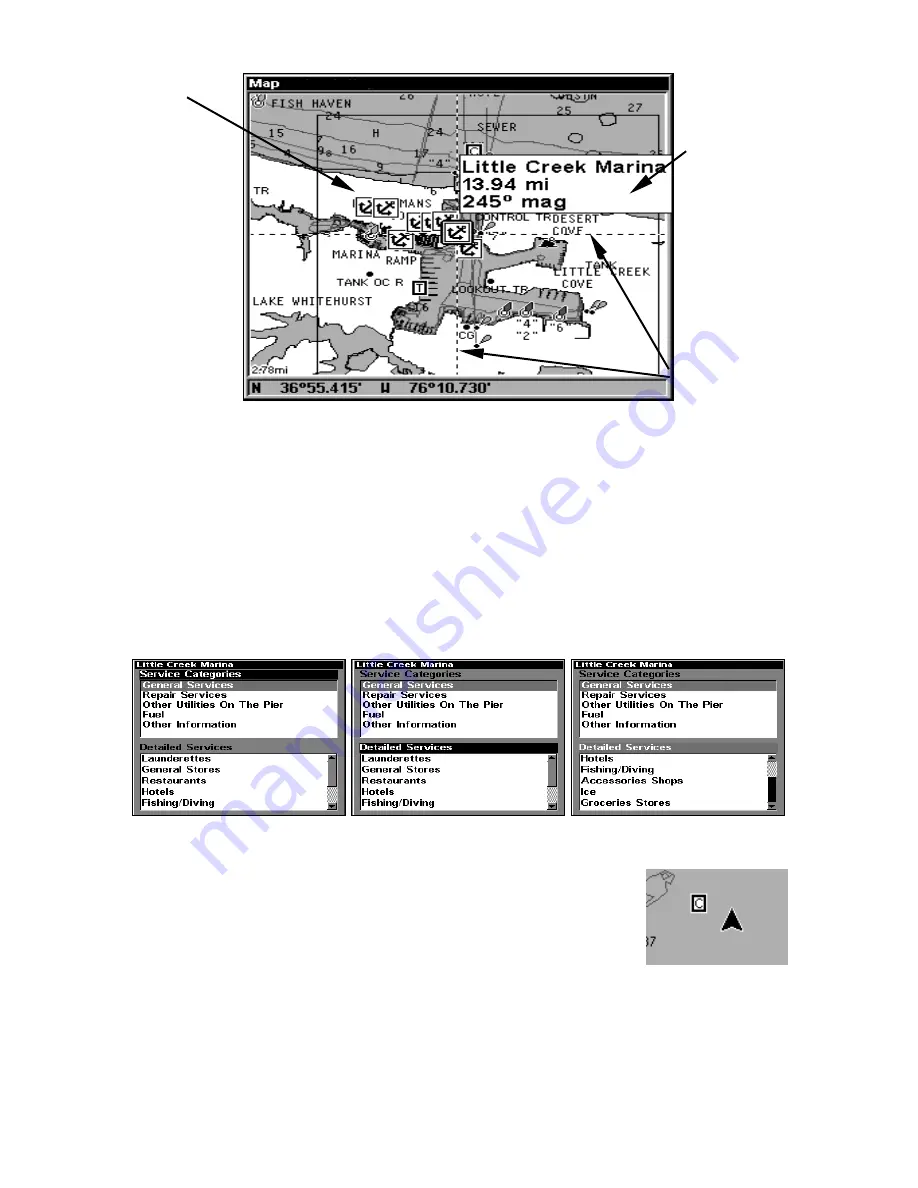
89
Navionics chart showing Port Services icon selected by cursor.
3. To scroll through the Service Categories window: press
ENT
then use
↑
or
↓
to see the types of services available. As you highlight a different
category, the list in the lower window changes. To return to the Map
Page, press
EXIT
|
EXIT.
4. The General Services category includes a long list of items in the De-
tailed Services window. To scroll through the Detailed Services window
from
S
ERVICE
C
ATEGORIES
, press
↓
to
D
ETAILED
S
ERVICES
|
ENT
, then use
↑
or
↓
to read the list of available services. To return to the Map Page, press
EXIT
|
EXIT.
To return to the top service category window, press
ENT
|
↑
.
Port Services information screens.
Tidal Current Information
Navionics charts contain Tidal Current information,
represented at large zoom ranges by a box icon with
the letter "
C
." The icon stands for a Tidal Current
Station location.
When you zoom in to a sufficiently small zoom range, the icon itself be-
comes an animated arrow showing tidal current velocity and direction
for the selected tidal station.
At larger zoom ranges, you can select the
boxed "
C
" icon and it becomes an animated arrow with a pop-up name
box. An example is displayed in the following figure.
Port Services
icons
Pop-up
name box
Cursor lines
Содержание GlobalMap 6500C
Страница 7: ...v Notes ...
Страница 34: ...26 Notes ...
Страница 66: ...58 Notes ...
Страница 80: ...72 Notes ...
Страница 130: ...122 Notes ...
Страница 136: ...128 Notes ...
Страница 139: ...131 Notes ...
Страница 140: ...132 Notes ...






























