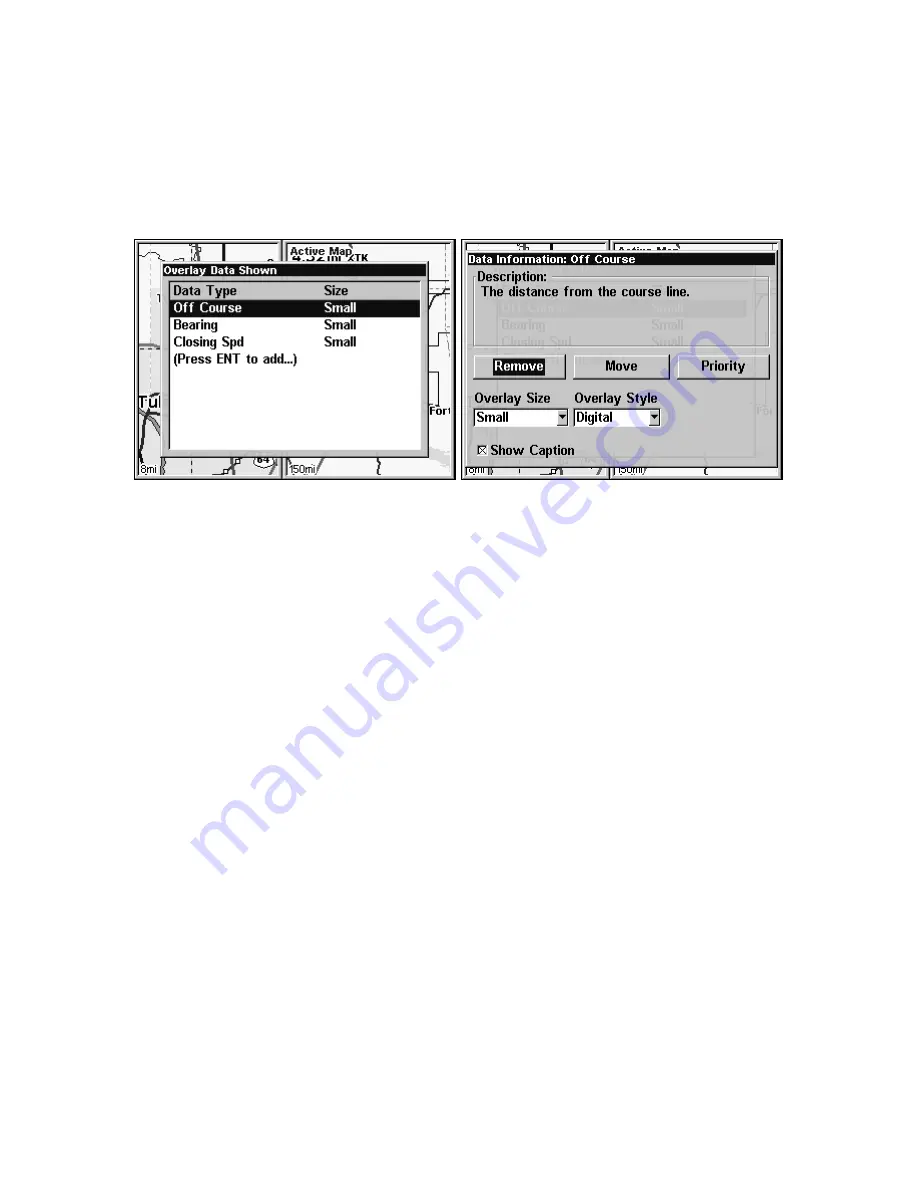
95
2. You'll see a list of the overlay data currently displayed. Select the
item you want to remove from your display and press
ENT
|
ENT
to re-
move the data. To remove another item, select the item and press
ENT
|
ENT
.
3. When you have finished removing all the items you want from the
screen, press
EXIT
to return to the page display.
Overlay Data Shown menu with Off Course option selected (left). Press
ENT
to access Remove option (right). Press
ENT
again to remove item.
To move overlaid data:
You may find it useful to rearrange data that is floating in your display
window.
1. From one of the Map Pages, press
MENU
|
↓
to
O
VERLAY
D
ATA
|
ENT
.
2. You'll see a list of the overlay data currently displayed. Select the
item you want to move and press
ENT
|
→
to
M
OVE
|
ENT
.
3. The data begins to flash on your screen. Use any combination of
→
,
←
,
↑
and
↓
to move the data to a new location on the screen.
4. When satisfied, press
EXIT
|
EXIT
.
To resize overlaid data:
press
MENU
|
↓
to
O
VERLAY
D
ATA
|
ENT
. This will
bring up the Overlay Data Shown menu with a list of the current over-
lay data. Use
→
←
to toggle the size of the data between small, me-
dium, large and enormous. When you are satisfied with the data size,
press
EXIT
. You can also change the data size by highlighting the data
you want to change on the Overlay Data Shown menu and pressing
ENT.
This will bring up the data information menu. Use
↓
to select
overlay size, then press
ENT
. Select the desired data size, then press
EXIT
|
EXIT
|
EXIT
to return to the main screen.
Содержание GlobalMap 6500C
Страница 7: ...v Notes ...
Страница 34: ...26 Notes ...
Страница 66: ...58 Notes ...
Страница 80: ...72 Notes ...
Страница 130: ...122 Notes ...
Страница 136: ...128 Notes ...
Страница 139: ...131 Notes ...
Страница 140: ...132 Notes ...






























