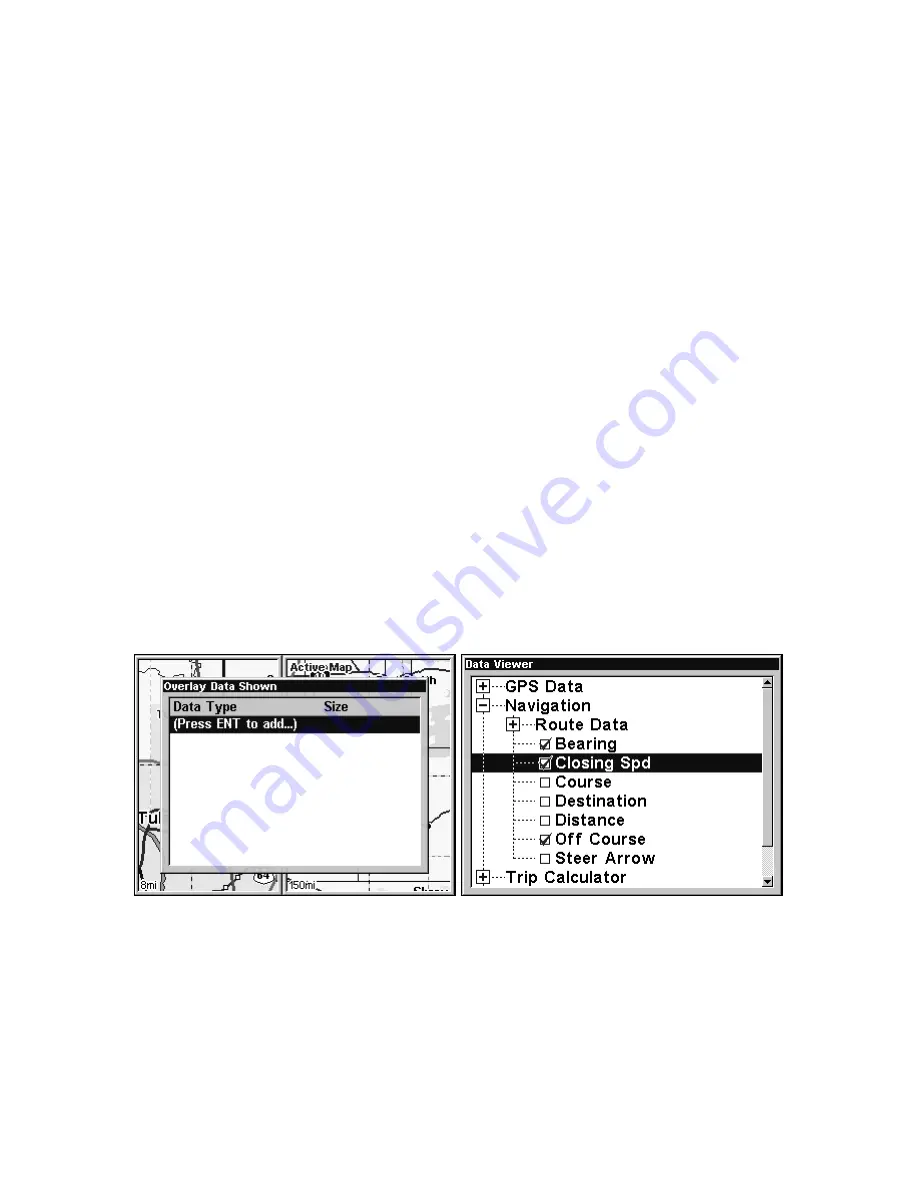
94
To overlay information on your screen:
1. While on the Navigation Page or a Map Page, press
MENU
|
↓
to
O
VERLAY
D
ATA
|
ENT
.
2. You'll see a list of the overlay data currently shown on the screen, if
any overlay data has been chosen for display. Select
(E
NTER TO ADD
)
and
press
ENT
. The data viewer shows information categories with "+" or "–"
symbols next to each category name. A category with a "+" next to it is
expandable
, meaning its contents are hidden.
Selecting the category name and pressing
ENT
will show the category's
contents, so you can choose items within it. An expanded category (one
with a "–" next to its name) can be collapsed to hide its contents. Just
select the category name and press
ENT
.
3. Expand any categories that might contain data you want to display.
Then press
↓
or
↑
to select a data option.
4. With the data option highlighted, press
ENT
to check it (turn on) and
uncheck it (turn off). As you turn it on, the data will appear on top of
the screen. Every Page display has a maximum number of items you
can show using the Overlay Data command.
5. After the desired changes are made, press
EXIT
|
EXIT
to return to the
page display.
From Overlay Data Shown menu (left) press
ENT
to see Data Viewer
(center). Select a category and press
ENT
. Bearing, Closing Speed and
Off Course have been selected from the Navigation category.
To remove overlaid data:
1. While on the Page that shows the item or items you want to remove,
press
MENU
|
↓
to
O
VERLAY
D
ATA
|
ENT
.
Содержание GlobalMap 6500C
Страница 7: ...v Notes ...
Страница 34: ...26 Notes ...
Страница 66: ...58 Notes ...
Страница 80: ...72 Notes ...
Страница 130: ...122 Notes ...
Страница 136: ...128 Notes ...
Страница 139: ...131 Notes ...
Страница 140: ...132 Notes ...






























