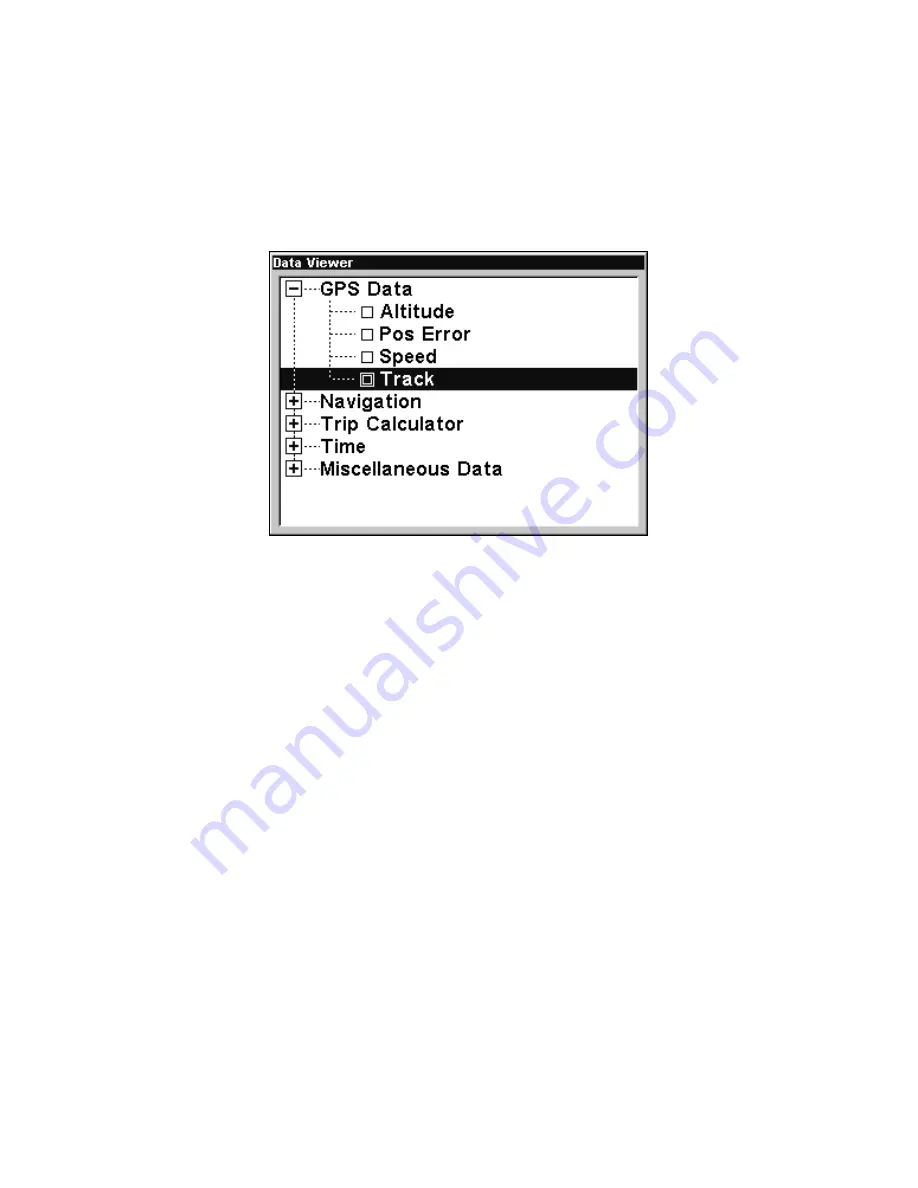
80
To change the information displayed in a data box:
On the Page display you wish to change, press
MENU
|
↓
to
C
USTOM-
IZE
|
ENT
. A data box name flashes, indicating it is selected. Press
ENT
to
change the box or hit
↑
,
↓
,
→
or
←
to select another box, then press
ENT
.
You'll see a list of categories with "+" or "–" symbols next to each cate-
gory. A category with a "+" is
expandable
, meaning its contents are hid-
den.
Customize Menu, with the GPS Data category expanded.
Selecting the category name and pressing
ENT
will show the category's
contents, so you can choose items within it. An expanded category (one
with a "–" next to its name) can be collapsed to hide its contents. Just
select the category name and press
ENT
.
Expand any categories that might contain data you want to display.
Then press
↓
or
↑
to select a different data option. With the new option
highlighted, press
ENT
to switch the contents of the box to the new data
type, then press
EXIT
. You can now select another box to change. When
you are finished with the settings, press
EXIT
again to end the Custom-
ize command, and the box name stops flashing.
A Page display can show a limited number of data boxes. You can not
turn them off or add more data boxes.
GPS Simulator
The GPS simulator lets you use the unit as if you were outdoors navi-
gating somewhere. It's a great way to become familiar with all the unit's
features. You can set the starting location by entering latitude/longitude
(Starting Position) or from a stored waypoint, map place or POI location
(
C
HOOSE
S
TART
command). You can steer your position and change speed
on the map by using the arrow keys (
S
TEER WITH
A
RROWS
command) or by
setting the track and speed in the dialog boxes provided on the simulator
menu screen.
Содержание GlobalMap 6500C
Страница 7: ...v Notes ...
Страница 34: ...26 Notes ...
Страница 66: ...58 Notes ...
Страница 80: ...72 Notes ...
Страница 130: ...122 Notes ...
Страница 136: ...128 Notes ...
Страница 139: ...131 Notes ...
Страница 140: ...132 Notes ...






























