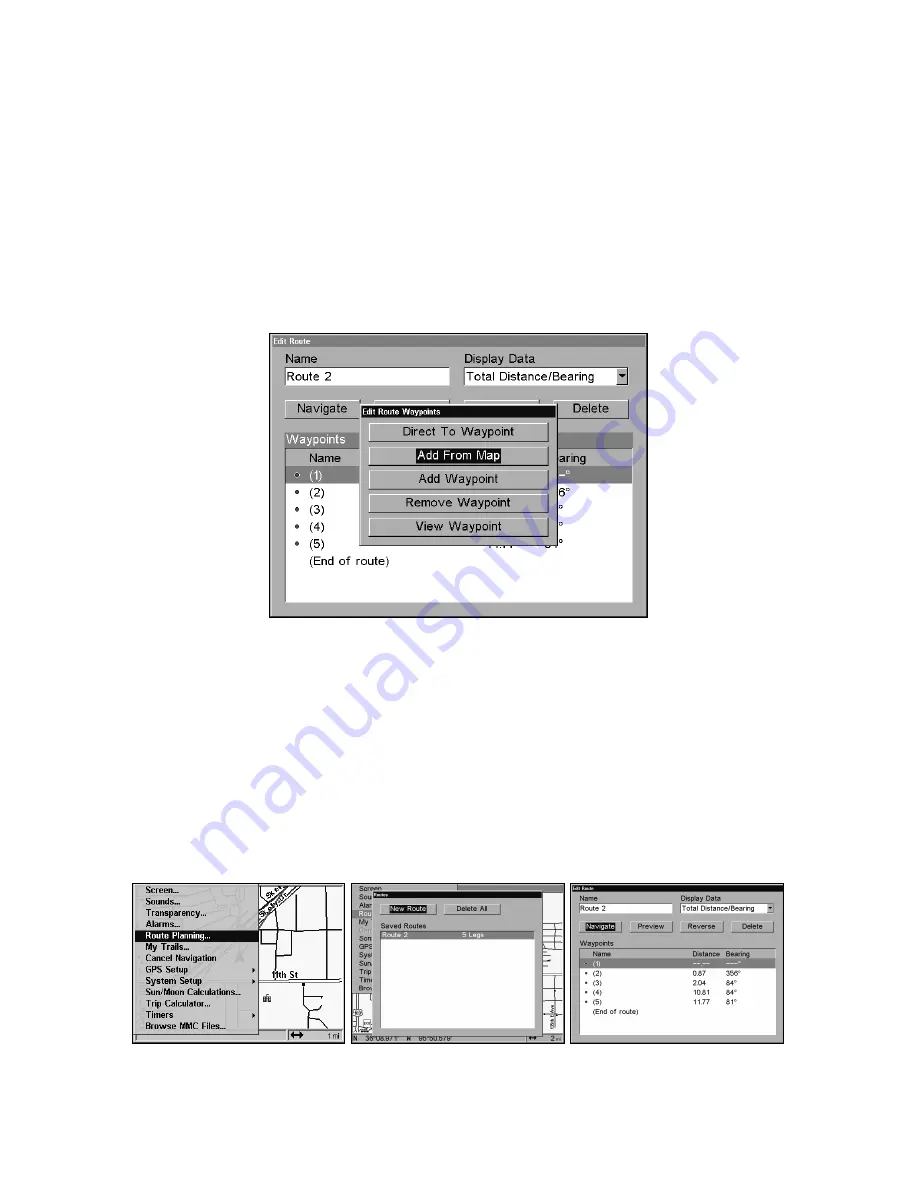
65
3. Press
↑
or
↓
to change the first character, then press
→
to move the
cursor to the next character and repeat until the name is correct, then
press
ENT
. Return to the previous page by pressing
EXIT
|
EXIT
|
EXIT
|
EXIT
.
You can edit the route by adding and removing waypoints.
1. From the
N
AVIGATION
P
AGE
, press
MENU
|
ENT
or from the
M
AP
P
AGE
press
MENU
|
MENU
|
↓
to
R
OUTE
P
LANNING
|
ENT
.
2. Press
↓
to
route name
|
ENT
|
↓
to
W
AYPOINTS
.
Use
↓
and
↑
to select a
waypoint, then press
ENT
.
Edit Route Waypoints menu.
3. Use
↓
and
↑
to select a command from the Edit Route Waypoints menu
and press
ENT
. Add From Map lets you insert a waypoint in the route by
selecting a location with the cursor then pressing
ENT
. Add Waypoint
calls up the Waypoint List so you can insert a waypoint from the list.
Remove Waypoint will delete the waypoint from the route. View Way-
point will show you where the selected waypoint is on the map.
Navigate a Route
1. From the
N
AVIGATION
P
AGE
, press
MENU
|
ENT
or from the
M
AP
P
AGE
,
press
MENU
|
MENU
|
↓
to
R
OUTE
P
LANNING
|
ENT
.
Route Planning command on Main Menu (left); Routes menu (center);
Edit Route menu (right) with navigate command is selected.
Содержание GlobalMap 6500C
Страница 7: ...v Notes ...
Страница 34: ...26 Notes ...
Страница 66: ...58 Notes ...
Страница 80: ...72 Notes ...
Страница 130: ...122 Notes ...
Страница 136: ...128 Notes ...
Страница 139: ...131 Notes ...
Страница 140: ...132 Notes ...






























