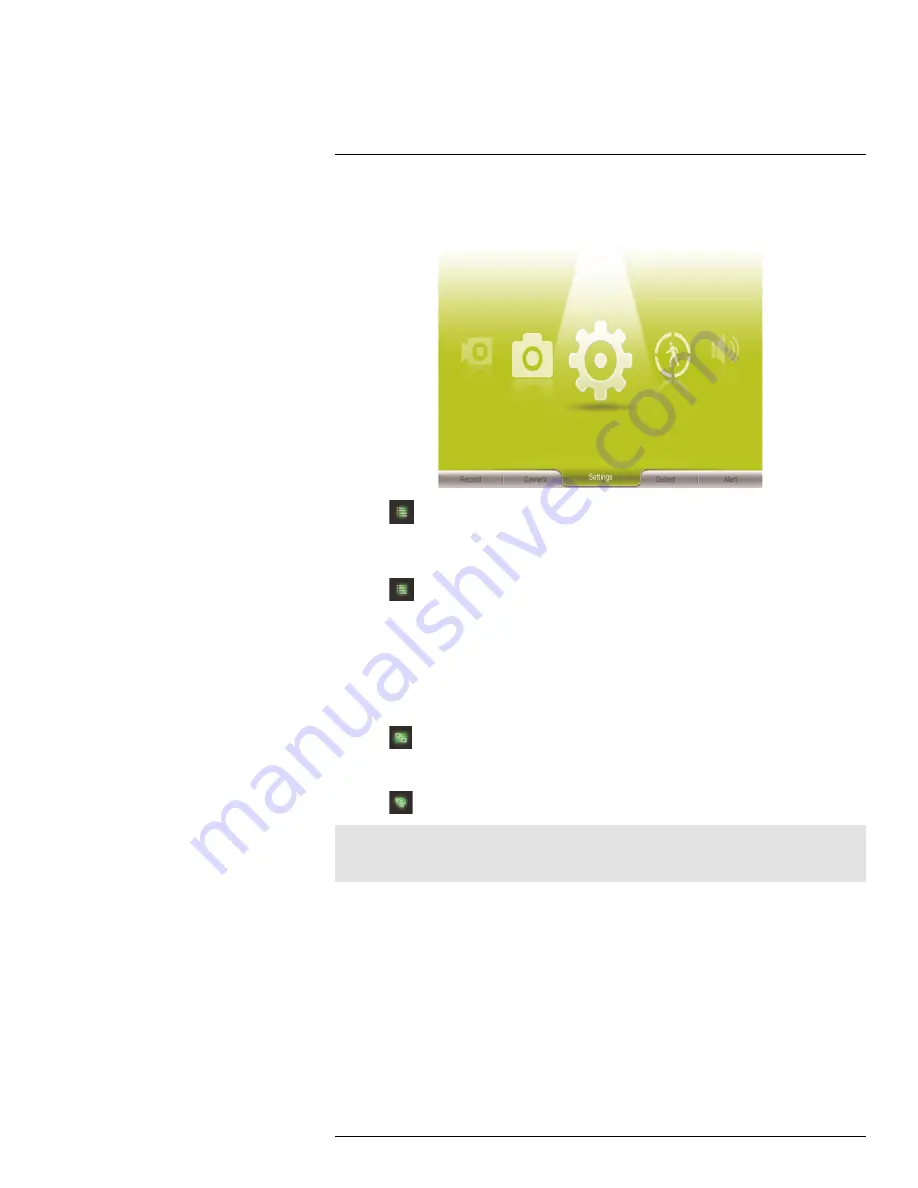
Using the System
8
8.2
Navigating Menu Screen
Use the system menus to configure settings.
• Press
to open the Main Menu.
• Use the joystick to move the cursor left, right, up, and down.
• Push the joystick to open sub-menus and confirm / save menu selections.
• Press
to exit menus without saving changes.
8.3
Viewing Modes
There are four different viewing modes available on the system: single channel viewing,
Auto Sequence Viewing mode (view individual channels automatically in sequence), Quad
mode, and Scan mode (for details, see 12
Scan Mode
, page 33).
To change viewing modes:
• Press
to select between Quad mode (half-Quad mode when only 2 cameras are
connected) and Auto Sequence viewing mode.
OR
• Press
to switch between channels 1~4 in single channel view.
Note
Depending on the number of cameras packaged with the system, half-Quad mode (2 cameras) or single
channel viewing (1 camera) is enabled when you first power on the system.
8.3.1
Auto Sequence Viewing Mode
Auto Sequence Viewing mode cycles through connected channels in full-screen.
#LX400011; r. 1.0/11916/13451; en-US
15
Содержание LW2750 Series
Страница 1: ...USER S GUIDE LW2750 Series...
Страница 2: ......
Страница 3: ...USER S GUIDE LW2750 Series LX400011 r 1 0 11916 13451 en US iii...
Страница 65: ......
















































