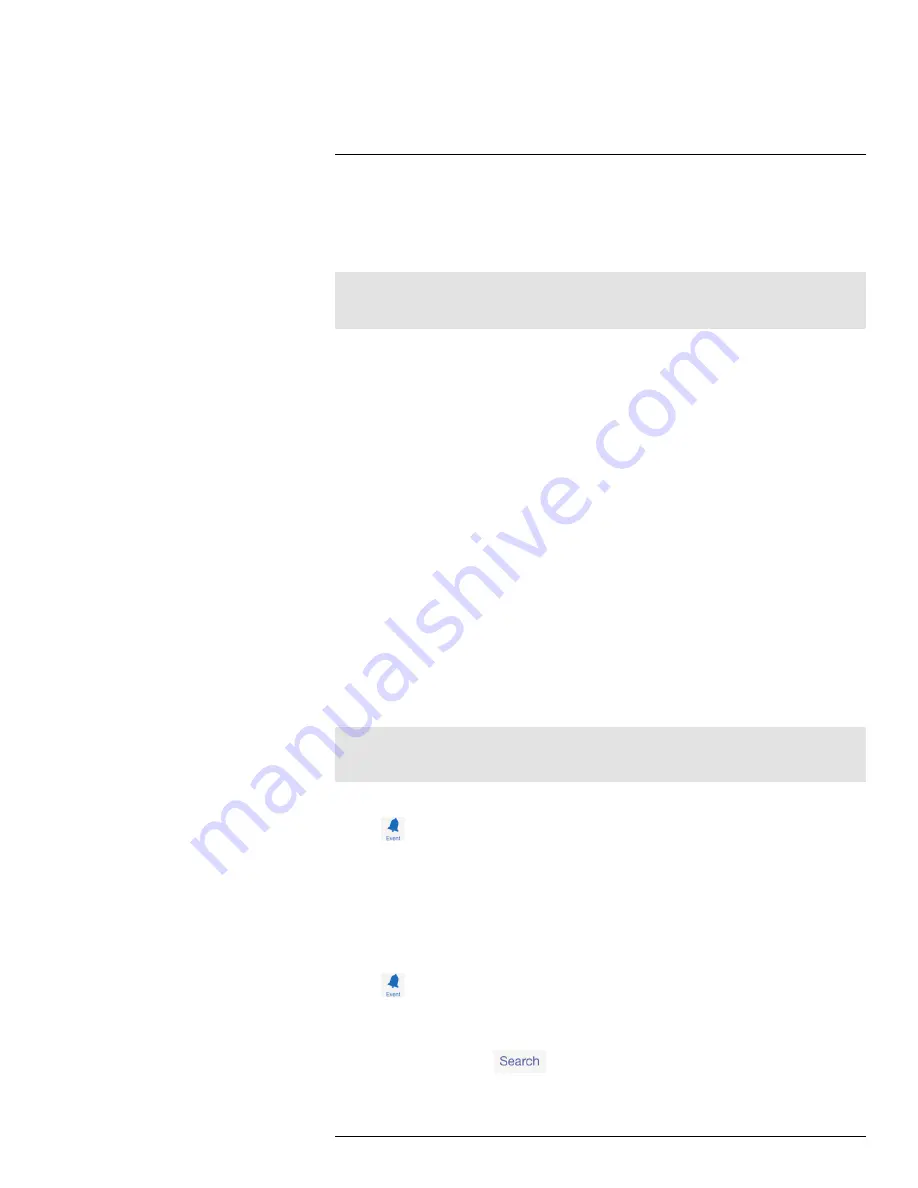
Using the Mobile App
18
7. Tap
Save
. The system will show in your device list with an "Online" status.
8. Tap the name of the system. You will be asked to enter a new, secure password.
Write your password down for future reference: _____________________________
Live video from the camera(s) appears on your smartphone or tablet.
Note
It is recommended to keep the receiver connected to an electrical outlet so the battery does not lose
power.
18.2.2
Live Viewing
1.
System information:
The system name followed by the channel currently displayed.
2.
Channel button:
Tap to choose which channel to display.
3.
Network status
4.
Viewing resolution:
Streaming resolution for the video feed.
5.
Video quality:
Speed of video decoding. Higher quality results in greater bandwidth
consumption, which requires a higher connection speed. Reduce quality if video is
choppy.
6.
Live video
7.
Image gallery:
Tap to view snapshot images taken using the app.
8.
Snapshot:
Tap to take a snapshot of the current video display. You can also share
snapshots via e-mail. See 18.2.7
Sharing Snapshots
, page 45.
9.
Mute:
Tap to mute or unmute sound from the current camera.
10.
Intercom:
Tap to enable two-way audio with the currently selected camera. Tap again
to disable or listen for a response.
18.2.3
Event Log
If you have enabled motion recording on the system, use the event log to review motion-
based events. Each event is stamped with the date and time when the event took place,
as well as the camera that captured the event. These events are uploaded from the memo-
ry card inserted into the receiver. If the memory card is removed, the events will not be
accessible.
Note
Date and time stamps are created using the date and time on your smartphone or tablet and not the
receiver.
To open the event log:
1. Tap
.
2. Tap the UID for the system.
A list of events appears from the last half day. If you wish to view an event which took
place prior to the current date, use the search feature detailed below.
3. Tap an event to preview the video recording.
You can also search for events by specifying a time frame or specific channels.
To search for events:
1. Tap
.
2. Tap the UID for the system.
A list of events appears.
3. From the event list, tap
.
#LX400011; r. 1.0/11916/13451; en-US
43
Содержание LW2750 Series
Страница 1: ...USER S GUIDE LW2750 Series...
Страница 2: ......
Страница 3: ...USER S GUIDE LW2750 Series LX400011 r 1 0 11916 13451 en US iii...
Страница 65: ......






























