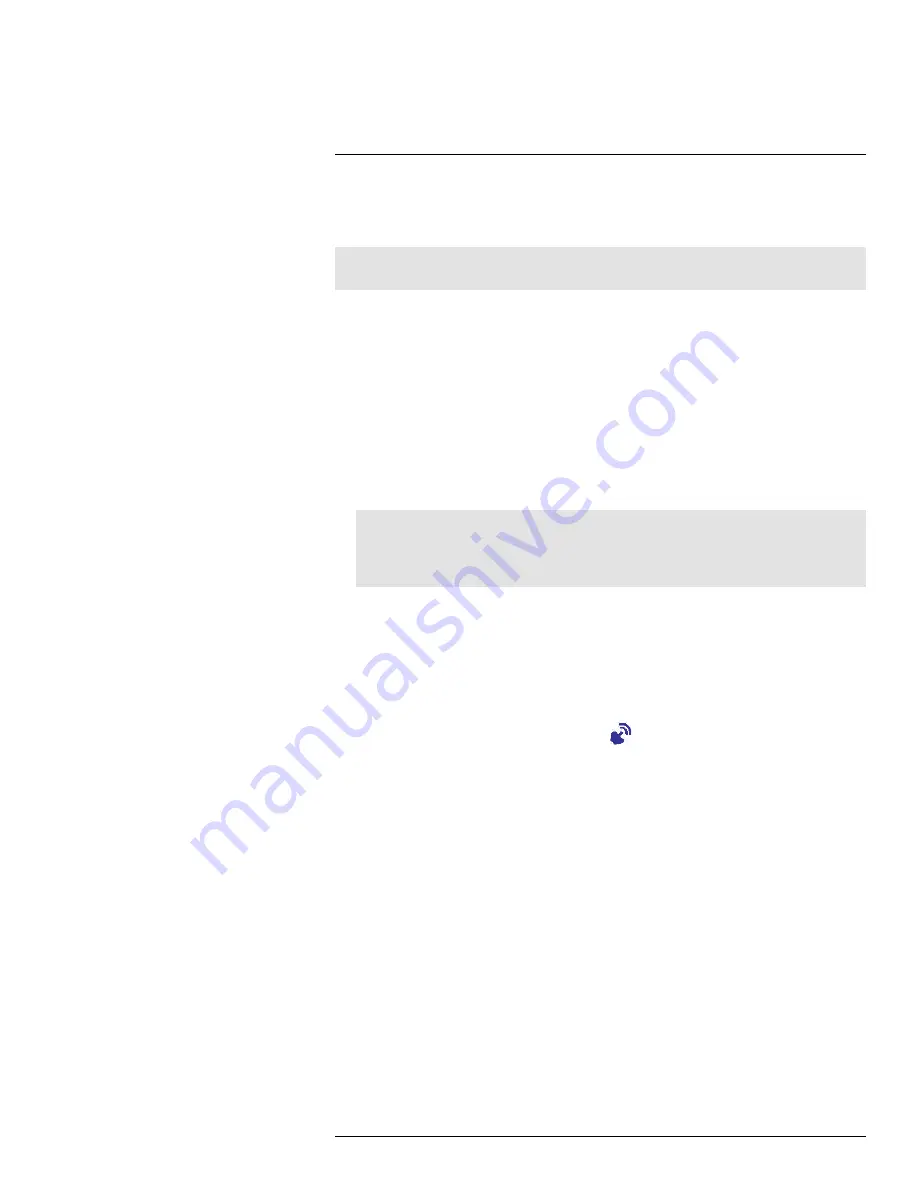
Using the System
8
By default, the camera(s) included with your system are automatically paired to the re-
ceiver. The camera(s) and receiver will communicate with each other once they are pow-
ered on.
Note
It is recommended to power on the cameras before powering on the receiver.
8.1
Understanding the On-screen Display
With camera 1 properly connected and powered on, the system displays a full-screen live
view of the camera.
With more than one camera properly connected and powered on, the system displays up
to 4 channels in split screen with the live view of each camera. The figure below shows the
display configuration for 2 cameras connected.
1.
Signal indicator:
The signal indicator shows the strength of the signal being received
from the camera. The number of bars in the Signal Indicator shows the strength of the
signal. One, or no bars indicates the signal is poor, and 4 bars indicate a very strong
signal.
Note
•
If the signal is low (e.g.,1 or 2 bars) adjust the antennas, or reposition the cameras or receiver for
best performance.
•
The signal indicator is not shown during Quad mode.
2.
Camera indicator:
Displays the camera you are presently viewing. If viewing multiple
cameras at once, the camera indicator will appear above each video display.
3.
Memory card icon:
A white icon shows that an SD card with available recording
space is inserted in the receiver. A red icon indicates the SD card is full.
4.
Network status icon:
A green icon shows that the system is connected to the Internet.
A red icon shows that the connection has failed or the system is not connected to a
network. When a smartphone / tablet is accessing the system remotely, the network
icon changes to a remote connection icon (
).
5.
Talk icon:
Indicates that the talk function has been enabled on the receiver.
6.
Recording indicator:
"REC" appears when recording is in progress. If viewing and re-
cording video from multiple cameras at once, the recording indicator will appear above
each video display where recording is enabled.
7.
Zoom indicator:
Indicates that the current live view is zoomed in to twice the original
size.
8.
Overwrite icon:
Indicates Overwrite mode is on, which means the system will over-
write the oldest recordings when the memory card is full. For details, see 10.6
Enabling
/ Disabling File Overwrite
, page 27.
9.
File icon:
Indicates that there are new recordings saved to the SD card.
10.
Battery indicator:
Shows remaining battery life. Icon turns red when battery is crit-
ically low to indicate that the receiver should be plugged into a local power outlet right
away.
11.
Time stamp:
The current date and time on the system.
12.
Motion recording icon:
Indicates that motion recording is turned on.
13.
Volume indicator:
Shows the current volume of the receiver. You must be in single-
channel viewing mode to change volume.
#LX400011; r. 1.0/11916/13451; en-US
14
Содержание LW2750 Series
Страница 1: ...USER S GUIDE LW2750 Series...
Страница 2: ......
Страница 3: ...USER S GUIDE LW2750 Series LX400011 r 1 0 11916 13451 en US iii...
Страница 65: ......
















































