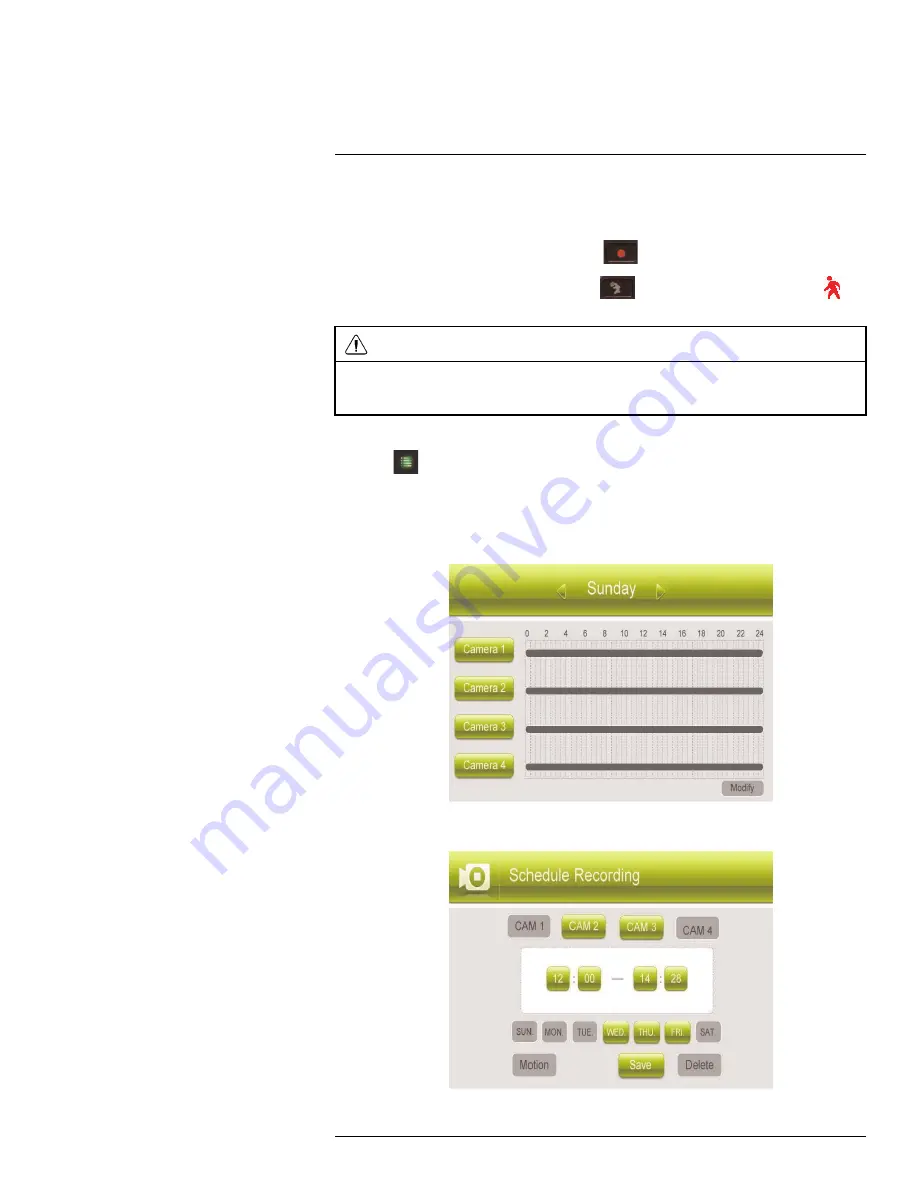
Recording
10
10.2.1
Creating a Recording Schedule
Step 1 of 2: Disable manual / motion recording
• If the system is in manual recording, press
to stop recording.
• If the system is in motion recording, press
until the motion recording icon (
)
does not appear on the screen.
CAUTION
Manual recording or motion recording will override scheduled recording.
If you wish to use scheduled recording, you must ensure manual recording and motion recording are
disabled.
Step 2 of 2: Set a recording schedule
1. Press
, then select
Record
. Push the joystick to confirm.
2. Select
Schedule Recording
.
3. Move the joystick left / right to view existing recording schedules for each day of the
week. Continuous recording schedules appear as green bars, while motion recording
schedules appear as yellow bars.
4. Push the joystick to create a new recording schedule.
#LX400011; r. 1.0/11916/13451; en-US
22
Содержание LW2750 Series
Страница 1: ...USER S GUIDE LW2750 Series...
Страница 2: ......
Страница 3: ...USER S GUIDE LW2750 Series LX400011 r 1 0 11916 13451 en US iii...
Страница 65: ......






























