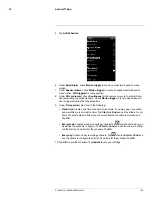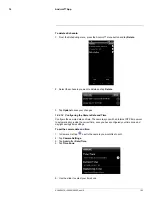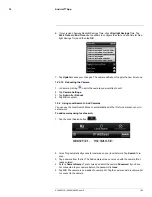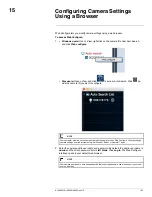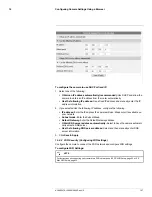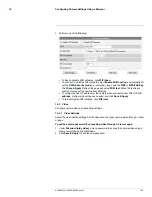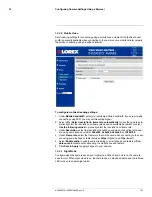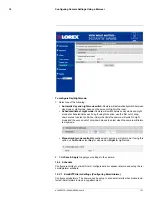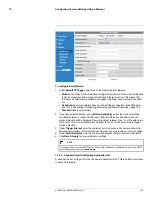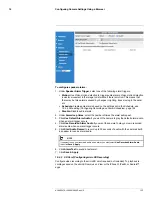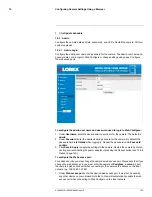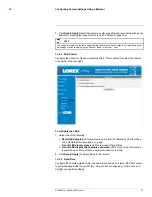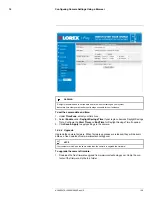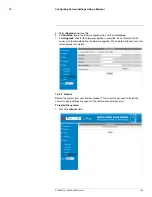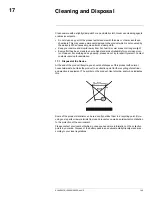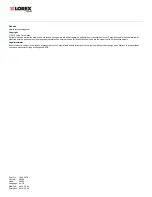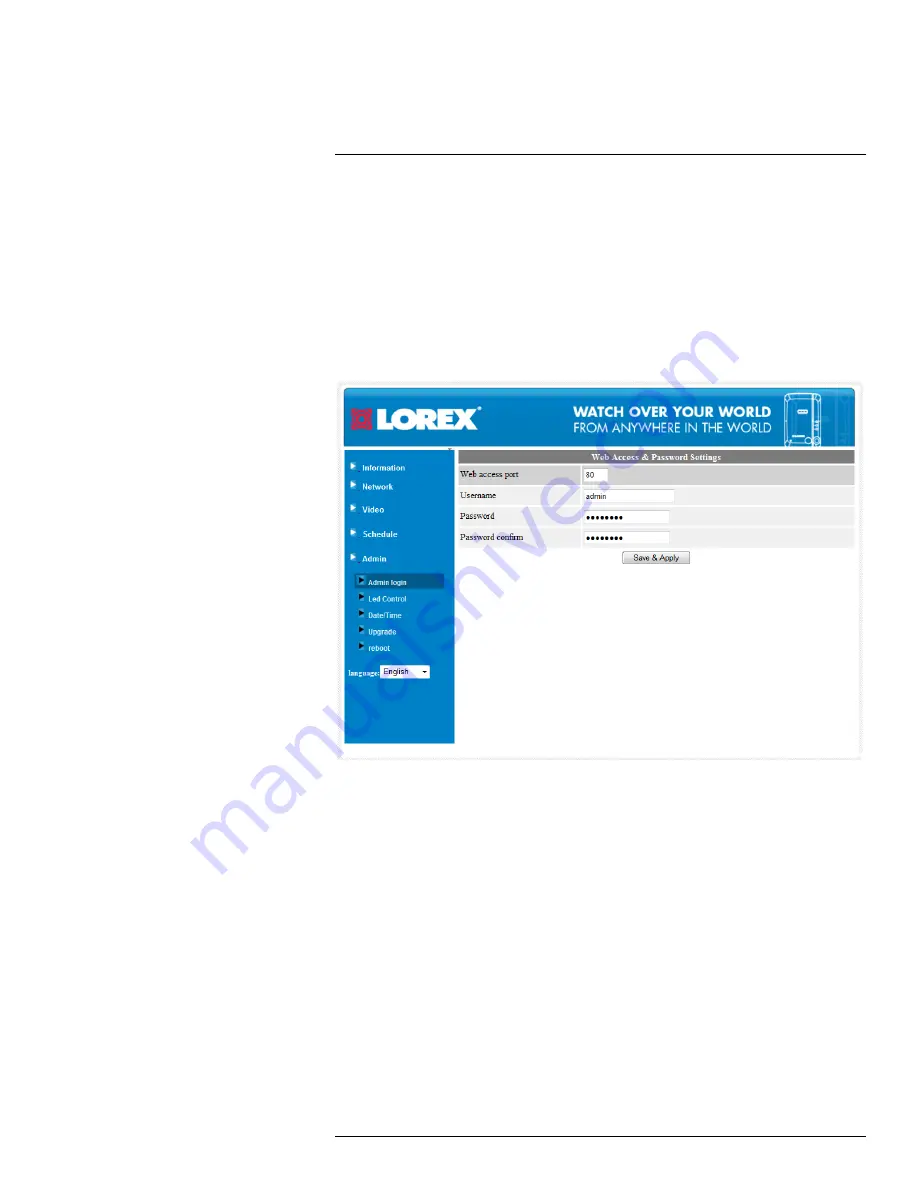
Configuring Camera Settings Using a Browser
15
3. Click
Update Schedule
.
15.5
Admin
Configure the camera date and time, passwords, and LED’s. Restart the camera. Perform
system upgrades.
15.5.1
Admin Login
Configure the admin user name and password for the camera. The admin user name and
password are used to login to Web Configure or change settings using apps. Configure
the web access port.
To configure the admin user name and password used to login to Web Configure:
1. Under
Username
, enter the desired admin user name for the camera. The default is
admin
.
2. Under
Password
, enter the desired admin password for the camera. By default, the
password field is
left blank
when logging in. Repeat the password under
Password
confirm
.
3. Click
Save & Apply
to apply the settings to the camera. Restart the camera by discon-
necting and reconnecting the power adapter or pressing the Reboot button (see 15.5.5
Reboot
, page 140).
To configure the Web access port:
For added security, you may change the camera’s web access port. Please note that if you
change the web access port, you must enter the camera’s
IP address
, a
colon (:)
, and
the camera’s web access port when connecting to the camera’s IP address on the local
network (e.g.
192.168.0.101:80
).
1. Under
Web access port
, enter the desired web access port. It must not be used by
any other device on your network. Note that L-View will automatically update the web
access port when connecting to Web Configure on the local network.
#LX400072; r.28402/28402; en-US
136
Содержание LNC254 series
Страница 1: ...USER S GUIDE LNC254 Series ...
Страница 2: ......
Страница 3: ...USER S GUIDE LNC254 Series LX400072 r 28402 28402 en US iii ...
Страница 87: ...iPhone App 12 2 Tap Video Settings Then tap Night mode control LX400072 r 28402 28402 en US 79 ...
Страница 153: ......