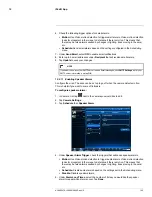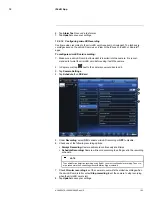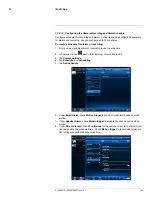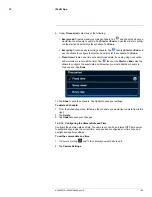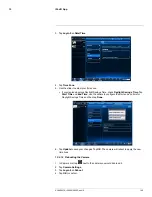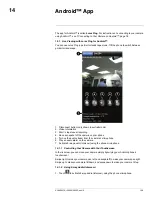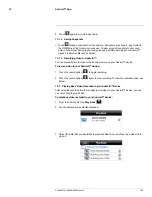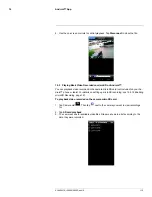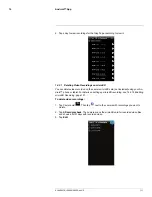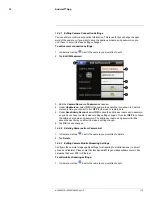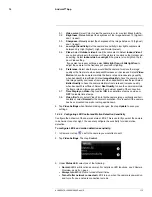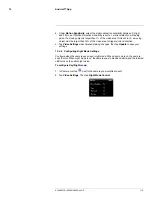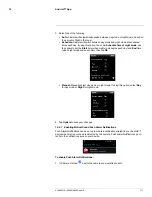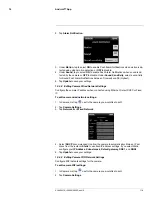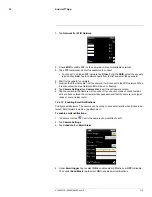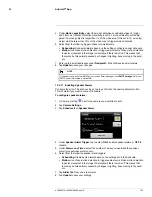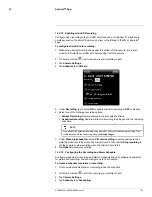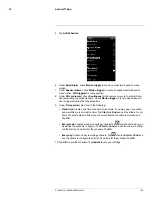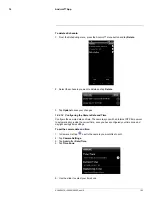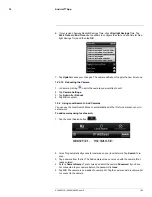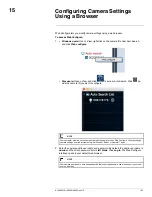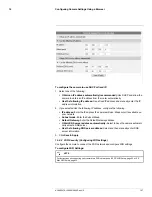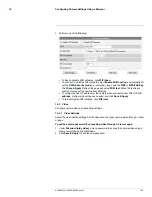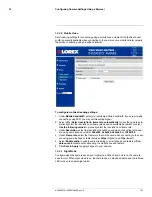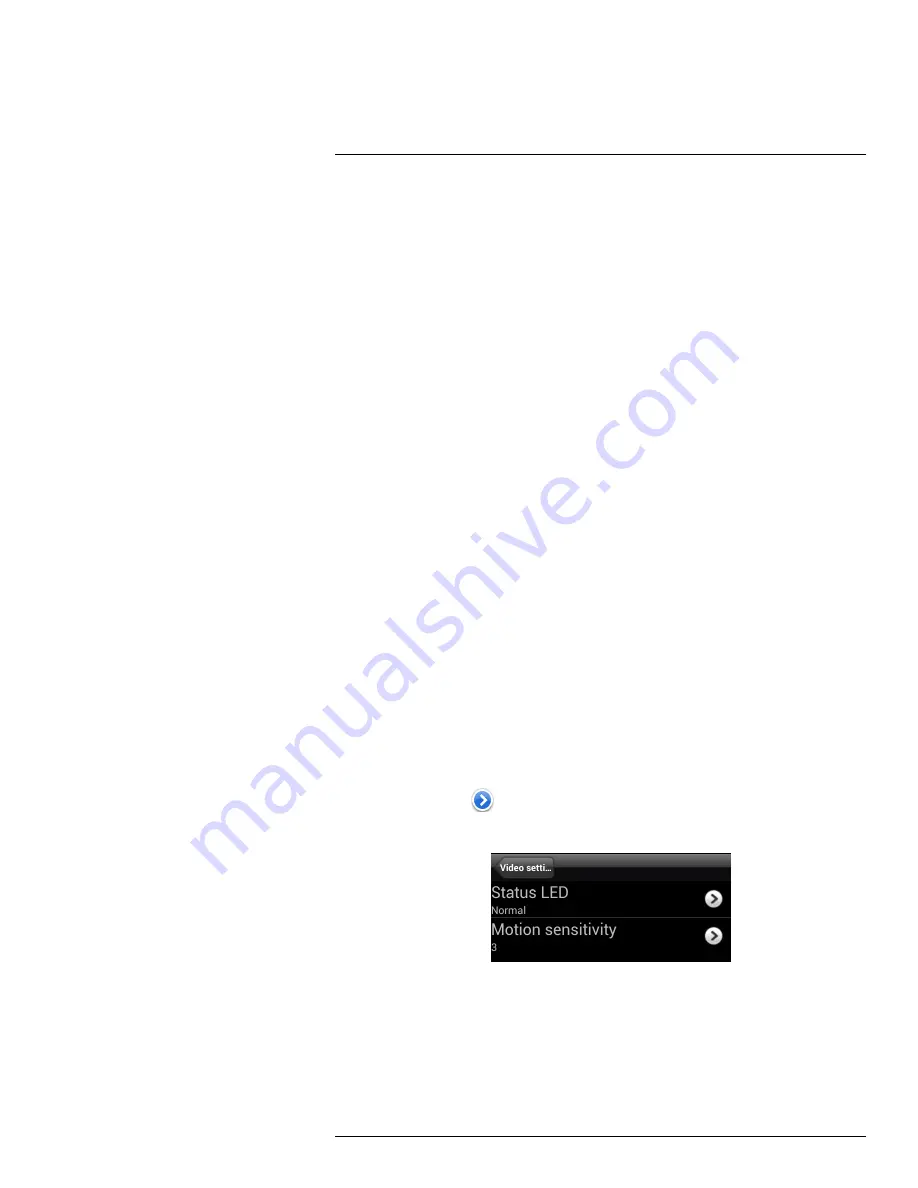
Android™ App
14
3.1.
Video color:
Select Color to view the camera in color or select Black & white.
3.2.
Brightness:
Manually adjust the brightness of the image between 10 (highest)
and 1 (lowest).
3.3.
Sharpness:
Manually adjust the sharpness of the image between 10 (highest)
and 1 (lowest).
3.4.
Low Light Sensitivity:
Set the camera’s sensitivity in low light environments
between Very High (highest), High, and Normal (lowest).
3.5.
Place:
Select
Outdoor video
for well lit environments. Select
Indoor Video
if
you notice strip lines in the image or if the picture is too dark on the Outdoor vid-
eo setting. Select
Indoor video + sunlight
if the picture is too bright on the In-
door Video setting.
If you select an indoor settings, select
60Hz light freq
or
50Hz light freq
to
adjust the camera for the frequency of your indoor lighting.
3.6.
Preference:
Select whether you would like the camera to reduce the image
quality or the frame rate when bandwidth increases or decreases. Select
Video
Motion
to have the camera maintain the frame rate and reduce image quality
when bandwidth is insufficient. Select
Image Quality
to have the camera main-
tain image quality and reduce frame rate when bandwidth is insufficient. Select
Better Quality
to have the camera maintain frame rate and increase quality
when bandwidth is sufficient. Select
Best Quality
to have the camera maintain
the frame rate and increase quality to the maximum speed of the connection.
3.7.
Time Display on Video:
Tap to select
ON
to enable time stamps on video or
OFF
to disable time stamps.
3.8.
Video flip:
Tap to select Video Flip to flip the camera image vertically and hori-
zontally or select
Normal
for the normal orientation. This is useful if the camera
has been mounted to a wall or ceiling upside down.
4. Tap
Video Settings
when finished making changes, then tap
Update
to save your
settings.
14.4.5
Configuring LED Control and Motion Detection Sensitivity
Configure the behavior of the camera’s status LED’s. This is useful if you want the camera
to be harder to spot at night. You can also configure the sensitivity for video motion
detection.
To configure LED’s and motion detection sensitivity:
1. In Camera List, tap
next to the camera you would like to edit.
2. Tap
Video Settings
. Then tap
Control
.
3. Under
Status LED
, select one of the following:
•
Normal:
LED’s will function as normal. For details on LED functions, see 2
Camera
Overview
, page 2 or , page .
•
Always turn off:
LED’s are turned off at all times.
•
Turn off after network connected:
LED’s turn on when the camera is powered on
and turn off once a network connection is made.
#LX400072; r.28402/28402; en-US
115
Содержание LNC254 series
Страница 1: ...USER S GUIDE LNC254 Series ...
Страница 2: ......
Страница 3: ...USER S GUIDE LNC254 Series LX400072 r 28402 28402 en US iii ...
Страница 87: ...iPhone App 12 2 Tap Video Settings Then tap Night mode control LX400072 r 28402 28402 en US 79 ...
Страница 153: ......