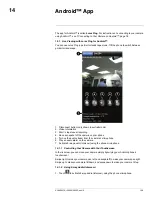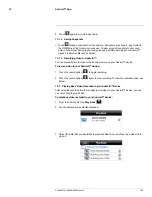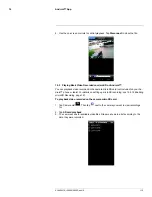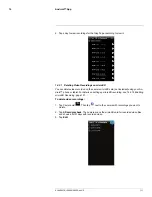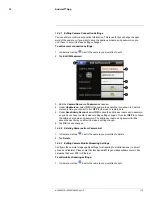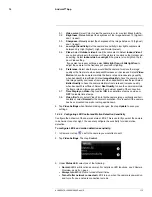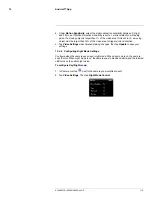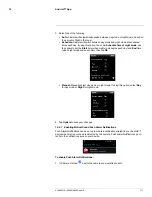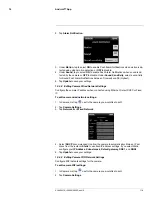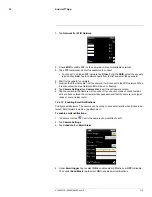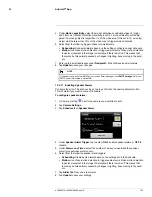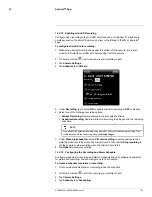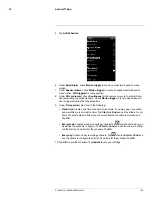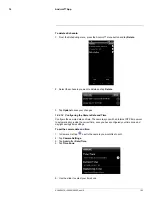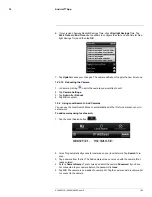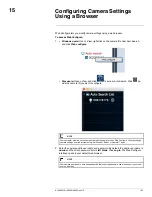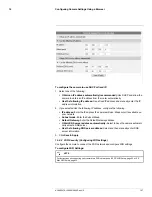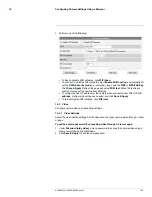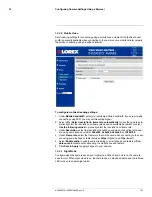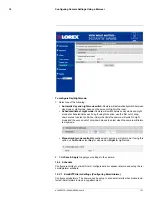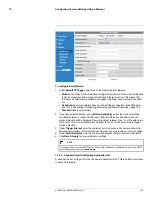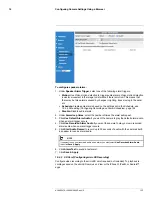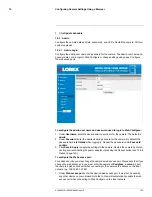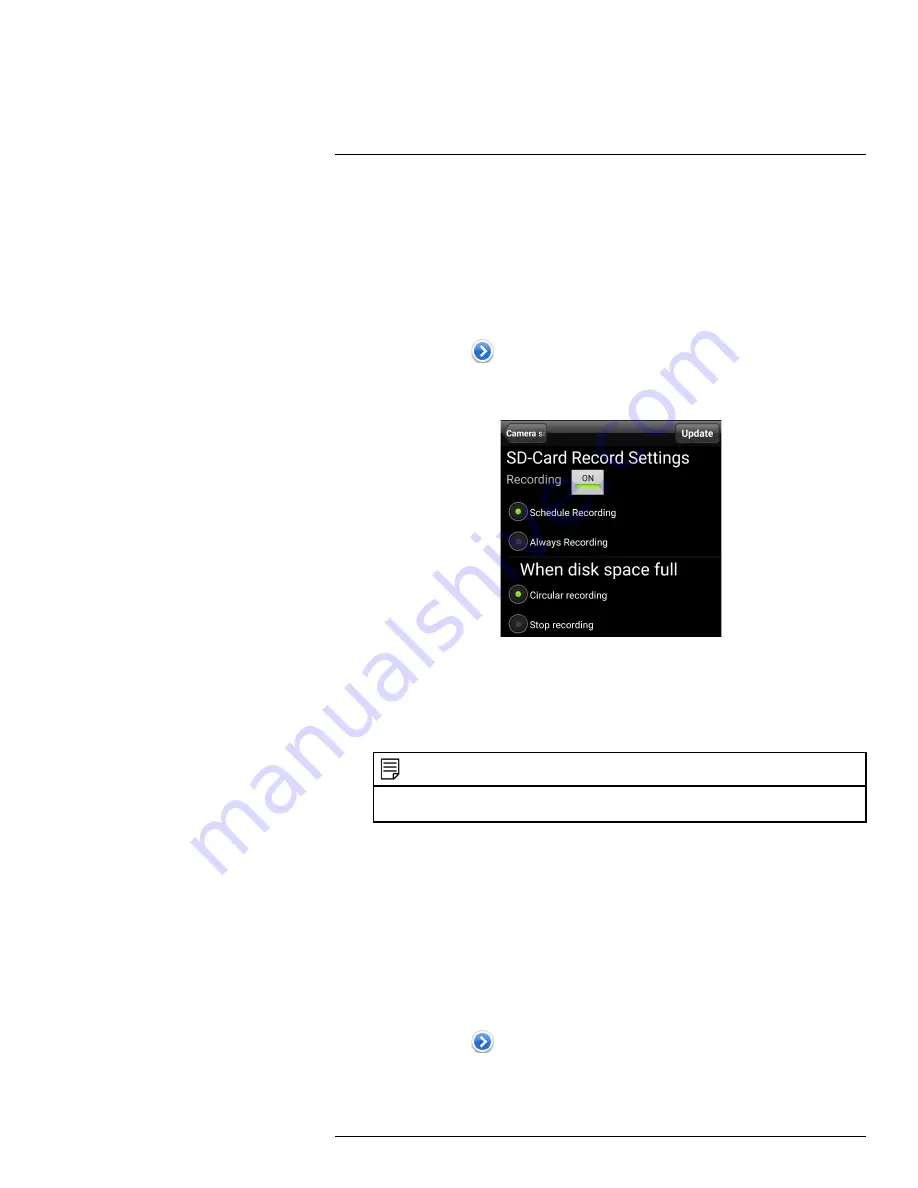
Android™ App
14
14.4.12
Enabling microSD Recording
Configure video recording to the microSD card (required; not included). To playback re-
cordings saved on the microSD card, use L-View or the iPhone®, iPad®, or Android™
apps.
To configure microSD card recording:
1. Make sure a microSD card (not included) is inserted into the camera. It is recom-
mended to format the microSD card before using it with the camera.
2. In Camera List, tap
next to the camera you would like to edit.
3. Tap
Camera Settings
.
4. Tap
Schedule
then
SD-Card
.
5. Under
Recording
, tap to select
ON
to enable microSD recording or
OFF
to disable.
6. Select one of the following recording options:
•
Always Recording:
Camera will record continuously at all times.
•
Schedule Recording:
Camera will record according to settings set in the recording
schedule.
NOTE
To enable Motion detection recording using Android™, you must use Schedule recording. Then,
create a schedule in the Scheduling menu with
Motion trigger
.
7. Under
When disk space full
, select
Circular recording
to set the camera to over-
write the oldest recordings when the microSD card is full or select
Stop recording
to
set the camera to stop recording when the microSD card is full.
8. Tap
Update
to save your settings.
14.4.13
Configuring the Recording and Alarm Schedule
Configure schedules for recording and alarms. Schedules can be configured separately
for alarms and recording. You can configure up to 12 schedules.
To create a schedule for alarms or recording:
1. First, you must enable alarms or recording to use the schedule.
2. In Camera List, tap
next to the camera you would like to edit.
3. Tap
Camera Settings
.
4. Tap
Schedule
then
Scheduling
.
#LX400072; r.28402/28402; en-US
121
Содержание LNC254 series
Страница 1: ...USER S GUIDE LNC254 Series ...
Страница 2: ......
Страница 3: ...USER S GUIDE LNC254 Series LX400072 r 28402 28402 en US iii ...
Страница 87: ...iPhone App 12 2 Tap Video Settings Then tap Night mode control LX400072 r 28402 28402 en US 79 ...
Страница 153: ......