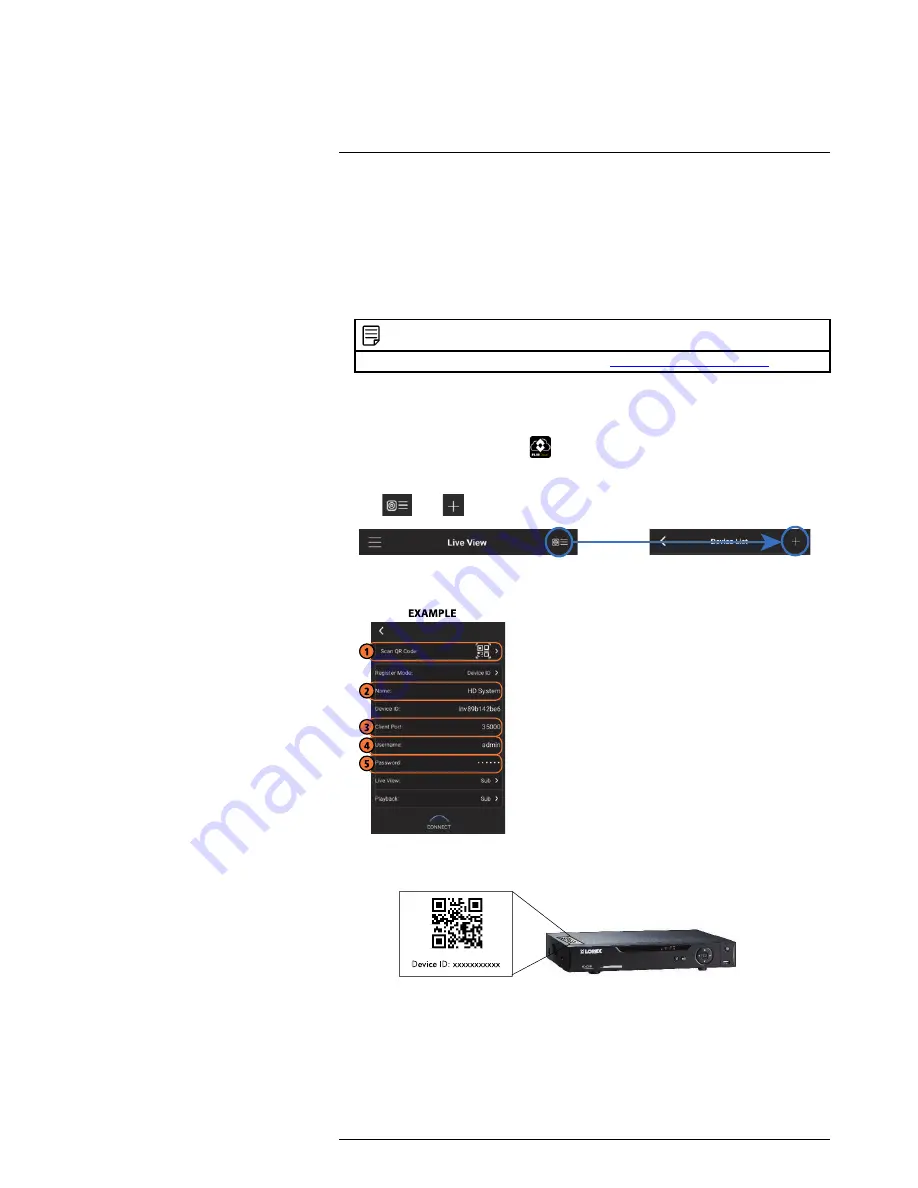
Connecting to your System Using Smartphone or Tablet Apps
18
18.3
Android
FLIR Cloud™ allows you to remotely view your system on Android devices.
18.3.1
Prerequisites
• Connect your system to your router using an Ethernet cable (included).
•
Make sure to upgrade your system to the latest firmware version
. You must have
the latest firmware and mobile apps to connect to the system over the Internet.
NOTE
For the latest list of supported apps and devices, visit
www.lorextechnology.com/support
.
18.3.2
Connecting to your System on Android
1. Download
FLIR Cloud™
for free from the Google Play Store.
2. Tap on the FLIR Cloud™ icon (
) to start the app.
3. Tap
Sign up
and enter your email address and password to create a new account.
4. Tap
then
.
5. Configure the following:
5.1.
Tap
Scan QR Code
and line up the QR code on the top of your system using
the camera on your mobile device.
OR
Under
Device ID
, manually enter the Device ID printed on the label.
5.2.
Name
: Choose a name for your system of your choice.
5.3.
Client Port
: Enter the
Client Port
(default:
35000
).
5.4.
User Name
: Enter the
system’s Username
(default:
admin
).
5.5.
Password
: Enter the
system’s Password
(default:
000000
).
#LX400060; r.30328/35049; en-US
125
Содержание LHV16212
Страница 1: ...Instruction Manual LHV2000 Series...
Страница 2: ......
Страница 3: ...Instruction Manual LHV2000 Series LX400060 r 30328 35049 en US iii...
Страница 10: ......
Страница 175: ......






























