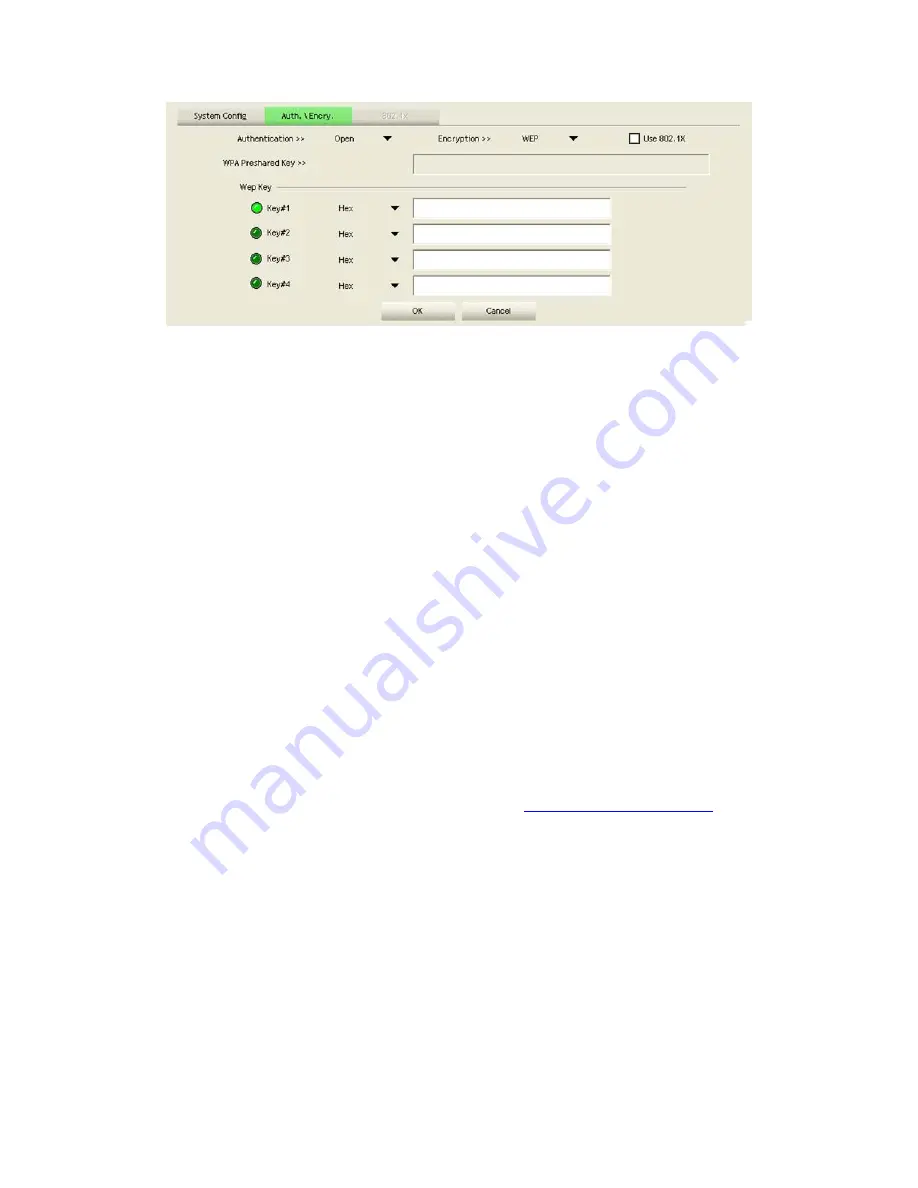
27/113
Figure 2-2-2 Configuration
Profile Name: The user can chose any name for this profile, or use the default name
defined by system.
SSID: The user can key in the intended SSID name or select one of the available
APs from the drop-down list.
Power Save Mode: Choose CAM (Constantly Awake Mode) or Power Saving
Mode.
Network Type: There are two types, infrastructure and 802.11 Ad-hoc modes.
Under Ad-hoc mode, user can also choose the preamble type. The available
preamble type includes auto and long. In addition, the channel field will be
available for setup in Ad-hoc mode.
RTS Threshold: User can adjust the RTS threshold number by sliding the bar, or
key in the value directly. The default value is 2347.
Fragment Threshold: User can adjust the Fragment threshold number by sliding the
bar or key in the value directly. The default value is 2346.
Channel: Only available for setting under Ad-hoc mode. Users can choose the
channel frequency to start their Ad-hoc network.
Authentication Type: There are 7 types of authentication modes supported by RaUI.
They are open, Shared, LEAP, WPA and WPA-PSK, WPA2 and WPA2-PSK.
Encryption Type: For open and shared authentication mode, the selection of
available encryption type are none and WEP. For WPA, WPA2, WPA-PSK and
WPA2-PSK authentication mode, both TKIP and AES encryption is available.
802.1x Setting: This is introduced in the topic of "
Section 3-2 : 802.1x Setting
".
Pre-shared Key: This is the key shared between the AP and STA. For WPA-PSK
and WPA2-PSK authentication mode, this field must be filled with a key between 8
and 32 characters in length.
WEP Key: Only valid when using WEP encryption algorithms. The key must be
identical to the AP's key. There are several formats to enter the keys.
1. Hexadecimal - 40bits: 10 Hex characters.
2. Hexadecimal - 128bits: 26 Hex characters.
3. ASCII - 40bits: 5 ASCII characters.
4. ASCII - 128bits: 13 ASCII characters.
2.2.3
Example to Add Profile in Profile
Click "Add" below the Profile List.
Содержание LP-7617
Страница 1: ...1 113 Wireless LAN USB Adapter User Manual 1 0 2010...
Страница 7: ...7 113 Figure 1 7 Select intended AP AP1 then click Connect Figure 1 8 Connect AP AP1 successfully...
Страница 14: ...14 113 Double click WLAN AutoConfig Manage the AutoConfig properties in the dialog box...
Страница 17: ...17 113 Double click the Network and Sharing Center icon...
Страница 21: ...21 113 Figure 2 1 5 Profile page Figure 2 1 6 Network page Figure 2 1 7 Advance page...
Страница 22: ...22 113 Figure 2 1 8 Statistics page Figure 2 1 9 WMM page Figure 2 1 10 WPS page...
Страница 28: ...28 113 The Add Profile will appear...
Страница 29: ...29 113 Specify a Profile Name Select an AP from the SSID drop down list The AP List from the last Network...
Страница 30: ...30 113 Now the profile which the user set appears in the profile list Click Activate...
Страница 37: ...37 113 Click Add to Profile...
Страница 39: ...39 113 Next you will see the new profile in the profile list Click Activate...
Страница 53: ...53 113 Select Enrollee from the Config Mode drop down list Click Rescan to update available WPS APs...
Страница 77: ...77 113 3 4 Example to Configure Connection with WEP on Select an AP with WEP encryption and click Connect...
Страница 78: ...78 113 The Auth Encry function will appear as below...
Страница 79: ...79 113 Enter 1234567890 in the Key 1 Hexadecimal field This value is same as our intended AP s setting...
Страница 80: ...80 113 Click OK The dialog box will appear as below...
Страница 82: ...82 113 Auth Encry function appears...
Страница 85: ...85 113 3 6 Example to Configure Connection with WPA Select an AP with WPA authentication mode and click Connect...
Страница 87: ...87 113 Click 8021X and the setting page will appear...
Страница 89: ...89 113 2 Click OK The dialog box should appear as below...
Страница 93: ...93 113 3 Click OK The dialog box should appear as the image below...
Страница 98: ...98 113 2 Click OK The dialog box should appear as the image below...
Страница 99: ...99 113 3 If the connection is successful the dialog box will appear as the image below...
Страница 101: ...101 113 Press Connect button show Auth Encry window authentication mode is WAPI PSK...
Страница 102: ...102 113 Key type is Hex enter 1234567890...
Страница 103: ...103 113 You can also connect AP with WAPI CERT authentication mode...
Страница 104: ...104 113 Select user certificate...
Страница 105: ...105 113 Select authentication server certificate...
Страница 111: ...111 113 It can t add the profile in Network page...






























