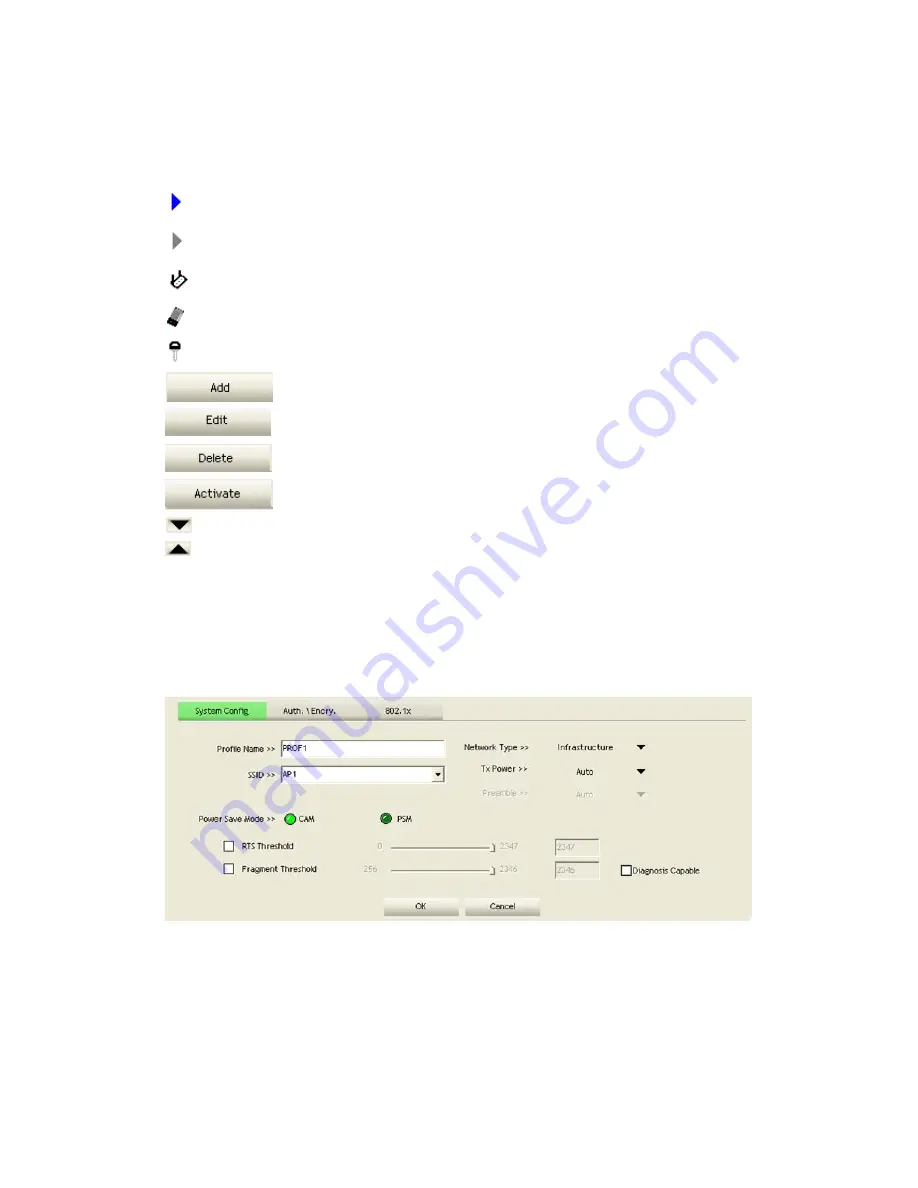
26/113
keying in the value directly.
Fragment Threshold: The user can adjust the Fragment threshold number by sliding
the bar or key in the value directly.
Icons and buttons:
: Indicates if a connection made from the currently activated profile.
: Indicates if the connection has failed on a currently activated profile.
: Indicates the network type is infrastructure mode.
: Indicates the network type is in Ad-hoc mode.
: Indicates if the network is security-enabled.
: Click to add a new profile.
: Click to edit an existing profile.
: Deletes an existing profile.
: Activates the selected profile.
: Shows information of the related status section.
: Hides information of the related status section.
2.2.2
Add/Edit Profile
There are three methods to open the Profile Editor dialog box.
You can open it by clicking the "Add to Profile" button in the Site Survey tab.
You can open it by clicking the "Add" button in the Profile tab.
You can open it by clicking the "Edit" button on the Profile tab.
Содержание LP-7617
Страница 1: ...1 113 Wireless LAN USB Adapter User Manual 1 0 2010...
Страница 7: ...7 113 Figure 1 7 Select intended AP AP1 then click Connect Figure 1 8 Connect AP AP1 successfully...
Страница 14: ...14 113 Double click WLAN AutoConfig Manage the AutoConfig properties in the dialog box...
Страница 17: ...17 113 Double click the Network and Sharing Center icon...
Страница 21: ...21 113 Figure 2 1 5 Profile page Figure 2 1 6 Network page Figure 2 1 7 Advance page...
Страница 22: ...22 113 Figure 2 1 8 Statistics page Figure 2 1 9 WMM page Figure 2 1 10 WPS page...
Страница 28: ...28 113 The Add Profile will appear...
Страница 29: ...29 113 Specify a Profile Name Select an AP from the SSID drop down list The AP List from the last Network...
Страница 30: ...30 113 Now the profile which the user set appears in the profile list Click Activate...
Страница 37: ...37 113 Click Add to Profile...
Страница 39: ...39 113 Next you will see the new profile in the profile list Click Activate...
Страница 53: ...53 113 Select Enrollee from the Config Mode drop down list Click Rescan to update available WPS APs...
Страница 77: ...77 113 3 4 Example to Configure Connection with WEP on Select an AP with WEP encryption and click Connect...
Страница 78: ...78 113 The Auth Encry function will appear as below...
Страница 79: ...79 113 Enter 1234567890 in the Key 1 Hexadecimal field This value is same as our intended AP s setting...
Страница 80: ...80 113 Click OK The dialog box will appear as below...
Страница 82: ...82 113 Auth Encry function appears...
Страница 85: ...85 113 3 6 Example to Configure Connection with WPA Select an AP with WPA authentication mode and click Connect...
Страница 87: ...87 113 Click 8021X and the setting page will appear...
Страница 89: ...89 113 2 Click OK The dialog box should appear as below...
Страница 93: ...93 113 3 Click OK The dialog box should appear as the image below...
Страница 98: ...98 113 2 Click OK The dialog box should appear as the image below...
Страница 99: ...99 113 3 If the connection is successful the dialog box will appear as the image below...
Страница 101: ...101 113 Press Connect button show Auth Encry window authentication mode is WAPI PSK...
Страница 102: ...102 113 Key type is Hex enter 1234567890...
Страница 103: ...103 113 You can also connect AP with WAPI CERT authentication mode...
Страница 104: ...104 113 Select user certificate...
Страница 105: ...105 113 Select authentication server certificate...
Страница 111: ...111 113 It can t add the profile in Network page...






























