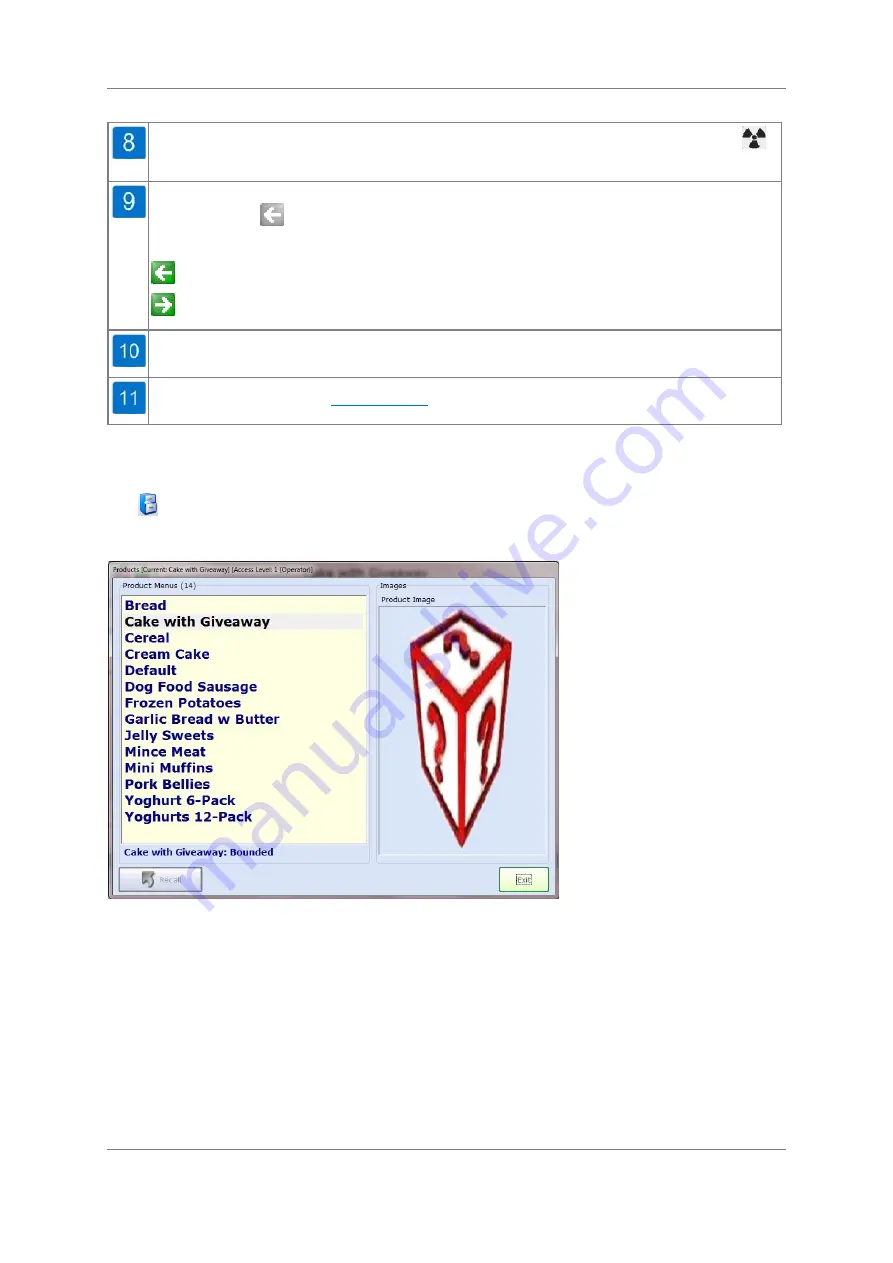
34
User Interface
Document Number: 814212-2.0-ENG
Original Document
Is displayed when X-Rays are being generated. If no X-Rays are being generated
is
displayed.
Is displayed when the conveyor is running. If the conveyor is not running the icon will
be greyed out
.
The direction of travel of the conveyor is indicated by the direction of the arrow.
Direction is RIGHT TO LEFT.
Direction is LEFT TO RIGHT.
Indicates the current product being inspected.
Tapping this displays the
Product Menus
Tap
to display the Product Menus screen. Through this screen you can select a product to
run, add a new product, edit an existing product's settings, delete a product and export or
import a products set-up information.
The screen contains the following items:
Product Menus - This displays a list of available products that have been added to the
system. The currently running product is always selected when the screen opens.
Tapping on another product will select it and activate the Recall button so that the
products settings can be recalled for inspection.
Images - This contains the following:
Product Image - If available, a stored image of the selected product is
displayed. Tapping on the button displays a file browser window for you to
locate and select the required image.
















































