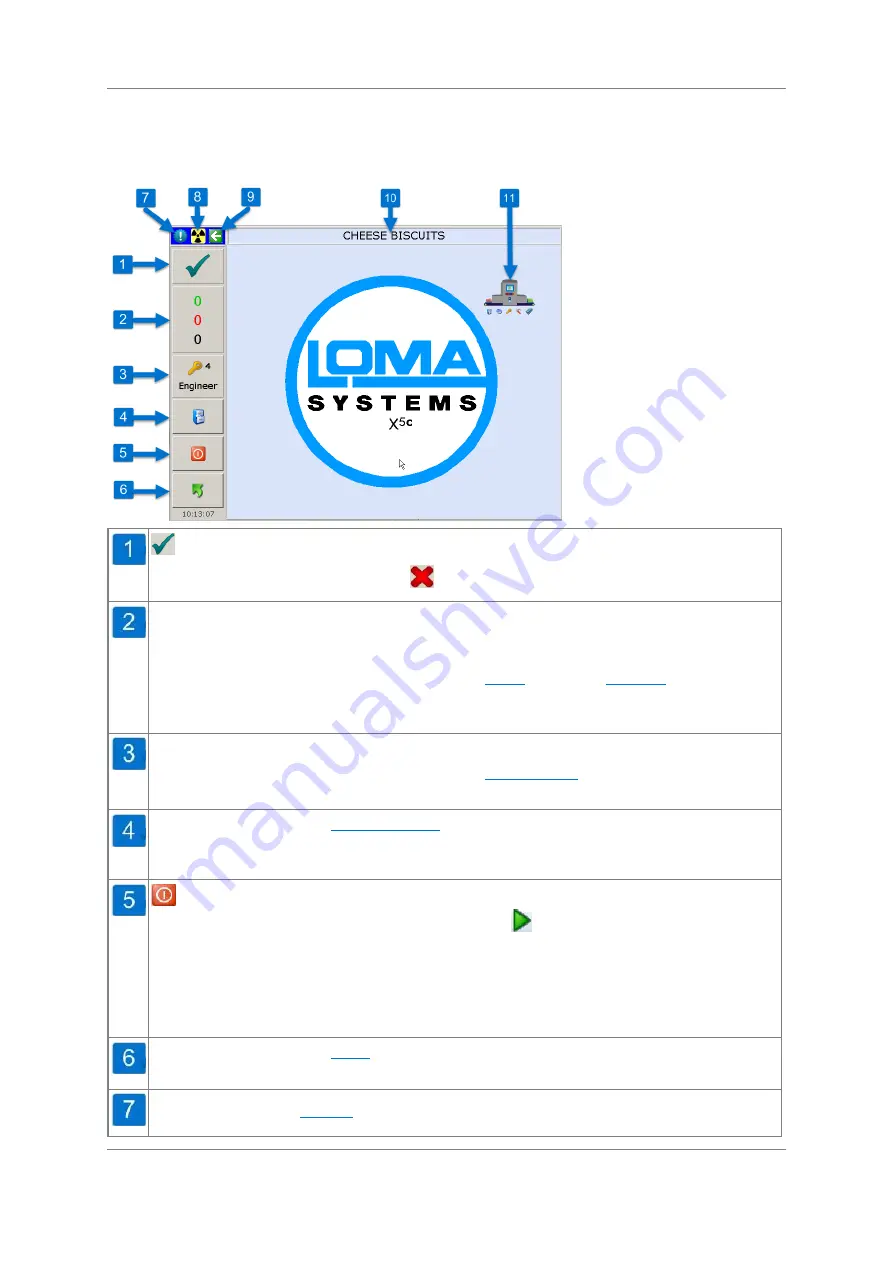
User Interface
33
Original Document
Copyright © 2017 Loma Systems
The left hand side of the screen displays product inspection information, provides a start /
stop button and also provides navigation to other screens, depending on your access level.
These are listed and described in the following image.
Is displayed when a pack passes inspection.
If a pack has failed inspection then
is displayed
The
green
number indicates the number of packs that have passed inspection. The
red
number indicates the number of packs that have failed and been rejected. The
black
number indicates the total number of packs inspected.
Tapping anywhere in the area will display the
tab of the
you may review these figures in more detail, particularly to see why packs have been
rejected.
This displays the name and access level for the current user.
Tapping anywhere in the area will display the
can either log off or select another user to log in as.
Tapping this displays the
screen through which you can select a
product to run, add a new product, edit an existing products settings, delete a
product and export or import a product's set-up information.
Is displayed if the system has been started. Tapping on the button stops the
inspection process and the generation of X-Rays.
This button is displayed if the
system has not been started. Tapping on the button starts the inspection process,
provided the conveyor is operating. If the conveyor is not operating then a screen
prompt is displayed to start the conveyor. A progress bar is then displayed until the
conveyor has reached operating speed, at which point X-Rays will start to be
generated.
Tapping this displays the
screen displaying s a number of option buttons
providing access to all product and system settings.
t is required.
















































