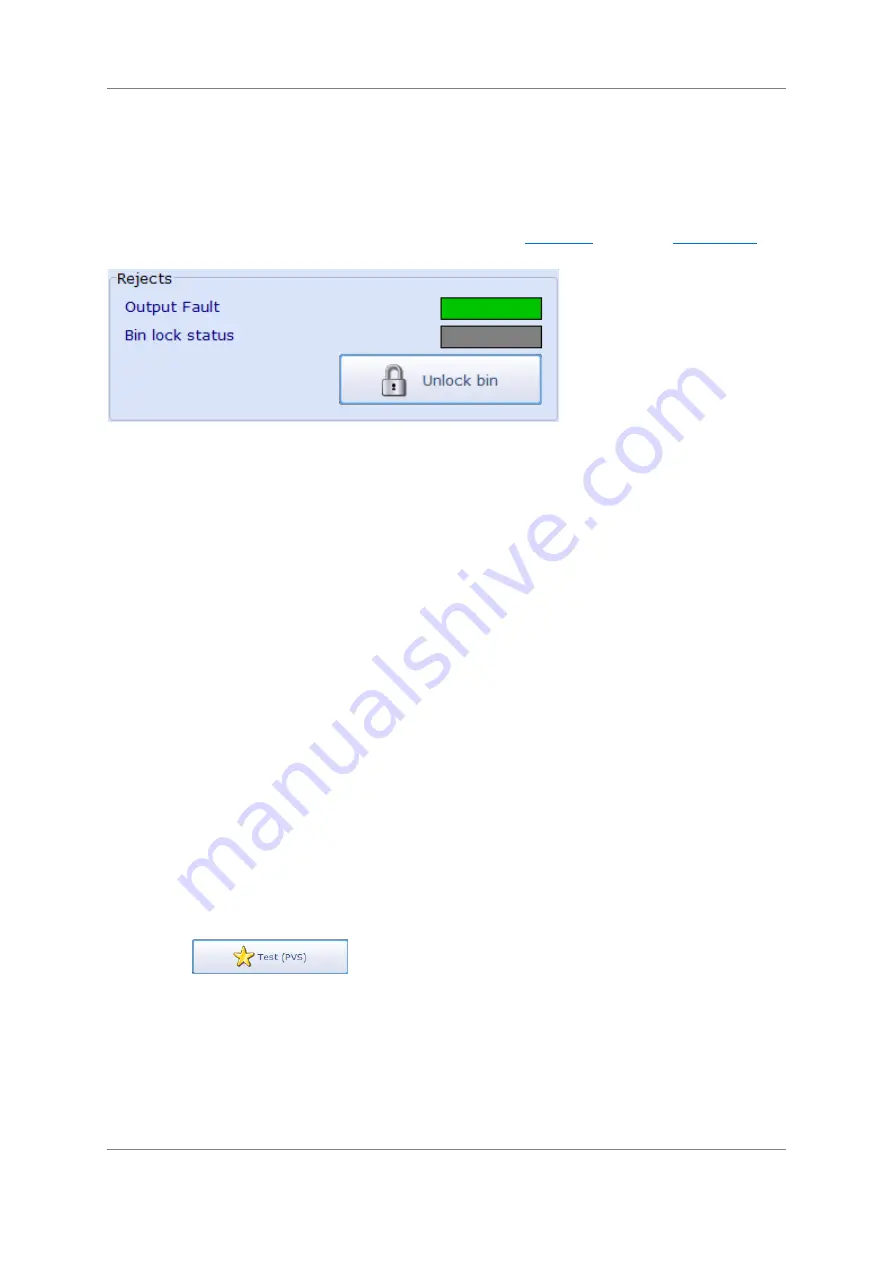
46
GOTO
Document Number: 814212-2.0-ENG
Original Document
Grey - A grey coloured panel indicates that the component is inactive, which does
not indicate a fault as its temperature is not being monitored.
Rejects
Rejects information is displayed by tapping Rejects in the
tab of the
screen.
Output Fault - The current status of the output fault signal is displayed via a coloured
panel
Green
- A green coloured panel indicates that the signal is being generated
correctly.
Red
- A red coloured panel indicates a problem with the signal that must be
investigated and resolved.
Grey - A grey coloured panel indicates that the rejects system is inactive,
which does not indicate a fault as its status is not being monitored.
Lock/Unlock Bin - This button is displayed if the system is fitted with a reject device
and specifically a reject bin which is locked and unlocked through the system
software. The button legend toggles between 'Unlock Bin' and 'Lock Bin'. Tapping this
either locks or unlocks the bin.
Carrying Out a PVS Test
The PVS test comprises of passing sample packs containing contaminants through the system
at predefined intervals to ensure that the system detects and rejects them. In addition, this
also tests the operation of the reject device. When a test is due the system operator is
prompted to initiate a test. If a test is not initiated within a specified time period then a fault is
generated by the system.
To initiate a PVS test, ensure that you have sample test packs available containing the types
and sizes of contaminants being used for the test.
To carry out a PVS Test
1.
Tap
in the GoTo screen to display the Contaminant Detection
Test screen.
















































