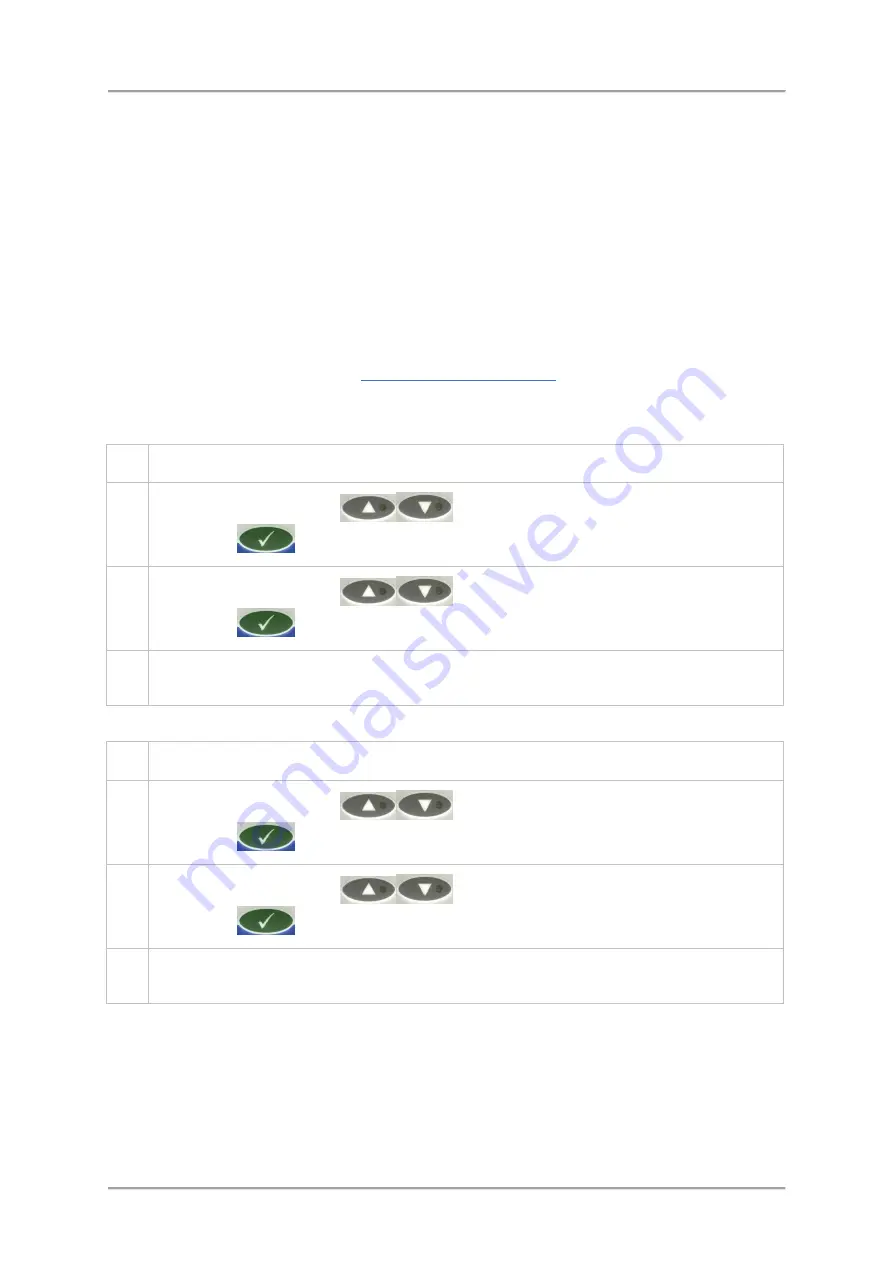
Operating Instructions
Operating Conditions
The Tracking limits parameters are only available if the Tracker option has been enabled in the
Menus > Service > Options
menu. For this option to be available, a Product Registration Photo-eye
must be fitted and enabled in the
Menus > Service > Configuration > System
menu.
Tracking is product relative and the function can be turned on or off individually for each of the
available 100 product memories.
Tracker initialisation will occur whenever:
■
The detector is powered on.
■
The running product is changed.
■
The Tracking limits parameters are changed in the User Options screen.
Upon completion of a product Learn process the derived working threshold will be used unless the
product signal initiates a change. See
Enabling the Tracker Feature
To enable the tracker feature, proceed as follows:
1.
Select
Menus > Service > Options
to display the
Options
menu options.
2.
Use the
Navigation Keys
to select the
Tracker
option and press the
OK /
Enter Key
to enable the current value to be edited.
3.
Use the
Navigation Keys
to select the
YES
option then press the
OK /
Enter Key
to confirm the selection.
4.
Repeat steps 2 and 3 above to select the required values for the
Month
,
Day
,
Date
,
Hours
and
Minutes
options.
To set the parameters to be used by the tracker feature, proceed as follows:
1.
Select
Menus > Set Up > Tracker Limits
to display the
Tracker Limits
menu options.
2.
Use the
Navigation Keys
to select the first option and press the
OK /
Enter Key
to enable the current value to be edited.
3.
Use the
Navigation Keys
to select the value required then press the
OK /
Enter Key
to confirm the selection.
4.
Repeat steps 2 and 3 above to select the required values for the
Month
,
Day
,
Date
,
Hours
and
Minutes
options.
The Tracker feature allows the detector to automatically adjust the working threshold for a product
between Maximum and Minimum limits set in this screen, to enable the sensitivity of the detector to
be optimised in situations where the product signal drifts up and down with changes in product effect.
89
Содержание IQ3
Страница 2: ......
Страница 10: ......
Страница 26: ......
Страница 43: ...Installation 33 ...
Страница 60: ...Installation THIS PAGE IS INTENTIONALLY LEFT BLANK 50 ...
Страница 70: ...About the Metal Detector Range THIS PAGE IS INTENTIONALLY LEFT BLANK 60 ...
Страница 74: ...Getting Started IQ3 Dual Line Display Menu Map 64 ...
Страница 116: ...Operating Instructions THIS PAGE IS INTENTIONALLY LEFT BLANK 106 ...
Страница 140: ...Maintenance THIS PAGE IS INTENTIONALLY LEFT BLANK 130 ...






























