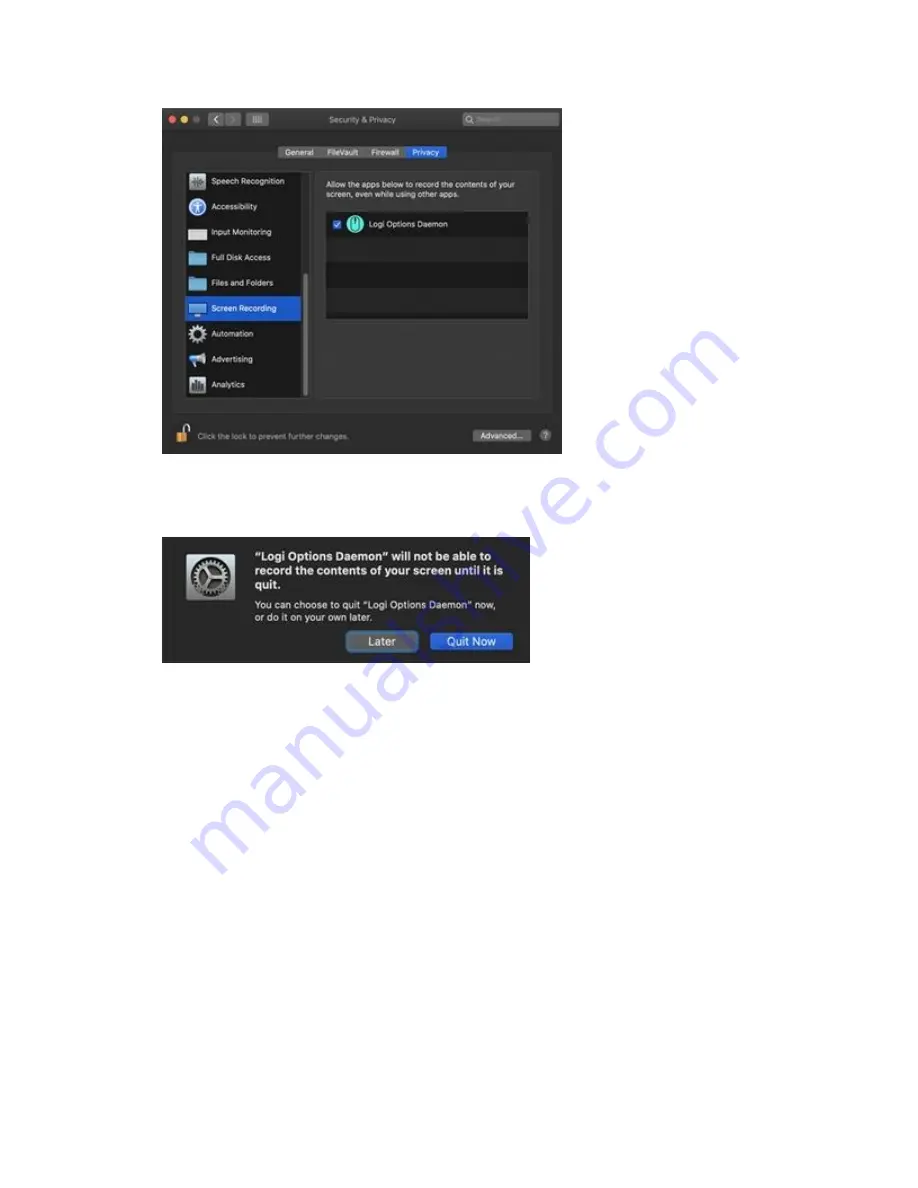
4.
Once you check the box, select
Quit Now
to restart the application and allow the changes
to take effect.
If you already clicked ‘Deny’, use the following steps to allow access manually:
1.
Launch System Preferences.
2.
Click
Security & Privacy
, then click the
Privacy
tab.
3.
In the left panel, click on
Screen Recording
and follow steps 2-4 from above.
System Events prompts
If a feature requires access to a specific item like System Events or Finder, you will see a prompt
the first time you use this feature. Please note that this prompt appears only once to request
access for a specific item. If you deny access, all the other features that need access to the same
item will not work and another prompt will not be shown.
























