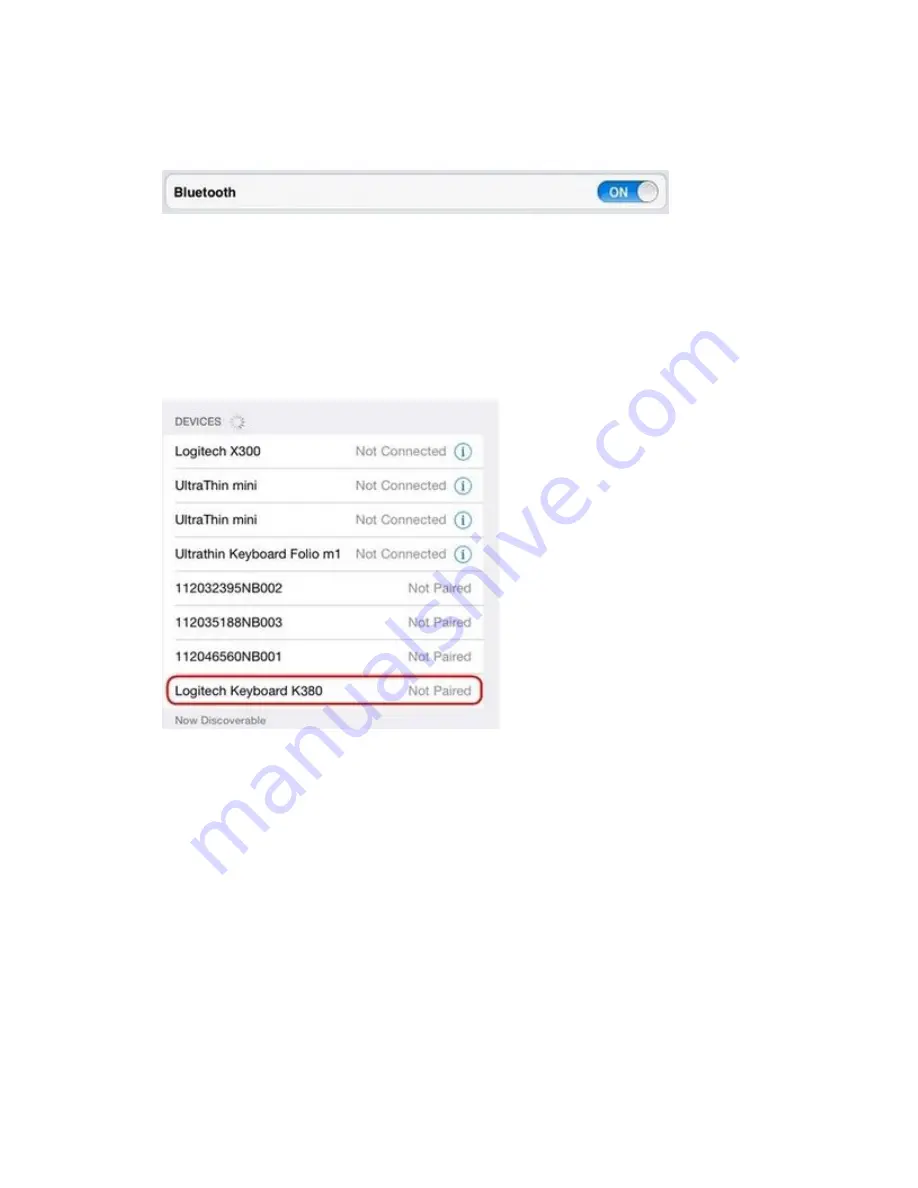
3.
If the on-screen switch beside Bluetooth doesn't currently show as ON, tap it once to
enable it.
4.
Turn the keyboard on by sliding the power switch on the bottom of the keyboard over to
the right.
5.
Using the device memory wheel on the top left of the keyboard, select 1, 2, or 3. You can
save up to three devices to memory on the keyboard.
6.
At the top right of the keyboard, press and hold the "
i
" button until the light to the right of
the button rapidly blinks blue.
7.
On your iPad or iPhone, in the
Devices
list, tap
Logitech Keyboard K380
to pair it.
8.
Your keyboard may pair automatically, or it may request a PIN code to complete the
connection. On your keyboard, type the code shown on-screen, and then press the
Return
or
Enter
key.
NOTE:
Each connect code is randomly generated. Make sure you enter the one shown on
your iPad or iPhone screen.
9.
Once you press
Enter
(if required), the pop-up will disappear and
Connected
will
appear beside your keyboard in the
Devices
list.
10.
Your keyboard should now be connected to your iPad or iPhone.


















