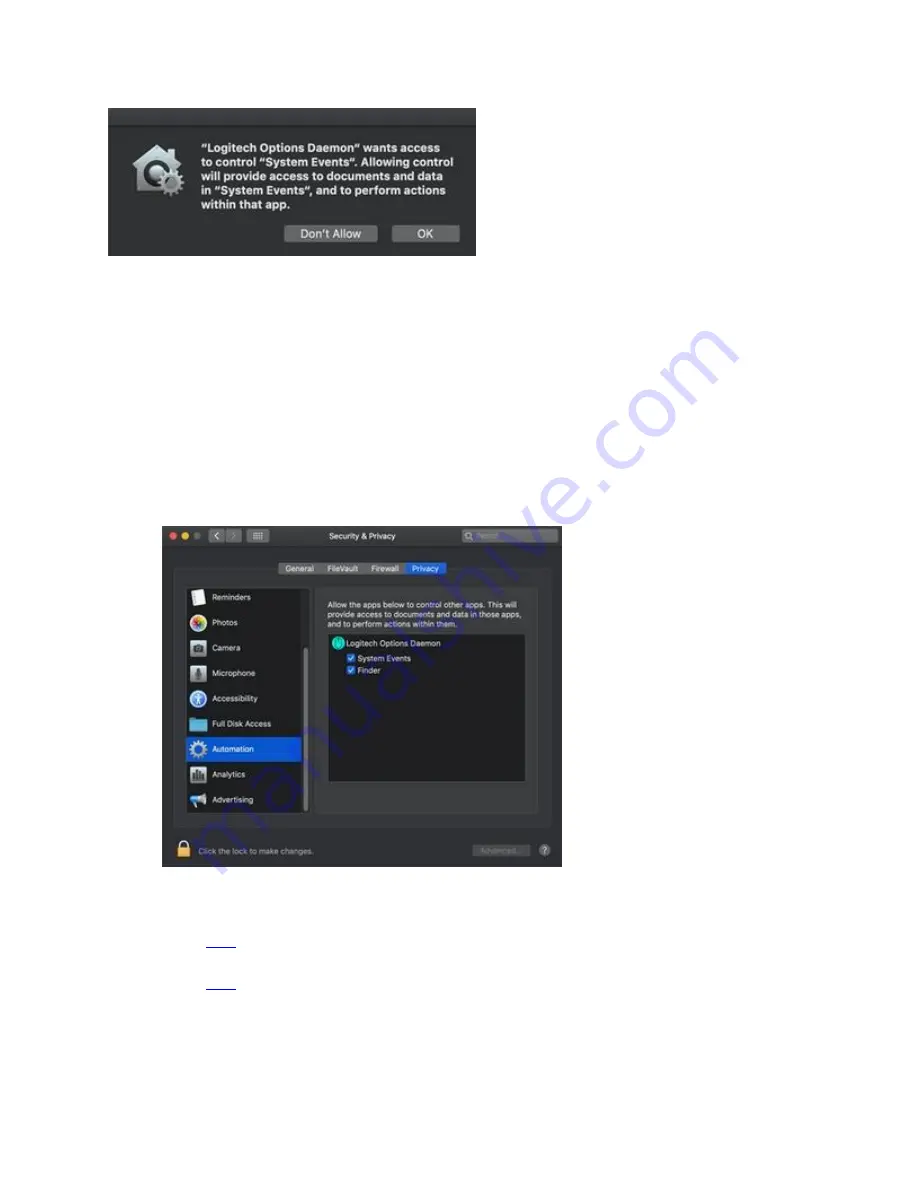
Please click on
OK
to allow access for Logitech Options Daemon so that you can continue to use
these features.
If you already clicked on Don’t Allow, use the following steps to allow access manually:
1.
Launch System Preferences.
2.
Click
Security & Privacy
.
3.
Click the
Privacy
tab.
4.
In the left panel, click
Automation
and then check the boxes under
Logitech Options
Daemon
to provide access. If you are unable to interact with the checkboxes, please click
the lock icon on the bottom left corner and then check the boxes.
NOTE: If a feature still doesn’t work after you grant access, please reboot the system.
Click
for information on macOS Catalina and macOS Mojave permissions on
Logitech Control Center.
Click
for information on macOS Catalina and macOS Mojave permissions on
Logitech Presentation software.

























