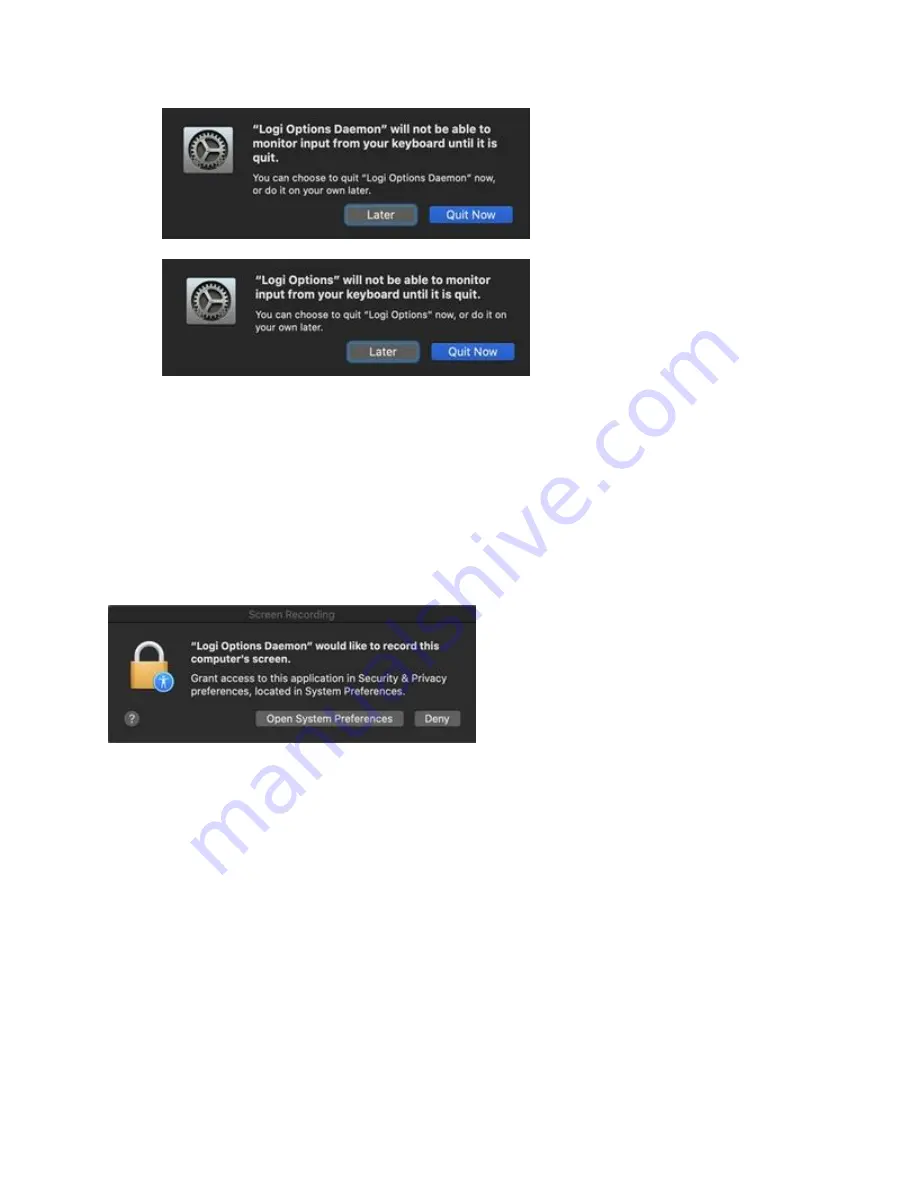
If you already clicked ‘Deny’, please do the following to allow access manually:
1.
Launch System Preferences.
2.
Click
Security & Privacy
, and then click the
Privacy
tab.
3.
In the left panel, click
Input Monitoring
and then follow steps 2-4 from above.
Screen Recording Access
Screen recording access is needed to capture screenshots using any supported device. You'll be
presented with the prompt below when you first use the screen capture feature.
1.
Click
Open System Preferences
.
2.
In
System Preferences
, click the lock at the bottom left corner to unlock.
3.
In the right panel, check the box for
Logitech Options Daemon
.























