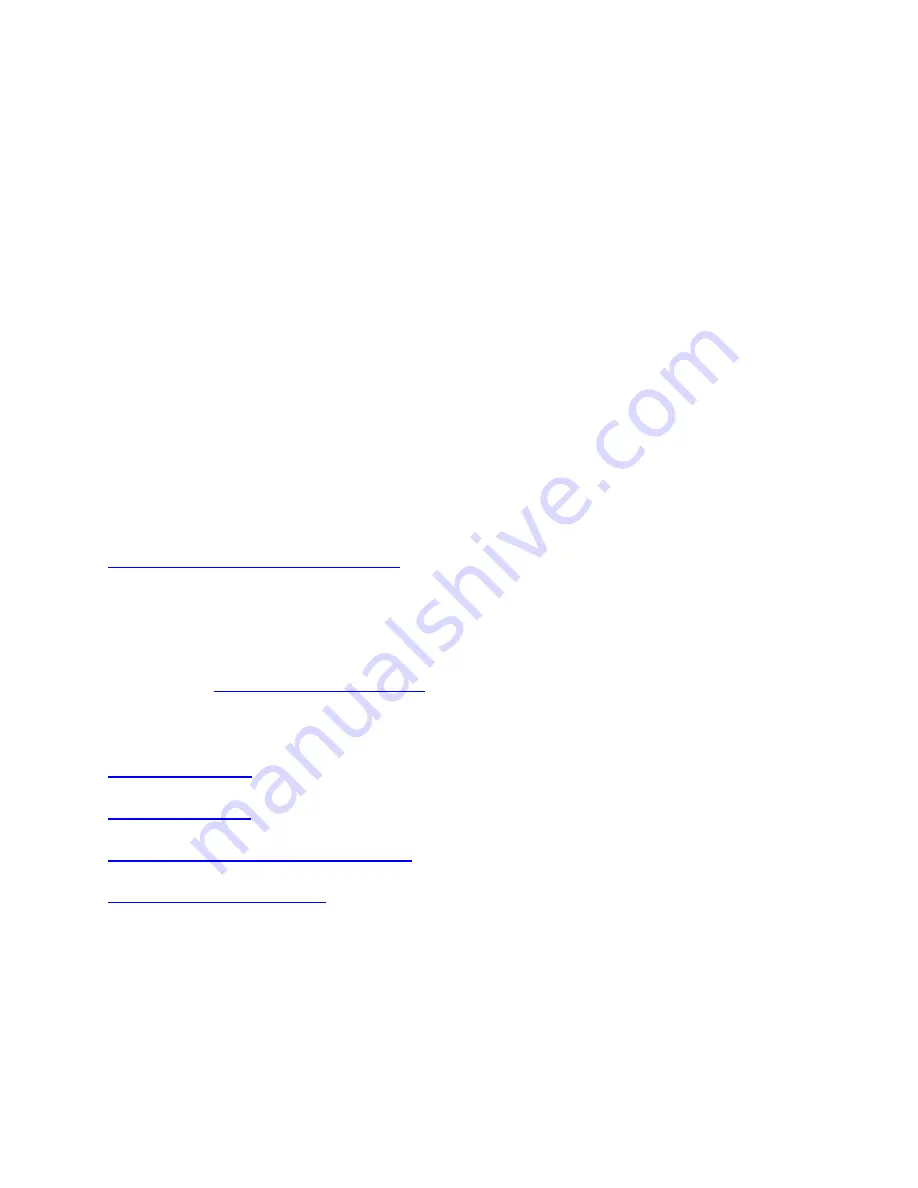
Frequently Asked Questions
+
Comfort Guidelines - Important Ergonomic Information
Whether you spend five minutes or five hours using your keyboard, mouse or trackball, these
suggestions can help you stay comfortable and productive. Some research suggests that
long periods of repetitive motion,
using an improperly set up work space,
incorrect body position, and
poor work habits
may be associated with physical discomfort and injury to nerves, tendons, and muscles. If you
feel pain, numbness, tingling, weakness, swelling, burning, cramping, or stiffness in your hands,
wrists, arms, shoulder, neck, or back, see a qualified health professional.
Follow the guidelines in the guidelines PDF file below to maximize your comfort and lessen the
chance of injury.
Download the Comfort_Guidelines.PDF
The guidelines are written in the following languages: English, Deutsch, Francais, Italiano,
Espanol, Portugues, Nederlands, Svenska, Dansk, Norsk, Suomi, Greek, Russian, Hungarian,
Czech and Polish.
You will need
+
Backup device settings to the cloud in Logitech Options
INTRODUCTION
This feature on Logi Options allows you to backup the settings of your Options supported device
automatically to the cloud after creating an account. If you are planning to use your device on a
new computer or wish to go back to your old settings on the same computer, log into your


































