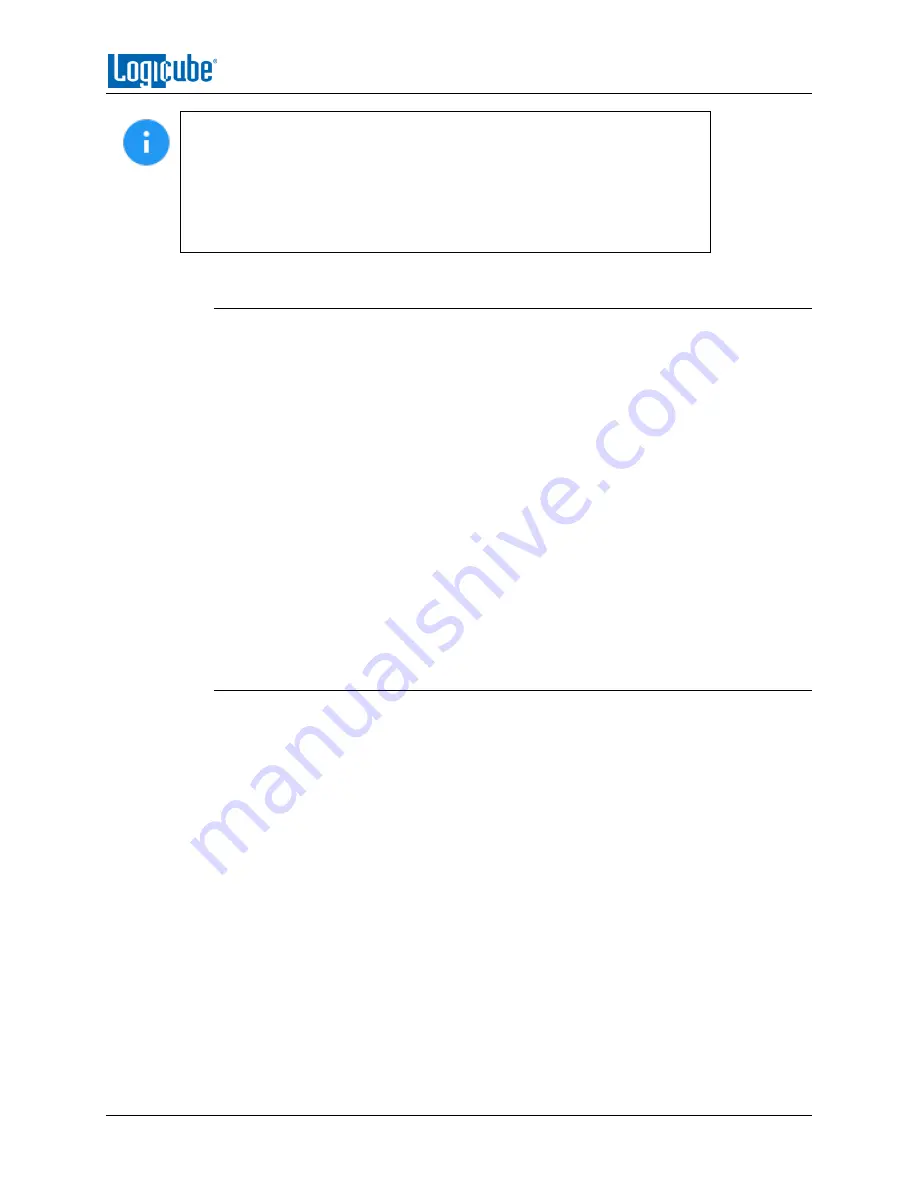
REMOTE OPERATION
Logicube SuperSonix-
NG™ User’s Manual
78
•
Windows has a built-in Telnet client but may not be installed by default.
Installing the Telnet client may require the assistance of a Network or
Systems Administrator. Other third-party Telnet programs are available.
•
All versions of Windows do not have a built-in SSH client.
•
For assistance on the installation of any SSH or Telnet software (including
Microsoft’s Telnet client) please check with your IT administrator.
7.2.1 Connecting via Telnet
Once the Telnet client is installed, follow the steps below to connect using the Windows
Telnet client.
1.
Connect the unit to the network by attaching a network cable to any of the RJ45
connectors in the back of the unit.
2.
Turn the unit on and allow it to boot up completely.
3.
Open the Telnet client.
4.
Type
open
followed by the IP address or hostname of the unit. For example:
open 192.168.1.100
or
open sonix-XXXXXX
where XXXXXX is the 6-digit serial number of the unit, then press Enter. A login
should appear.
5.
Login with the username “
it
” (without the quotes) and the password “
it
” (without
the quotes). A command prompt should appear on the Telnet window.
The unit can now be configured or managed via the command line interface.
7.2.2 Connecting via SSH
Connecting via SSH (Secure Shell) is very similar to connecting via Telnet. Since Windows
does not have a built-in SSH client, a third party SSH client will need to be downloaded
and installed to connect via SSH. For instructions and support on how to use third party
SSH clients, please contact the SSH client’s manufacturer.
1.
Connect the unit to the network by attaching a network cable to any of the RJ45
connectors in the back of the unit.
2.
Turn the unit on and allow it to boot up completely.
3.
Open the SSH client and select an SSH connection.
4.
Connect to the unit either by IP address or by hostname. The name of the will be
sonix-
XXXXXX
where XXXXXX is the 6-digit serial number of the unit).
5.
Login with the username “
it
” (without the quotes) and the password “
it
” (without
the quotes). A command prompt should appear in the SSH window.
The unit can now be configured or managed via the command line interface.


























