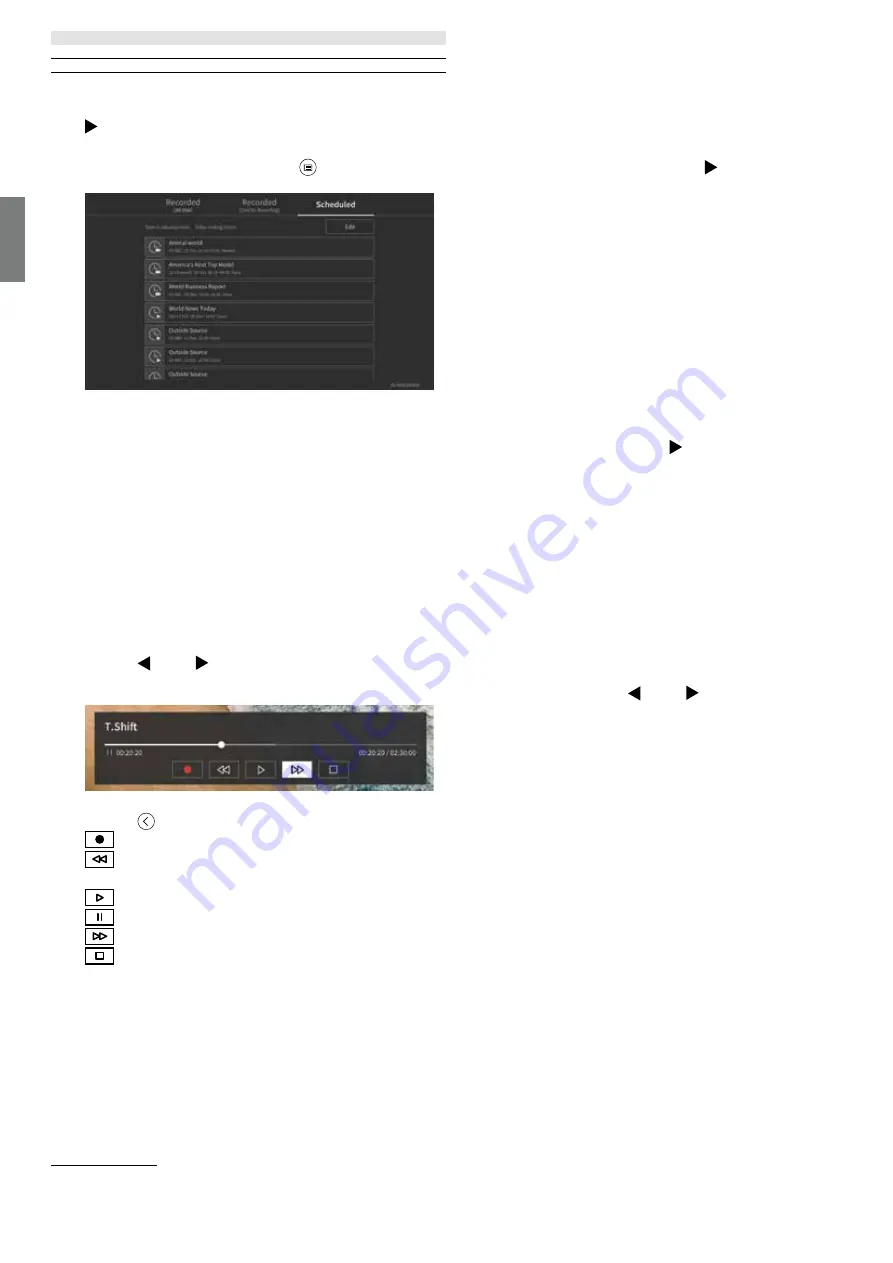
76
english
Loewe bild | Extended operating instructions
the recordings you want to delete with the
OK
button - the marked items will be displayed with a check mark on the right side. Press the
button (right) to delete the selected recordings.
Scheduled recordings menu
While watching broadcast TV, press the
(menu) button to open the menu and select [Recording List]. Press the (right) button to
display [Scheduled] menu.
Here you can view a list of all upcoming recordings. By selecting an upcoming recording and pressing the OK button, you can edit the
recording options.
By selecting [Edit] and pressing
OK
, you can mark scheduled recordings for deletion. Press the
OK
button to select the scheduled recor-
dings you want to delete - the selected entries will be displayed with a check mark on the right side. Press the button (right) to delete
the selected scheduled recordings.
TV viewing with time shift
Time shift is a function that allows you to pause the live TV programme or DVB radio programme you are currently watching. During pause,
the programme is loaded into a temporary time shift buffer. The maximum time delay is three hours. When you resume playback after a
certain amount of time has elapsed, you can watch the programme stored in the buffer, allowing you to rewind and fast-forward from the
point at which you started the time shift to the current live TV content.
The Time shift function requires a storage drive. For TVs with integrated storage drive this is done on the internal hard drive, for TVs without
an integrated hard drive on an externally connected USB storage device.
Note:
It is not possible to leave currently watched channel during time shift. If you want to use the TV while recording a programme, we
recommend using standard recording via Digital recorder, which will also record in the background on another source or when the TV app
is running. Ongoing recording via the Digital recorder can be fast-forwarded and rewound.
Press the (left) or (right) button on the remote control to start the time shift.
The live TV screen freezes and the time shift control panel appears.
The control panel disappears after a few seconds of no activity. You can call it up again by pressing the (left) or (right) button.
You can use the arrow keys and the OK button to select and confirm the options in the control panel.
Press the
button to hide the control panel. Please note that hiding the panel does not stop the time shift.
- Converts buffered time shift content (up to 3 hours) to standard recording. The recording can then be saved to a storage drive.
- Rewind the buffered c
ontent. Press this button multiple times to change the rewind speed.
- Resume playback of buffered content.
- Pause the currently viewed content. Time shift buffering continues in the background.
- Fast-forward the buffered content. Press this button multiple times to change the playback speed.
- Stops the time shift. All buffered content will be deleted.
















































