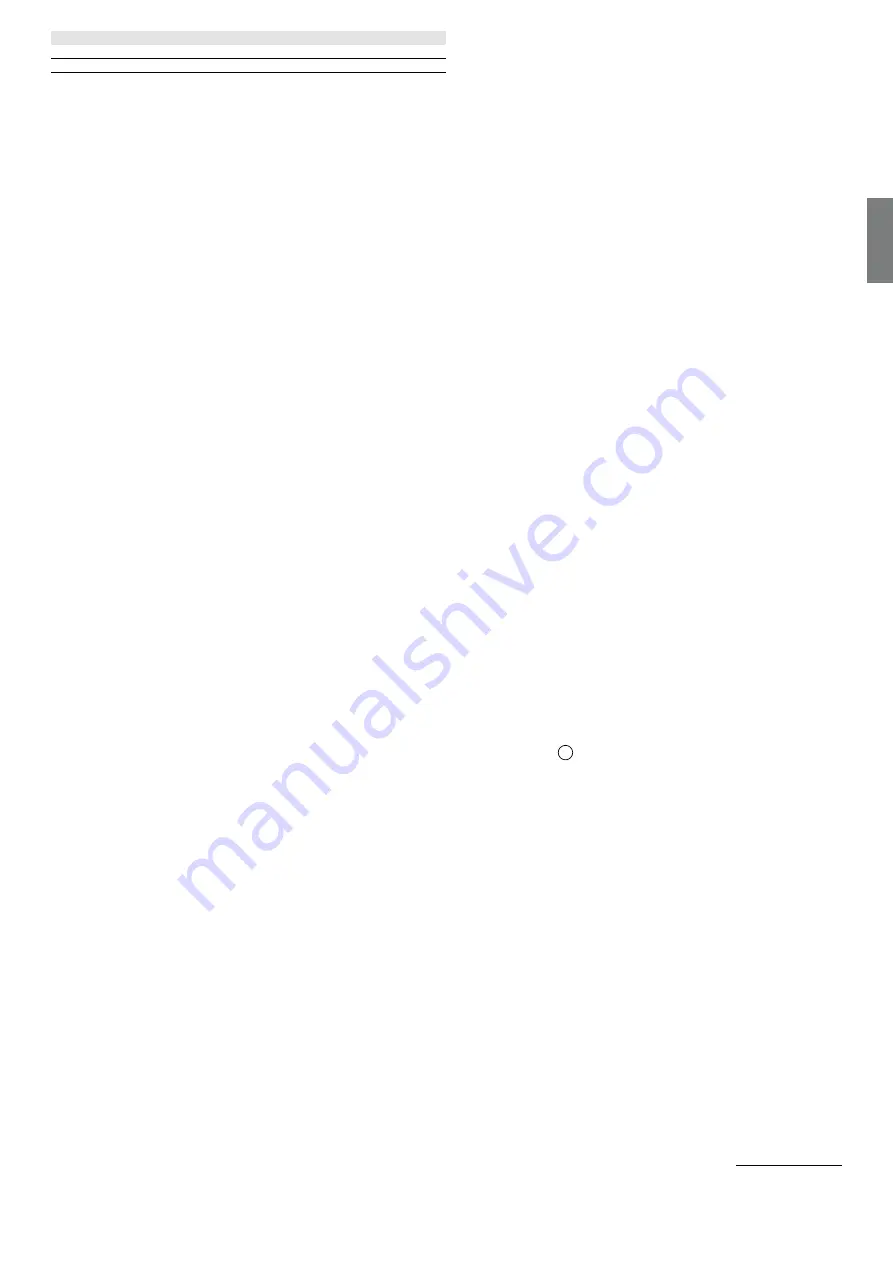
69
english
Loewe bild | Extended operating instructions
General usage
Note: This function is not applicable when Dolby Atmos is turned on.
[eARC] – Activates the eARC function, which is required if you want to output audio from the TV to an external device via an HDMI cable.
Network
[Network Configuration] – Select the type of internet connection and configure it.
[Off] – This option disconnects the TV from the internet.
[Ethernet] – Select this option if the TV is connected via a LAN cable. If DHCP is enabled on the router, the TV will automatically
connect to the Internet. To enable DHCP on the router, refer to the router's user guide.
[IP Settings] – Use this option to manually assign an IP address to the TV. Change [IP Setting Mode] from [DHCP] to [Manual].
Fill in the data for the network connection: IP address, Netmask, Gateway, DNS server. Then select [Save] to apply the changes.
[Wireless] – Select this option if you want to connect your TV to the network wirelessly. Select a wireless network from the list of
available networks and enter the password.
[Refresh] – If you don't see your wireless network listed, use this option to refresh the list.
[Advanced Setting] – Advanced wireless network settings.
[PIN] – An alternative option for connecting to a wireless network. The TV will generate a PIN code that must be entered
into the router's web interface. This is usually found in the WPS menu of the router interface. For more information, refer
to the router's user guide.
[PBC] – An alternative option for connecting to a wireless network. Select this option and then press the physical WPS
button on the router. Please note that not all routers may have a WPS button. If your router does not have this button, use
another connection option.
[IP Settings] – Use this option to manually assign an IP address to the TV. Change [IP Setting Mode] from [DHCP] to [Manual].
Fill in the data for the network connection: IP address, Netmask, Gateway, DNS server. Then select [Save] to apply the changes.
[Add] – If you have configured your wireless network as hidden, you can add it to the list by typing its name (SSID) in this menu.
[Internet Connection] – Menu to check internet connection.
[Connection Test] – Tests the TV's connection to the Internet.
[Network Information] – Displays detailed network information.
[Wake on Wireless Network] – This function allows you to turn on wirelessly connected TV from standby mode. This can be done using a
screencast enabled app from your phone.
[Wake on LAN] – This function allows you to turn on TV connected via LAN cable from standby mode. This can be done using a screencast
enabled app from your phone.
[Bluetooth] – Bluetooth settings.
[Bluetooth] – Switch Bluetooth on/off on your TV.
Note: This option must be enabled if you want to use the remote for voice control.
[Equipment Management] – A menu where you can connect or disconnect Bluetooth devices, such as a soundbar or headphones.
[TV Bluetooth Speaker] – This option allows you to play music from your phone via Bluetooth directly through the TV's speakers.
Follow the on-screen instructions to find out how to do this. While playing music, you can select [Screen off], which turns off the screen
to save power. To turn the screen on, press any button on the remote control except
16
(standby).
Channel
[Auto Scan] – Allows you to tune in TV channels through the TV tuner. [Rescan] option scans all channels of the current mode. Select
[Change setup] to tune in channels from the desired mode: Antenna, Cable, Satellite.
Tuning Antenna channels
From the main menu, select [Settings] -> [Channel] -> [Auto Scan] -> [Change Setup] and select [Antenna]. Go to the next screen by
pressing the right arrow button. Here, select the desired options for your tuning:
[Channel] – Select [All Channels] to tune free and encrypted channels. Select [Free Channels] to tune only free channels.
[Scan Mode] – Select DTV to tune only digital TV channels, select ATV to tune only analogue TV channels. Select ATV+DTV to tune both
digital and analogue channels.
[Antenna Power] – If you are connected to standard passive antenna, use the [Off] option. If you are using an antenna booster, you can
power it directly from the antenna input by setting this option to [On].
Once you have completed the settings, press the right arrow button on the remote control to start the tuning process.
Tuning Cable channels
From the main menu, select [Settings] -> [Channel] -> [Auto Scan] -> [Change Setup] and select [Cable]. Go to the next screen by pressing
the right arrow button. Here, select the desired options for your tuning:
[Channel] – Select [All Channels] to tune free and encrypted channels. Select [Free Channels] to tune only free channels.
[Scan Mode] – Select DTV to tune only digital TV channels, select ATV to tune only analogue TV channels. Select ATV+DTV to tune both
digital and analogue channels.
[Search Mode] – [Frequency Scan] searches for channels on all available frequencies. Tuning may take longer. [Network Scan] tunes the
homing channel first and quickly tunes the other channels based on the information from it.
[Network ID] – Available only for [Network Scan]. Fill in the identification number provided by your cable service provider.
[Start Frequency] – Available only for [Network Scan]. Fill in the frequency provided by your cable service provider.
[LCN] – If this option is set to on, the channels will be sorted based on operator preference. In this case, it may not be possible to change the






























