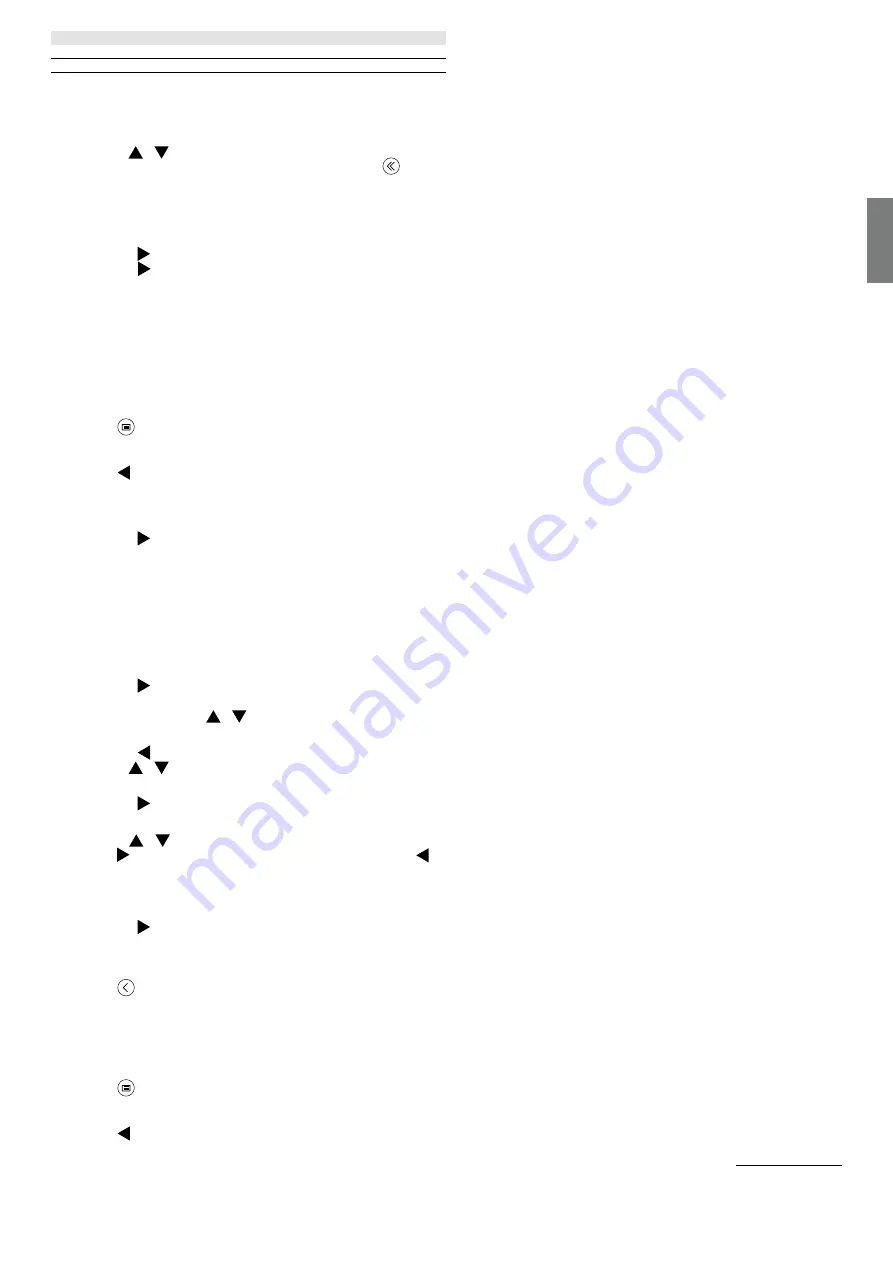
65
english
Loewe bild | Extended operating instructions
Channel list
While watching TV, press the
OK
button on the remote control to call up the channel list.
Use the
/
buttons to select a channel. Press the
OK
button to switch the TV to the selected channel.
You can exit the Channel list at any time by pressing the
(exit) button.
Selecting a channel list
If you have tuned in channels on both TV tuners, you will have multiple channel lists available. To switch between channel lists:
While watching TV, press
OK
to open the active channel list.
Press the (right) button to select the “TV” symbol.
Press the (right) button to select one of the available channel lists: [Antenna], [Cable], [Satellite]. The number of channel list options
depend on available signal sources.
Confirm the selection by pressing OK button.
Favourites list
The favourites list is a channel list where you can save selected channels that interest you. There are four favourites lists available.
Adding channels to favourite list
While watching TV, press
OK
to open the active channel list.
Change channel list to the one from which you want to add channels to your favourites list. See the chapter “Selecting a channel list”.
Press
button.
Use OK button to select all the channels you want to add to your favourites list. The selected channels will be displayed with a tick on the
right-hand side.
Press (left) button and select [Add to Favourite].
Select to which favourite list will be selected channels added and press
OK
to confirm.
Entering favourite list
While watching TV, press
OK
to open the active channel list.
Press the (right) button to select “FAV”.
Select one of four favourite lists you want to display.
Note:
If you want a specific channel list or favourites list to be active, you need to display it in channel list menu and switch to any available
channel in it. You can then use the number buttons on the remote control to switch to the channels of the active channel list/favourites list.
Editing the Channel list
To delete or move channels to a different position in the channel list or favourites list, follow the instructions below:
While watching TV, press OK to open the active channel list.
Change channel list to the one you want to edit. See the chapter “Selecting a channel list” and “Favourites list”.
Press the (right) button and select [Edit].
Press the OK button to display channel list edit menu.
Move the cursor using
/
buttons and select channel you wish to edit.
To move selected channel to a new position:
Press the (left) button.
Use the
/
buttons to move channel to the new position and confirm new position with the OK button.
To delete selected channel:
Press the (right) button to delete select channel.
Group editing
Use the
/
buttons to select multiple channels which you wish to edit by pressing OK. When all channels to be edited are selected,
press (right) button to delete all selected channels or press (left) button to group and move all selected channels to a new position.
Channel list filter
While watching TV, press OK to open the active channel list.
Press the (right) button and select [Filter].
The filter settings are now displayed on the left side of the channel list.
Adjust the filtering options according to your preferences. You will see the changes in the channel list immediately after defining the new
criteria.
Press
button to hide filter settings.
Note:
All filter settings are remembered and remain active even after you turn off the TV. If you miss channels in the channel list, check
the filter settings and adjust them if necessary.
Adding channels to Home menu
You can add shortcuts for selected channels to the Home menu.
While watching TV, press OK to open the active channel list.
Press
button.
Use
OK
button to select all the channels you want to add to the Home menu. Selected channels will be displayed with a tick on the right
hand side.
Press (left) button and select [Add to Home].
The channels can be found in the Home menu under the “Shortcuts” tab. Select any channel via the Home menu and press
OK
to switch
Channel list






























