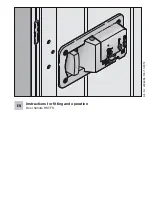16
SECTION 3.6
Fingerprint Pattern with
Cross Intersection Lines
Concentric or Parallel Pattern
with no Cross Intersection Lines
Fingerprint with Scars or Worn
Out Ridges
OK
Not OK
Not OK
3.6 Adding a Fingerprint
In this section, you will learn how to register a fingerprint to your new smart lock.
We are using an advanced biometric sensor, providing the most secure fingerprint authentication. For
security reasons, Lockly will only accept fingerprint patterns that consist of cross intersection points.
Patterns with no cross intersection points will not be acceptable.
Please check your fingers before registration to make sure the finger you want to register will be
acceptable by our system. Otherwise, use an alternative finger to ensure successful registration.
The following examples show which types of fingerprint patterns will be acceptable. It is highly
recommended to enroll at least one finger from each hand in case the hand you are using is
unavailable, such as, in instances like if you are holding items in that hand or have sustained an
injury.
Your smart lock can register up to ninety-nine (99) fingerprints. Please read the following sections
if you want to add or delete fingerprints. We recommend using your app to add fingerprints,
however, the following section can show you how to add and remove fingerprints if you did not
pair your lock with a smart phone.