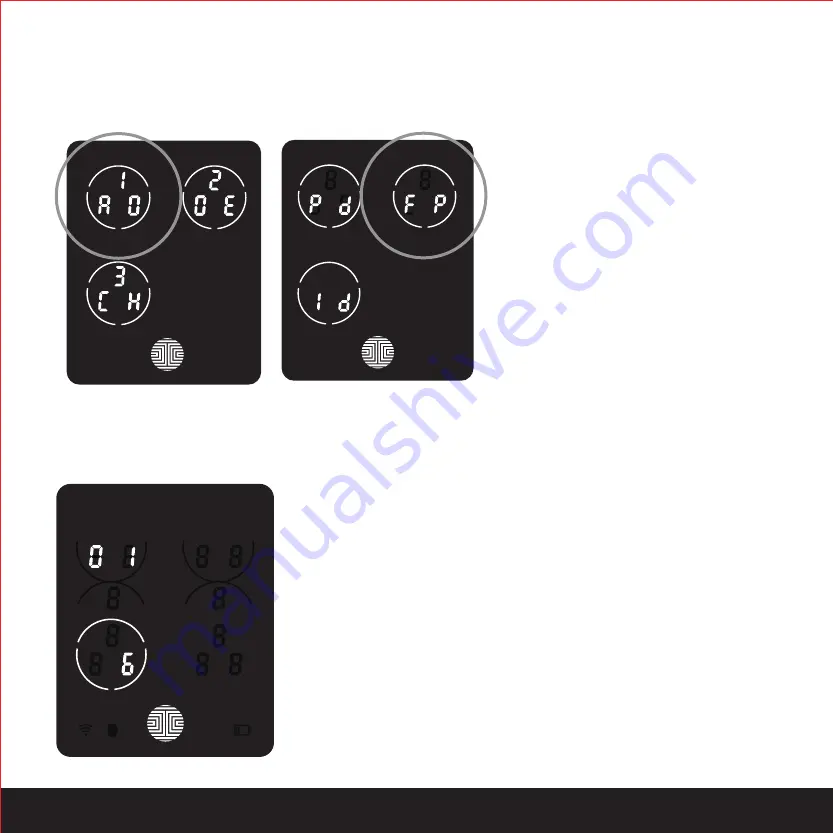
SECTION 3.6
17
3.6 Adding a Fingerprint (Continued)
While in Programming Mode, select
“1AD” to add an Access Code. If
you are not in Programming Mode,
please see Section 3.2 to enter
Programming Mode.
After pressing “1AD” press “FP” to
register a Fingerprint.
Upon pressing “FP”, you will enter Fingerprint Registration Mode and you will see a green LED ring
light up on the fingerprint panel on the exterior side of Lockly
.
Once you’re in Fingerprint Registration Mode you will see two
numbers displayed on keypad. The top number is your Fingerprint
Registration number, in this example to the left, “1”. The bottom
number will always start with a “6”.
You must successfully scan your fingerprint six (6) times for it to
properly register. Every time you scan your fingerprint, the number
on the bottom will change, starting from 6 - then 5, 4, 3, 2, 1, until
the fingerprint is successfully registered.
Note: For reference, please keep a record of your fingerprint
registration number to distinguish whom it was registered to.
















































