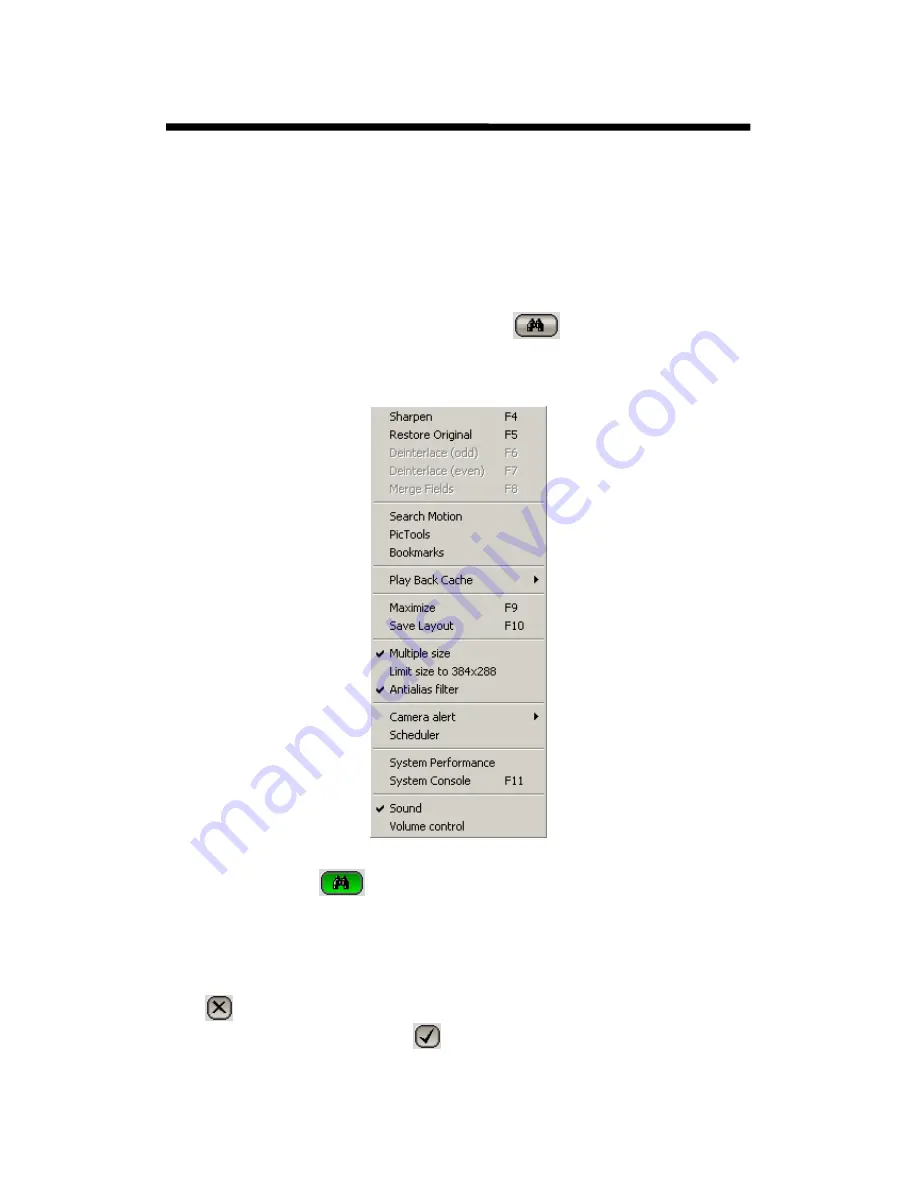
© 2003 Michael J Archer
v1.1
- 55 -
Chapter 3 –Video Explorer
3.9 Search
Motion
Search motion is one of the most powerful functions on the Leviathan system. The ability to search any
recorded motion within an area of any camera thought any section of the video database, makes this a
very powerful tool.
Where as traditionally on a VCR based security tape you’ll need to watch the tapes because most time
lapse systems do not allow searching with visuals. Being the video data on the leviathan is in digital
form, searching thought this take only minutes or seconds to do.
To do a search you only need to click the search motion Icon,
which is the rightmost icon on
the top left selection.
You can also select the “Search Motion” option from the popup selection menu, which is activated
from right click when mouse is on any video display layout.
As soon as you activate the Search the Icon will change its state to reflect the current setting to the
standard green background
.
As soon as you activate the search, you’ll notice also that the system now brings up a popup floating
windows, which is the
search motion
window. Will shows the results of a motion search. As shown
on next page.
This window much like all floating windows will stay active on the screen until you click the close
button
at the top right of the window, or if you exit from the Video Explorer section which is of
course the tick at the top right of the screen
. The reason for this is of course is you may wish to do
other functions like save a picture of just keep the results to hand without bookmaking the positions.
By holding a left click on the top portion and moving the mouse, you can re-position this window.
Intelligent Security & Fire Ltd






























