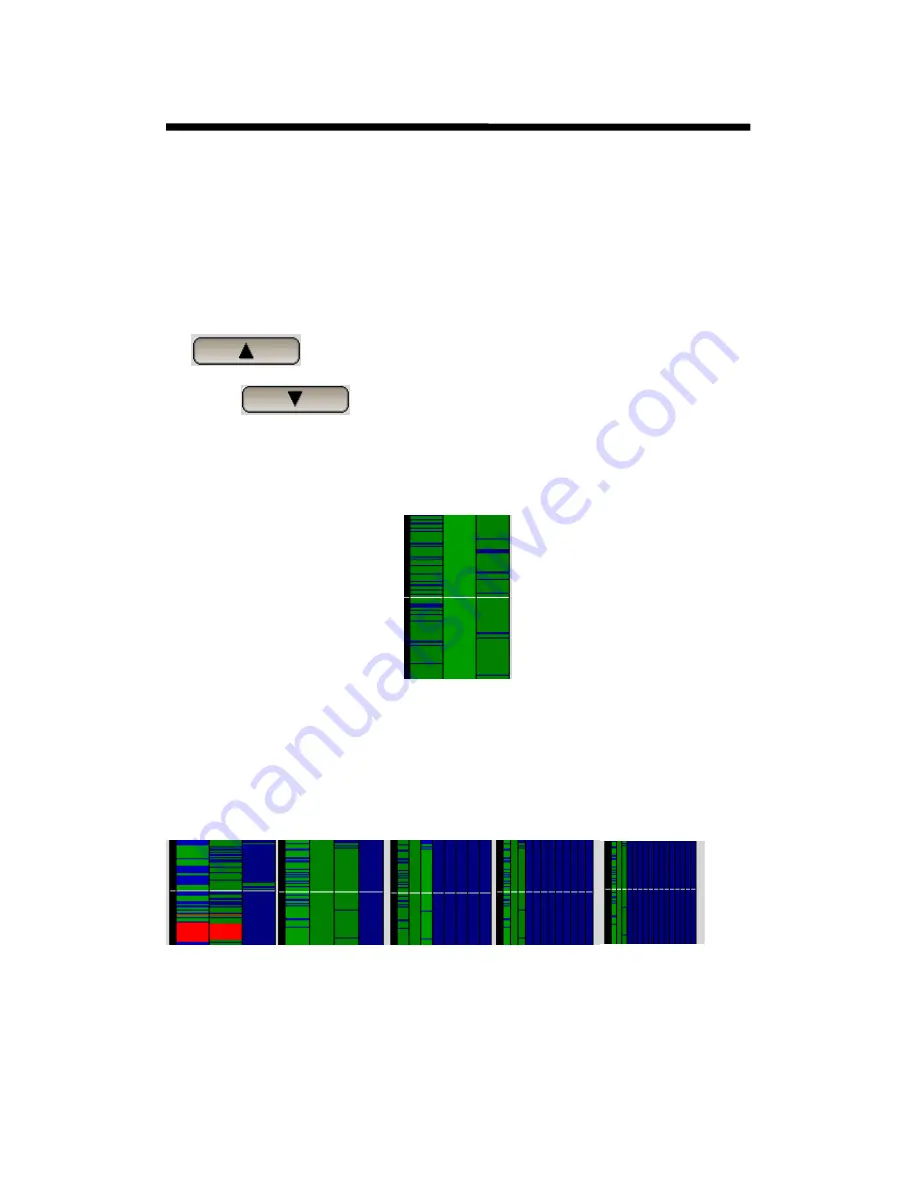
© 2003 Michael J Archer
v1.1
- 41 -
Chapter 3 –Video Explorer
So what the information tells us this following:
22.11
Is the current date that is 22
nd
of November (11
th
)
11:59:59
Is the start time (Or the top of the fragment)
0000
This value shows how many extra days worth of data is available. Our example there is only one
day, so 0 is show.
23:59:59
Is the end time. Or the last bit of video data on the fragment. (The bottom most portion)
The
Icon will take you back one page worth of video data. And also at the bottom
You have an
Icon to take you forward one page worth of video data.
Now this page worth is the same size as the current selection. So if you have three days selected then
the date will change back three days. Of course if there is no data available, then the system will go
back to the first part. As you’ll see shortly, the size of the display is not limited to any time scale, and
you can have a selection which is of any size, down to minutes or even seconds.
The video fragment data itself (a portion shown above) gives an indicator about the recorded activity.
Firstly in our example there are three columns of information, these are basically the cameras which
are shown on the display area. This means that you are able to use your selection and layouts to look at
only the camera you are interested in. So when you do this the Graphic will dynamically change to
reflect the amount of cameras which are on the main display. Regardless if there is a recorded event it
will just show whatever you select.
In the examples below you’ll notice it just shrinks or expands the selection to fit the same width.
3 Cameras 4 Cameras 8 Cameras 12 Camera 16 Cameras
The colour
Green
shows that recorded video is present, and
Blue
shows nothing was recorded, and
lastly
Red
if there was a fault on the camera. As shown in first example. Note that a camera fault can
be when a camera is not connected to the system, but is enabled and set to record within the software.
Intelligent Security & Fire Ltd
















































