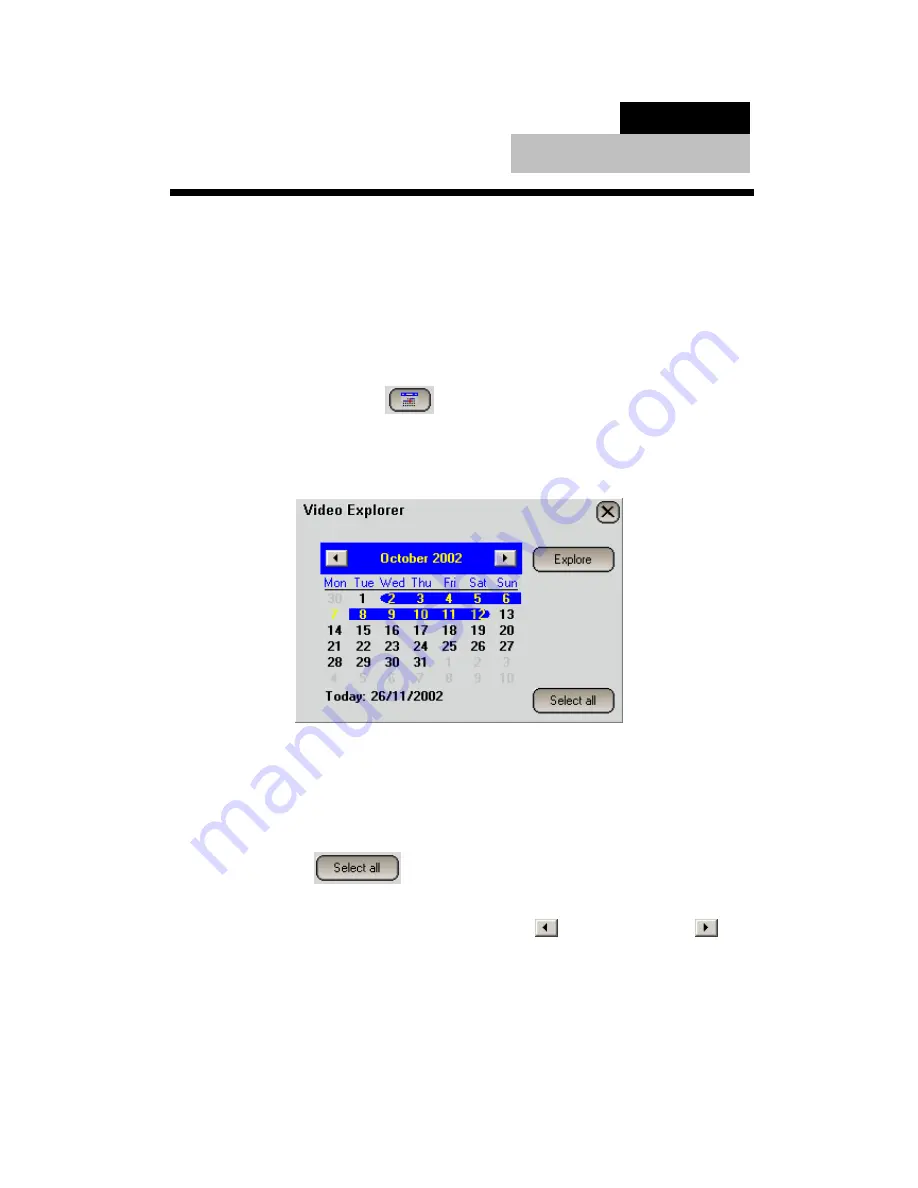
© 2003 Michael J Archer
v1.1
- 38 -
Chapter 3
Video Explorer
3.1 Selection
The Video Explorer is where all recorder video activity is available to be interrogated. Firstly when you
look at historic video data you do not affect the systems current recording abilities. The Leviathan
DVR systems are called duplex or triplex whatever you consider correct.
A common thing in most technology industries is to come up with new words to promote a feature
which everyone now seems to offer, but neglect to mention. So just because you are looking at
yesterdays recordings, be this remotely or on the DVR system it will still be recording as per all current
settings.
To enter the Video Explorer select the
icon from the main page, see
Figure 2
You click the 4
th
Icon on the top line. And once you are in the Video Explorer you again have this icon which will be
available as the 2
nd
Icon on the Top selection of options.
This will bring up now a history Calendar window in the middle of the main screen display area.
Once here you have a few choices to make, by default the system remembers the last selection days
which were selected. In the above example you can see it has more than just one day.
Now recorded days which have data available are in the Black bold font, clearly visible in the above
example, and of course where there is nothing recorded you are not able to select this, and these days
are greyed out.
So you have the option to
which will select every recording which remains recorded on
the system, as we mentioned before the oldest recording is the first to be recorded over.
You have the two arrow buttons which select thought the month,
is back one month, and
is
forward one month.
You normally need only select a single day, unless you need to a search over a longer period of time.
To select a single day you just click over the numbered day you wish to look at. If you wish to select
say three days you can use the Shift Click option. What you do is click the first date, and whilst holding
the shift key on the keyboard click on another date, the system will then select all the days between the
two selections. You can also achieve the same by clicking the first day and holding the mouse button
down and moving the pointer to another day, you’ll see the system will automatically select all days
either before or after that first clicked date.
Intelligent Security & Fire Ltd






























