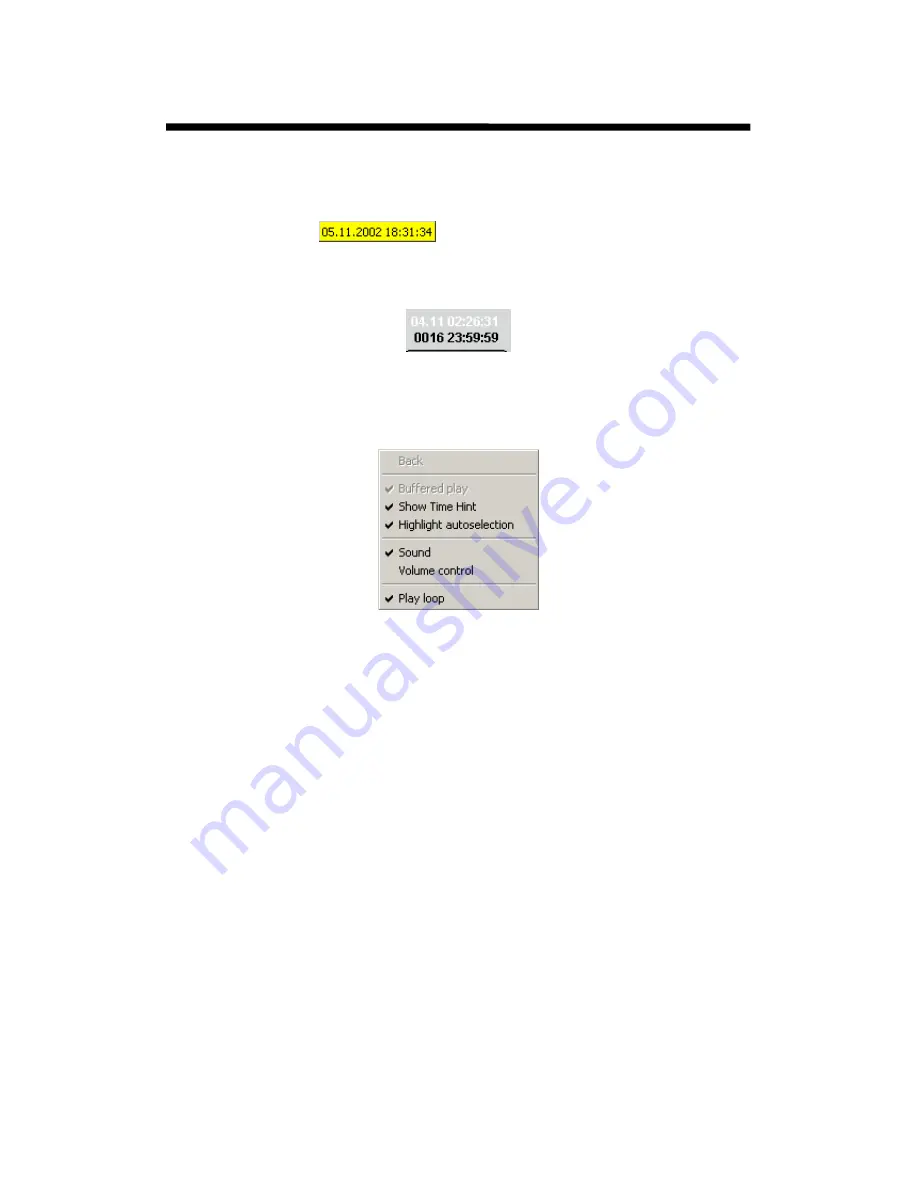
© 2003 Michael J Archer
v1.1
- 42 -
Chapter 3 –Video Explorer
Moving the mouse pointer over the video fragment with results in a few changes to the display, firstly
the camera windows on the display area will be selected, shown by the coloured border, and also a
larger border will flash around to show you this is now a new selection. We recommend you just move
the mouse around and you’ll see the effect. Also when you move the mouse below the pointer will give
a “Time hint” like this one
so when you move the mouse around it changes to the
time date of that position. This you’ll gather is an excellent way to find an event at a certain time.
Also the top status of the video fragment will change to a white text, and also give the date/time status
for that position.
A quick mention about this highlight and time hint, that you may decide you don’t like this feature.
Bother are enabled by default, and there is of course a way to remove these. Whilst in the video
fragment area use the right click on the mouse. This will bring up the following options.
Now you’ll see that
“Show Time Hint”
is selected. To unselect this, just move to the position and left
click. The same applies to the
“Highlight autoselection”
and this will stop the border flash when you
move to a different camera on the video fragment. Personally we don’t see this need to be disabled.
The other options will be covered later in this chapter.
Intelligent Security & Fire Ltd






























