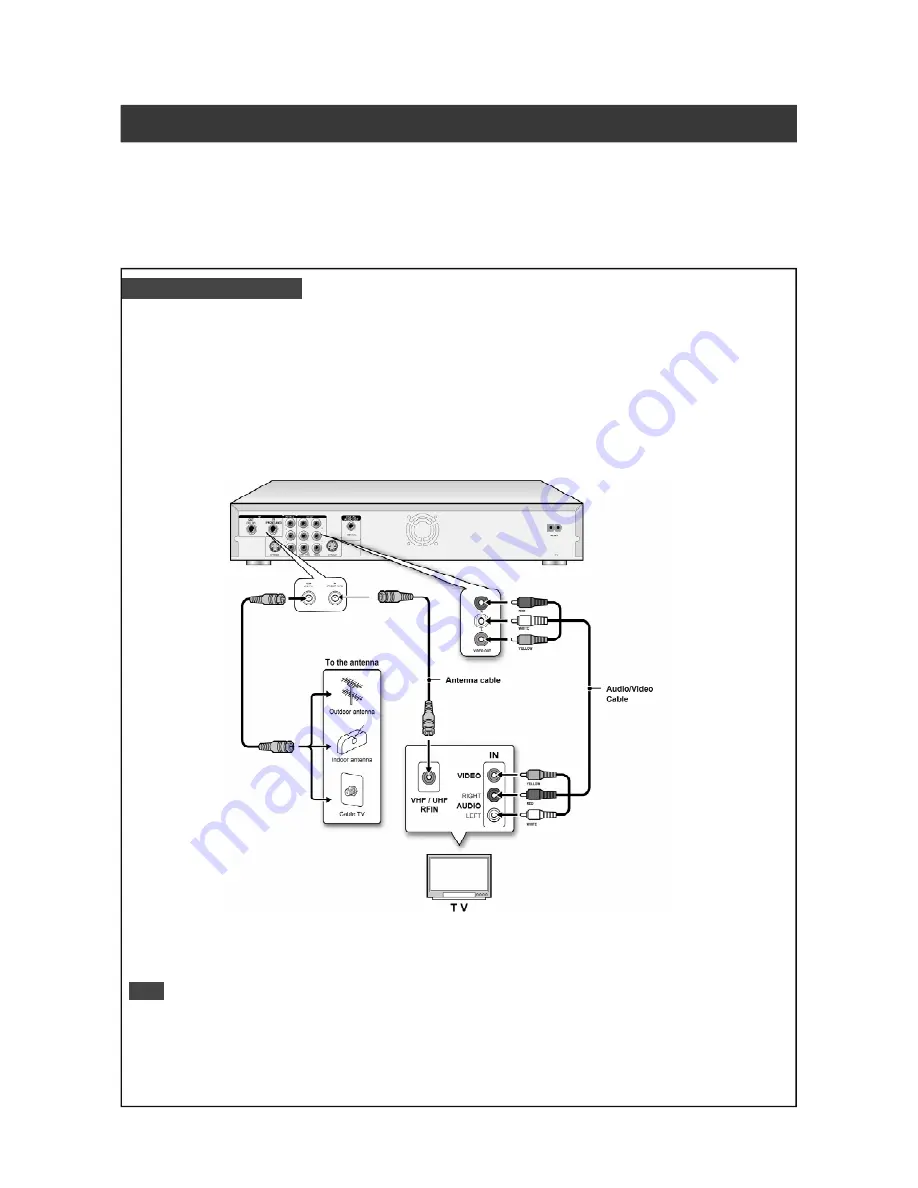
8
Connecting up
Before making connections
1)
Do not connect the AC power cord until all other connections are made.
2)
Connect VIDEO OUT of the unit directly to the video input of your TV. Connecting VIDEO OUT of the unit to a TV via a VCR may cause
a viewing problem when playing back a copy-protected disc. You may also have a viewing problem when connecting the unit to an
integrated TV/Video system.
Note:
1. Do not place this unit on top of other equipment that may generate heat. Excessive heat may cause this unit to malfunction.
2. For Digital Cable and Satellite TV users, please connect your device’s output to the input of this VCR/DVD recorder.
Basic TV Connections
Before using the unit, follow the steps listed below to connect the VCR/DVD recorder to the antenna cable and TV.
Connecting to a TV with COMPOSITE jacks
Connect the supplied antenna cable from the VCR/DVD recorder to your TV as shown.
Connect the supplied audio/video cables from the VCR/DVD recorder to your TV as shown.
Connect the supplied power cord from the VCR/DVD recorder to a standard wall outlet.










































