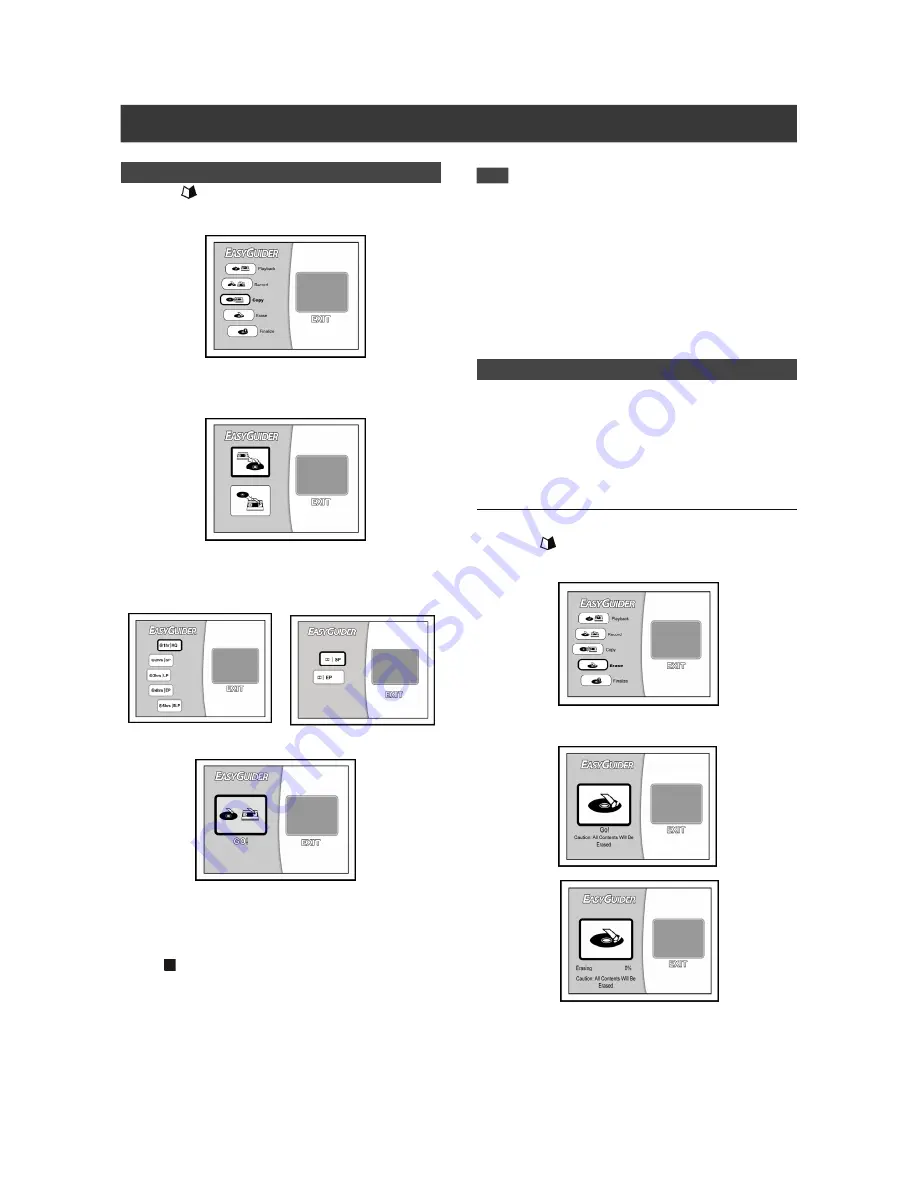
32
Easy Guider
Copy
1. Press [
GUIDER] to display the “Easy Guider”
menu. Press [
] [
] to select “Copy” and press
[ENTER].
2. Press [
] [
] to select the “from tape to disc” icon
or the “from disc to tape” icon and press [ENTER]
for confirmation.
3. Press [
] [
] to select a mode of recording
quality and press [ENTER] for confirmation.
Disc Quality
Tape Quality
4. Press [ENTER] to confirm the copy action.
The recorder will start playing back the contents on the disc or the
tape depending on your setting in step 2 and the contents will be
copied to the destination device.
Press [ STOP] to stop copying.
5. When the process of playing/copying all contents on
the disc or the tape is finished, the logo page is
displayed on-screen.
Note:
Erase
The “erase” function is only applicable to discs. Before you utilize
the “erase” function on a disc, please make sure that important
contents are safely backed up. All the disc contents will be
deleted.
For DVD+RW, DVD-RW discs:
For DVD+RW and DVD-RW discs, you can use the “erase”
function to empty the disc and create a new format.
1. Press [
GUIDER ] to display the Easy Guider
menu. Press [
] [
] to select “Erase” and press
[ENTER].
2. Press [ENTER] to start the erasing process.
You may only use this DVD recorder to reproduce or copy
materials for which you own the copyright; or have obtained
permission to copy from the copyright owner; or you
otherwise have a legal right to reproduce or copy. Unless
you own the copyright; or have obtained permission from
the copyright owner; or otherwise have a legal right to
reproduce or copy, you may be violating the law, including
copyright law, and may be subject to payment of damages
and other remedies.
Note:






















