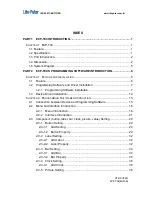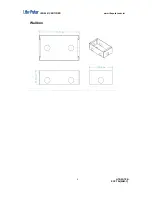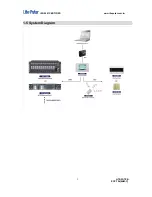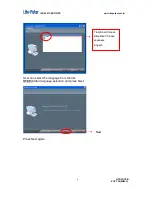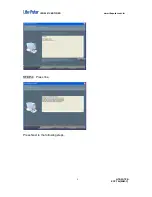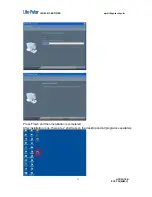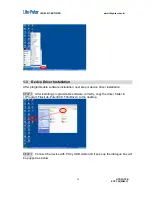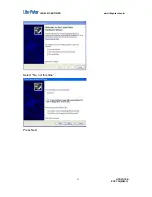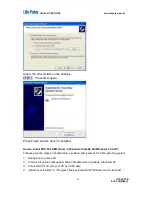ISO 9001 CERTIFIED www.liteputer.com.tw
LITE-PUTER
ECP-T04[EUM-B]
2-3-5-1 Add Picture ................................................................................. 36
2-3-5-2 Picture Property .......................................................................... 37
2-3-6 Album Sertting ................................................................................... 37
2-3-7 Button,picture
‘s IR remote control ..................................................... 37
2-3-8 Value Setting ..................................................................................... 43
2-3-8-1 Add Value ................................................................................... 43
2-3-8-2 Value Property ............................................................................ 43
2-4 Page Setting .................................................................................................. 44
2-4-1 Page Setting ...................................................................................... 43
2-4-2 Built-in Function Setting .................................................................... 43
2-
5 Button‘s Advanced Setting ............................................................................. 50
2-6 Scene Setting ................................................................................................ 55
2-6-1 Scene editing .................................................................................... 54
2-6-2 Scene recall ...................................................................................... 63
2-7 Schedule Setting ........................................................................................... 65
2-8 Component Configuration.............................................................................. 69
2-9 File Download ................................................................................................ 72
GUARANTEE ............................................................................................................... 76
Содержание ECP-T04
Страница 6: ...ISO 9001 CERTIFIED www liteputer com tw LITE PUTER ECP T04 EUM C 3 Front side...
Страница 7: ...ISO 9001 CERTIFIED www liteputer com tw LITE PUTER ECP T04 EUM C 4 Wall box...
Страница 8: ...ISO 9001 CERTIFIED www liteputer com tw LITE PUTER ECP T04 EUM C 5 1 5 System Diagram...
Страница 13: ...ISO 9001 CERTIFIED www liteputer com tw LITE PUTER ECP T04 EUM C 10...
Страница 16: ...ISO 9001 CERTIFIED www liteputer com tw LITE PUTER ECP T04 EUM C 13 Select No not this time Press Next...
Страница 76: ...ISO 9001 CERTIFIED www liteputer com tw LITE PUTER ECP T04 EUM C 73 STEP 2 Press...