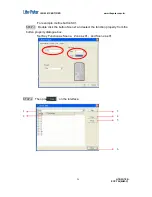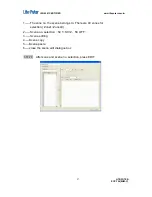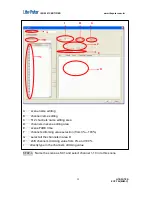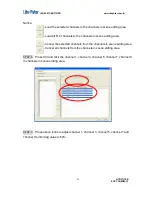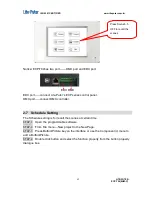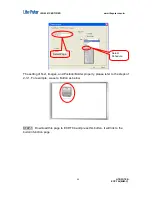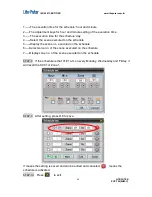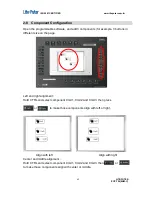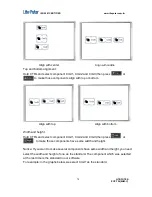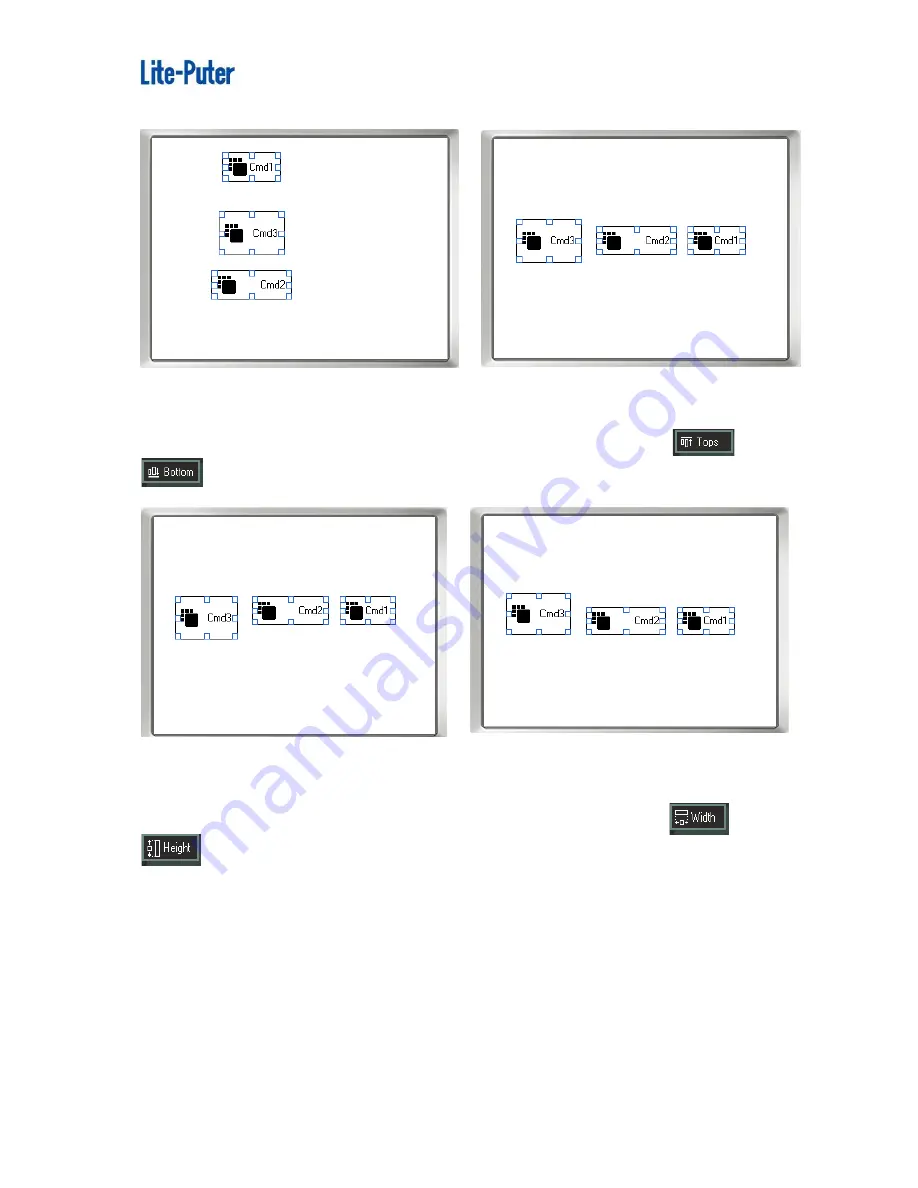
ISO 9001 CERTIFIED www.liteputer.com.tw
LITE-PUTER
ECP-T04[EUM-C]
70
Align with center
Align with middle
Top and bottom alignment:
Hold CTRL and select component Cmd1, Cmd2 and Cmd3,then press or
to make those components align with top or bottom.
Align with top Align with bottom
Width and height
Hold CTRL and select component Cmd1, Cmd2 and Cmd3,then press or
to make those components have same width and height.
Notice: If you want to make several components have same width and height, you need
select the width and height of one as the standard. The component which was selected
at the last time is the standard in our software.
For example: in the graphs below, we select Cmd1 as the standard.
Содержание ECP-T04
Страница 6: ...ISO 9001 CERTIFIED www liteputer com tw LITE PUTER ECP T04 EUM C 3 Front side...
Страница 7: ...ISO 9001 CERTIFIED www liteputer com tw LITE PUTER ECP T04 EUM C 4 Wall box...
Страница 8: ...ISO 9001 CERTIFIED www liteputer com tw LITE PUTER ECP T04 EUM C 5 1 5 System Diagram...
Страница 13: ...ISO 9001 CERTIFIED www liteputer com tw LITE PUTER ECP T04 EUM C 10...
Страница 16: ...ISO 9001 CERTIFIED www liteputer com tw LITE PUTER ECP T04 EUM C 13 Select No not this time Press Next...
Страница 76: ...ISO 9001 CERTIFIED www liteputer com tw LITE PUTER ECP T04 EUM C 73 STEP 2 Press...